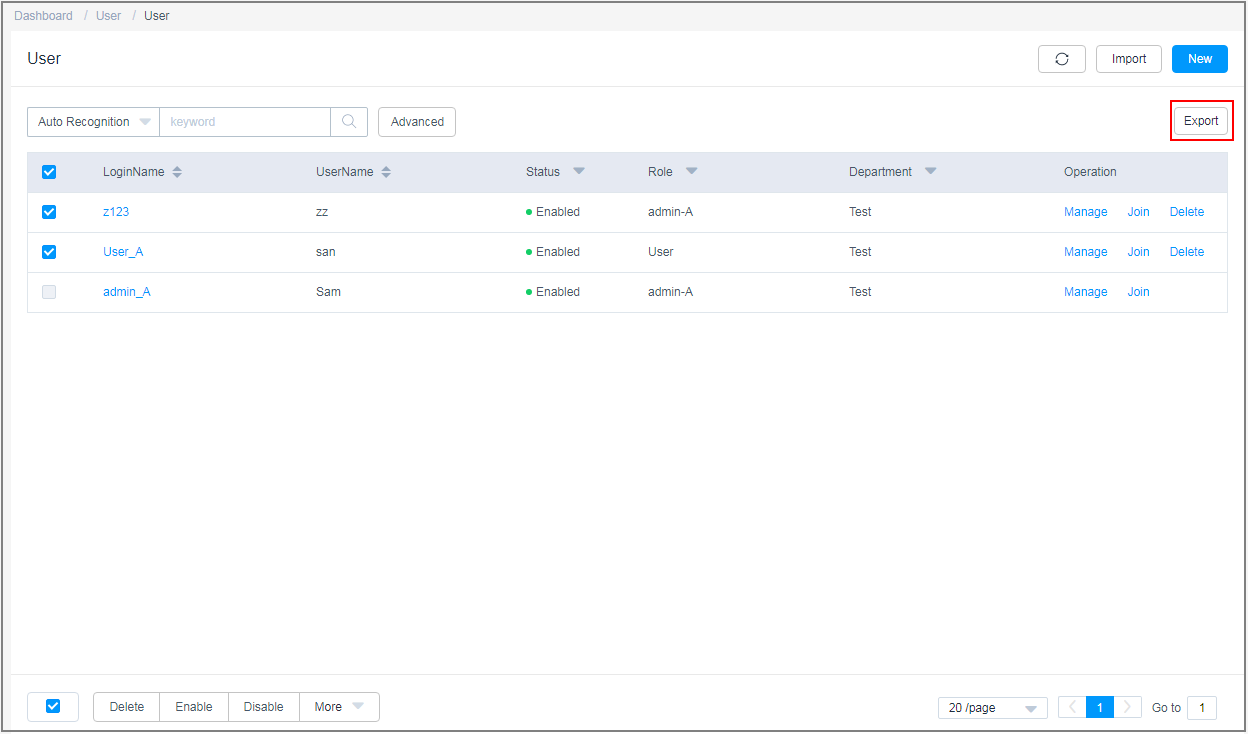(Optional) Resetting the Passwords of System Users
After the specifications of a CBH instance are changed, you are advised to reset the system user passwords to enhance the password security and availability.
You can let the system generate a new password for users in batches or manually reset different passwords for system users.
- Log in to the CBH system.
- Choose User > User in the navigation pane.
- Reset the same login password of multiple system users.
- Select the users whose passwords need to be reset.
Figure 1 Resetting a user's password
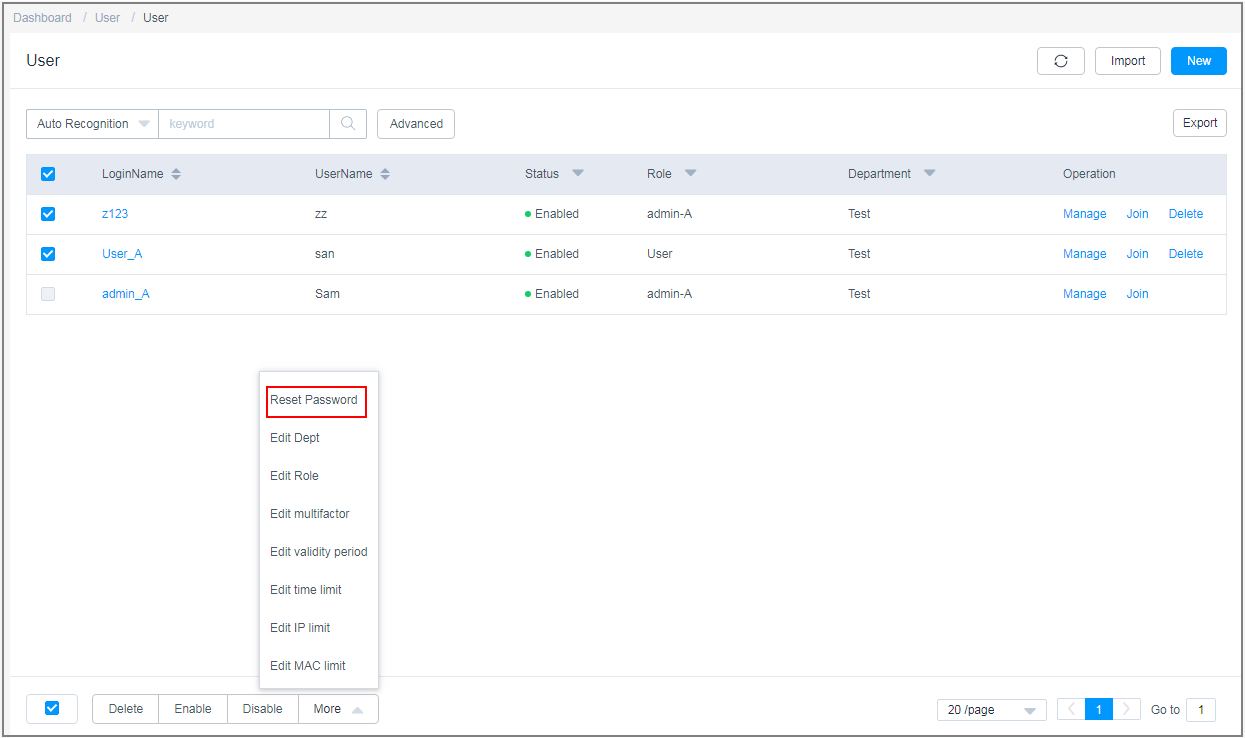
- Choose More > Reset Password to go to the password resetting dialog box.
Figure 2 Reset Password
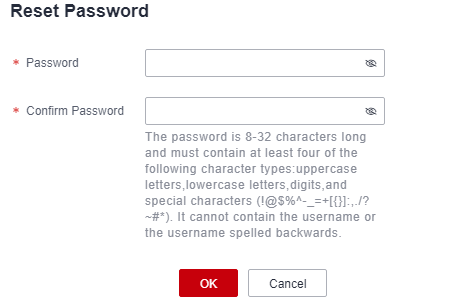
- Reset the password and click OK.
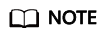
If you batch reset the passwords for system users, these users need to use the reset password to log in to the CBH system. For security purposes, CBH asks each system user to change the password upon the first login.
- Select the users whose passwords need to be reset.
- Manually reset different passwords for system users.
- Export the user list template.
- Configure user passwords.
- Import the user list.
- On the User page, click Import.
Figure 5 Importing the user information file
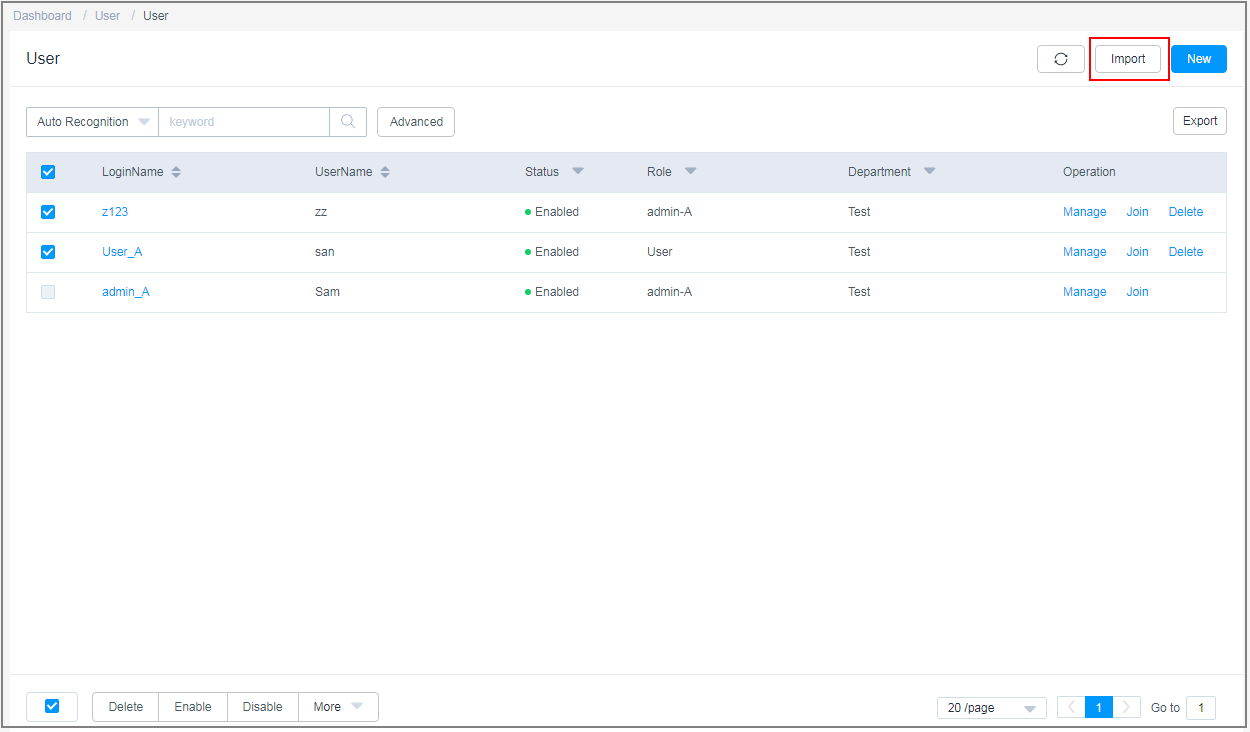
- Click Upload and select the modified user information file.
Figure 6 Import User
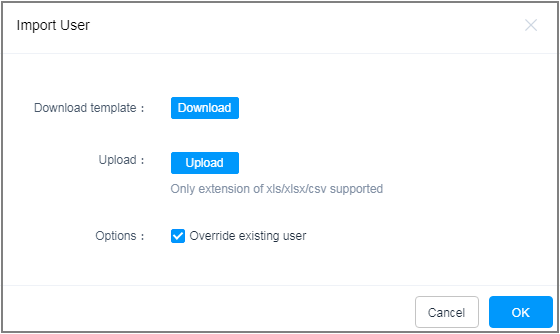
- Select Override existing user for Options.
- Click OK.
- On the User page, click Import.
Feedback
Was this page helpful?
Provide feedbackThank you very much for your feedback. We will continue working to improve the documentation.See the reply and handling status in My Cloud VOC.
For any further questions, feel free to contact us through the chatbot.
Chatbot