How Can I Enable Automatic Backup and Restore Data of an SFS Turbo File System?
Enabling Automatic Backup
If you select SFS Turbo for Volume Type and Create SFS Turbo File System for the network storage of a peer organization when purchasing a BCS instance, enable the automatic backup function of SFS Turbo on the SFS console. If this function is enabled, the system automatically backs up file system data on the specified days. If file system data is deleted by mistake or contaminated, you can use the backup to restore the data, ensuring proper running of BCS.
After creating an SFS Turbo file system on the SFS console, import it on the CCE console before resuming BCS instance purchase. The following figure shows how to import an SFS Turbo file system.
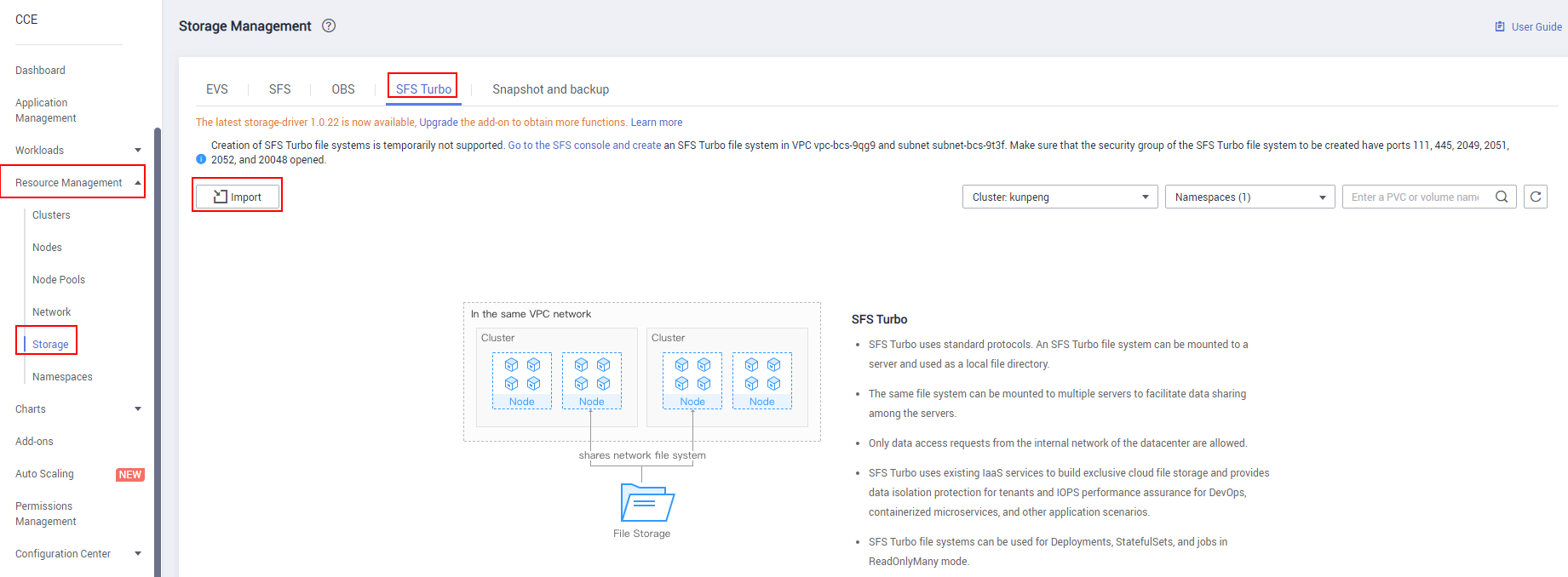
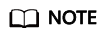
If you select SFS Turbo for Volume Type and Automatically create SFS Turbo file system for the network storage of a peer organization, the automatic backup function is enabled by default, and the data is backed up at 02:00 every day.
Restoring Data
- On the BCS console, choose More > Hibernate on a target instance card.
- Go to the SFS console, click the SFS Turbo file system, locate the backup generated at the desired time, click Restore in the Operation column, and click Yes.
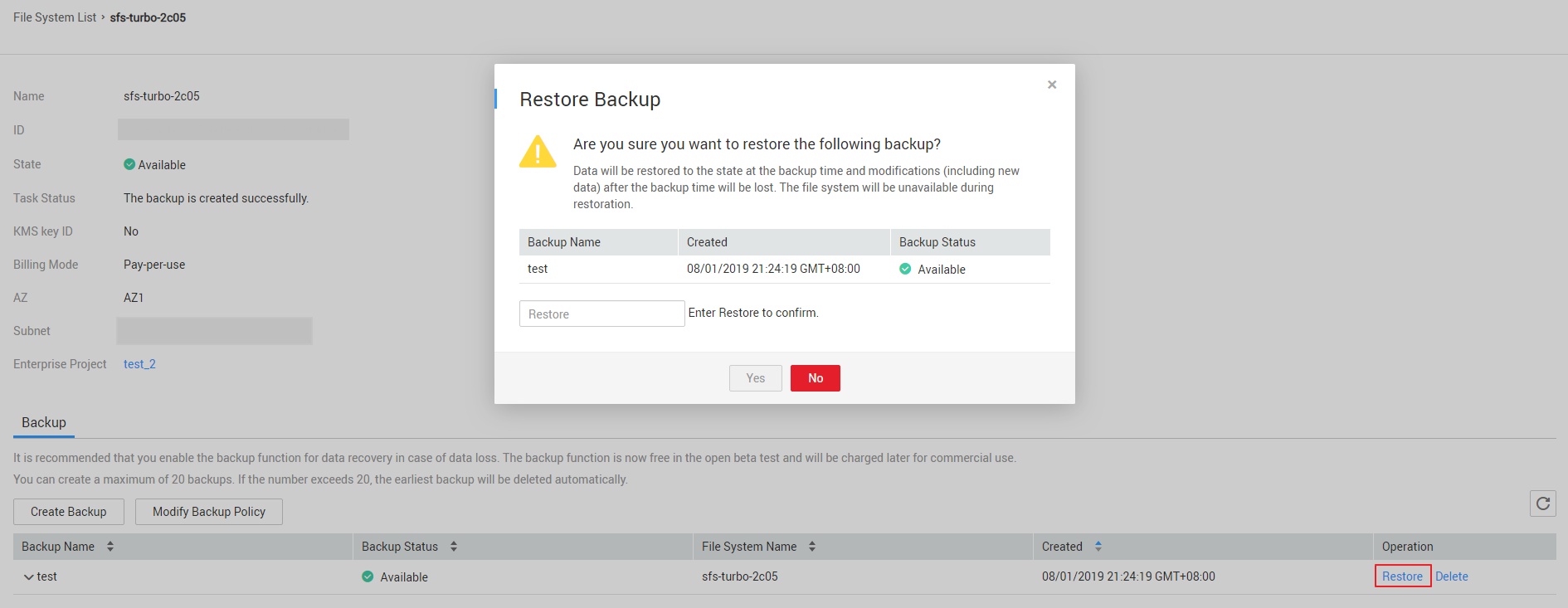
Wait until the data is restored. The file system is unavailable during data restore. After the restore is completed, the file system will become available again.
- After the file system becomes available, go to the BCS console. On an instance card, choose More > Wake to wake up the instance.
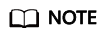
- Data will be restored to the state at the backup time, and the modifications and new data added after the backup time will be lost. The file system is unavailable during data restore.
- If a file system is deleted, its data cannot be restored from the backup.
- Each SFS Turbo file system supports a maximum of 20 backups. If the data is backed up when 20 backups exist, the earliest backup will be deleted. For details, see the backup function description of the SFS service.
Feedback
Was this page helpful?
Provide feedbackThank you very much for your feedback. We will continue working to improve the documentation.See the reply and handling status in My Cloud VOC.
For any further questions, feel free to contact us through the chatbot.
Chatbot





