Obtaining Access Keys (AK/SK)
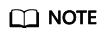
To access SFS using access keys as an IAM user, the programmatic access must be enabled. For details, see Viewing or Modifying IAM User Information.
When calling an API, you need to use the AK/SK to verify the signature. To obtain the AK/SK, perform the following steps:
- Log in to the console.
- Hover the cursor on the username in the upper right corner and select My Credentials from the drop-down list.
- On the My Credentials page, click Manage Access Keys.
- In the navigation pane, choose Access Keys.
- Click Create Access Key.
- Enter a description (optional) and click OK.
- Enter the verification code your email, mobile phone, or virtual MFA device received. Skip this step if critical operation protection is not enabled.
- Download the access key file.
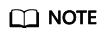
Keep the access key secure.
Feedback
Was this page helpful?
Provide feedbackThank you very much for your feedback. We will continue working to improve the documentation.See the reply and handling status in My Cloud VOC.
For any further questions, feel free to contact us through the chatbot.
Chatbot





