Getting Started
This section describes how to use APIs by calling an API to create an SFS Turbo file system.
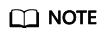
The token obtained from IAM is valid for only 24 hours. If you want to use one token for authentication, you can cache it to avoid frequently calling.
Involved APIs
If you use a token for authentication, you must obtain the token and add X-Auth-Token to the request header of the API when making a call. The following APIs are involved in the request for creating an SFS Turbo file system:
- IAM API for obtaining a token
- API for creating an SFS Turbo file system. For details, see "Creating a File System" in the Scalable File Service Turbo API Reference.
Procedure
- Obtain the token by following instructions in Authentication.
- Add X-Auth-Token to the request header.
- Specify the following parameters in the request body:
{ "share": { "name": "sfs-turbo-test", "share_proto": "NFS", "share_type": "STANDARD", "size": 100, "availability_zone": "az1", "vpc_id": "d651ea2b-2b20-4c6d-8bbf-2adcec18dac9", "subnet_id": "b8884abe-f47b-4917-9f6c-f64825c365db", "security_group_id": "8c4ebbd0-6edf-4aae-8353-81ce6d06e1f4" } } - Send the request POST https://Endpoint of SFS Turbo/v1/{project_id}/sfs-turbo/shares.
- After the request is successfully responded, the ID and name of the SFS Turbo file system are returned.
If the request fails, an error code and error information are returned. For details about the error codes, see the abnormal return values of the corresponding API.
Query the SFS Turbo file system details based on the returned file system ID. For details, see "Querying Details About a Single File System" in the Scalable File Service Turbo API Reference.
If the returned status of the file system is 200, the SFS Turbo file system is successfully created. For details about the return values of request exceptions, see the abnormal return values of the corresponding API. For other statuses, see SFS Turbo File System Statuses.
You can query and delete an SFS Turbo file system based on the file system ID.
Configuration Example
If the token has been obtained, you can run the following curl command to create an SFS Turbo file system:
curl -k -i -X POST -H "X-Auth-Token: token_value" -H "Content-Type: application/json" -d '{"share": {"name": "sfs-turbo-test", "share_proto": "NFS", "share_type": "STANDARD", "size": 100, "availability_zone": "az1", "vpc_id": "d651ea2b-2b20-4c6d-8bbf-2adcec18dac9", "subnet_id": "b8884abe-f47b-4917-9f6c-f64825c365db", "security_group_id": "8c4ebbd0-6edf-4aae-8353-81ce6d06e1f4"}}' "https://127.0.0.1:8979/v1/xxxbxbex5cfx41f0a08ay915fd79240d/sfs-turbo/shares"
Feedback
Was this page helpful?
Provide feedbackThank you very much for your feedback. We will continue working to improve the documentation.See the reply and handling status in My Cloud VOC.
For any further questions, feel free to contact us through the chatbot.
Chatbot





