Adding an Image
Function
You can use the API to import an image to the image library. The image can be stored in an OBS bucket in the same region or in the request body. Only the images in the image library can be searched for.
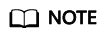
- To add or search for an image stored in an OBS bucket, authorize the OBS bucket first. The specific steps are as follows:
On the Instance Management page, click Offline Import in the Operation column. The Offline Import page is displayed. Select the OBS bucket where data is stored and click Authorize. When Authorize becomes unavailable, OBS authorization is completed. For details about offline import, see Getting Started > Offline Import.
URI
POST /v1/{project_id}/{instance_name}/image
|
Name |
Mandatory |
Type |
Description |
|---|---|---|---|
|
project_id |
Yes |
String |
Project ID. See Obtaining a Project ID and Name. |
|
instance_name |
Yes |
String |
Instance name |
Request Message
|
Name |
Mandatory |
Type |
Description |
|---|---|---|---|
|
X-Auth-Token |
Yes |
String |
User token Used to obtain the permission to call APIs. For details about how to obtain the token, see Authentication. The value of X-Subject-Token in the response header is the token. |
|
Name |
Mandatory |
Type |
Description |
|---|---|---|---|
|
file |
No |
String |
Base64 character string converted from the image. Only the JPEG, JPG, PNG, and BMP formats are supported. The image resolution of the narrow sides of an image must be greater than or equal to 100 pixels, and that of the wide sides cannot exceed 2048 pixels. |
|
path |
Yes |
String |
Image URL. This parameter is mandatory and is used as the ID of an image in the image library.
NOTE:
|
|
tags |
No |
Object |
Custom image tag. The total number of keys of each image cannot exceed 10, but the number of values corresponding to each key is not limited. For example, if a key is animal, the corresponding values can be cat, dog, and bird. To add a tag name (key), do as follows:
|
Response Parameters
Status code: 200
|
Name |
Type |
Description |
|---|---|---|
|
result |
String |
Calling result when the API call succeeds. This parameter is not included when the API fails to be called. |
Status code: 400
|
Name |
Type |
Description |
|---|---|---|
|
error_code |
String |
Error code of a failed API call. For details, see Error Codes. This parameter is not included when the API is successfully called. |
|
error_msg |
String |
Error message when the API call fails. This parameter is not included when the API is successfully called. |
Example Requests
- Method 1: Use the Base64 code and URL of an image to import the image index library. The image URL is /../image.jpg.
POST https://{endpoint}/v1/{project_id}/{instance_name}/image { "path" : "/../image.jpg", "file" : "/9j/4AAQSkZJRgABAgEASABIAAD/4RFZRXhpZgAATU0AKgAAAAgABwESAAMAAAABAAEAAAEaAAUAAAABAAAAYgEbAAUAAAABAAAA..." } - Method 2: Use the URL to import an image to the image index library. The image URL is https://bucketName.obs.myhuaweicloud.com/image/test1.jpg.
POST https://{endpoint}/v1/{project_id}/{instance_name}/image { "path" : "https://bucketName.obs.myhuaweicloud.com/image/test1.jpg" } - Method 3: Use the image Base64 code and tags to import the image to the image index library. The URL of the image is https://bucketName.obs.myhuaweicloud.com/image/test1.jpg.
POST https://{endpoint}/v1/{project_id}/{instance_name}/image { "path" : "https://bucketName.obs.myhuaweicloud.com/image/test1.jpg", "file" : "/9j/4AAQSkZJRgABAgEASABIAAD/4RFZRXhpZgAATU0AKgAAAAgABwESAAMAAAABAAEAAAEaAAUAAAABAAAAYgEbAAUAAAABAAAA...", "tags" : { "test-tags" : "test-image" } } - Method 4: Use the image URL and tags to import the image to the image index library. The image URL is https://bucketName.obs.myhuaweicloud.com/image/test1.jpg.
POST https://{endpoint}/v1/{project_id}/{instance_name}/image { "path" : "https://bucketName.obs.myhuaweicloud.com/image/test1.jpg", "tags" : { "test-tags" : "test-image" } }
Example Response
Status code: 200
Example of a successful response
{
"result" : "Success"
}
Status code: 400
Example of a failed response
{
"error_code" : "IS.0003",
"error_msg" : "Arguments of path can not be null."
}
Status Code
|
Status Code |
Description |
|---|---|
|
200 |
Successful response |
|
400 |
Failed response |
Error Code
For details, see Error Codes.
Feedback
Was this page helpful?
Provide feedbackThank you very much for your feedback. We will continue working to improve the documentation.See the reply and handling status in My Cloud VOC.
For any further questions, feel free to contact us through the chatbot.
Chatbot





