Authentication
- Token authentication: Requests are authenticated using tokens.
- AK/SK authentication: Requests are encrypted using AK/SK pairs. AK/SK authentication is recommended because it is more secure than token authentication.
Token Authentication
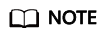
The validity period of a token is 24 hours. When using a token for authentication, cache it to avoid frequently calls to the API.
A token specifies temporary permissions in a computer system. During authentication using a token, the token is added to request headers to get permissions for calling the API. You can obtain a token by calling the API for Obtaining a User Token.
Enterprise Router is a project-level service. When you call the API, set auth.scope in the request body to project.
{
"auth": {
"identity": {
"methods": [
"password"
],
"password": {
"user": {
"name": "username", // IAM user name
"password": "********", // IAM user password
"domain": {
"name": "domainname" // Name of the account that the IAM user belongs to
}
}
}
},
"scope": {
"project": {
"name": "xxxxxxxx" // Project name
}
}
}
}
After a token is obtained, X-Auth-Token must be added to the request header for calling other APIs. For example, if the token is ABCDEFJ...., X-Auth-Token: ABCDEFJ.... can be added to the request header as follows:
1 2 3 |
POST https://iam.ap-southeast-1.myhuaweicloud.com/v3/auth/projects Content-Type: application/json X-Auth-Token: ABCDEFJ.... |
AK/SK Authentication
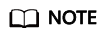
- AK/SK authentication supports API requests with a body not larger than 12 MB. For API requests with a larger body, token authentication is recommended.
- An AK/SK pair can either be permanent or temporary. If it is temporary, the X-Security-Token field must be included in the request header. The value is the security token of the temporary AK/SK pair.
- API Gateway checks the time format and compares the request time with the time when API Gateway received the request. If the time difference exceeds 15 minutes, API Gateway will reject the request. So, the local time on the client must be synchronized with the clock server to avoid a large offset in the value of X-Sdk-Date in the request header.
In AK/SK authentication, an AK/SK pair is used to sign requests and the signature is then added to the requests for authentication.
- AK: access key ID, which is a unique identifier used in conjunction with a secret access key to sign requests cryptographically.
- SK: secret access key, which is used in conjunction with an AK to sign requests cryptographically. It identifies a request sender and prevents the request from being modified.
In AK/SK authentication, you can use an AK/SK pair to sign requests based on the signature algorithm or using the signing SDK. For details about how to sign requests and use the signing SDK, see AK/SK Signing and Authentication Guide.
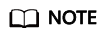
The signing SDK is only used for signing requests and is different from the SDKs provided by services.
Feedback
Was this page helpful?
Provide feedbackThank you very much for your feedback. We will continue working to improve the documentation.See the reply and handling status in My Cloud VOC.
For any further questions, feel free to contact us through the chatbot.
Chatbot





