Obtaining the Cluster ID
A cluster ID (cluster_id) is required for some URLs when an API is called. To obtain the cluster ID, perform the following steps:
Obtaining the Cluster ID by Calling an API
You can obtain the cluster ID by calling the Querying the Cluster List API.
The API for obtaining the cluster ID is GET https://{Endpoint}/v1.0/{project_id}/clusters, where {Endpoint} indicates the IAM endpoint, which can be obtained from Regions and Endpoints. For the project ID, see Obtaining a Project ID and Name. For API authentication, see Authentication.
The following is an example response. The value of id under clusters is the cluster ID.
{
"totalSize" : 1,
"clusters" : [ {
"datastore" : {
"type" : "elasticsearch",
"version" : "7.10.2",
"subVersion" : "7.10.2_24.3.0_0827",
"isEosCluster" : false,
"supportSecuritymode" : false
},
"instances" : [ {
"status" : "200",
"type" : "ess",
"id" : "{INSTANCE_ID}",
"name" : "css-8bc5-ess-esn-1-1",
"specCode" : "ess.spec-4u8g",
"azCode" : "{AZ_CODE}",
"volume" : {
"type" : "ULTRAHIGH",
"size" : 40,
"resourceIds" : [ "{RESOURCE_ID}" ]
},
"ip" : "192.168.0.122",
"resourceId" : "{RESOURCE_ID}"
} ],
"publicKibanaResp" : {
"eipSize" : 10,
"publicKibanaIp" : "100.95.152.28:9200",
"elbWhiteListResp" : null,
"bandwidthResourceId" : "18bec13f-5cc1-4631-867f-33505d15be12"
},
"elbWhiteList" : {
"whiteList" : "",
"enableWhiteList" : false
},
"updated" : "2023-10-09T02:07:13",
"name" : "css-8bc5",
"publicIp" : "100.85.222.202",
"created" : "2023-10-09T02:07:13",
"id" : "{CLUSTER_ID}",
"status" : "200",
"endpoint" : "192.168.0.122:9200",
"vpcId" : "{VPC_ID}",
"subnetId" : "{SUBNET_ID}",
"securityGroupId" : "{SECURITY_GROUP_ID}",
"bandwidthResourceId" : "{BANDWIDTH_RESOURCE_ID}",
"bandwidthSize" : 3,
"httpsEnable" : true,
"authorityEnable" : true,
"diskEncrypted" : false,
"backupAvailable" : false,
"actionProgress" : { },
"actions" : [ ],
"enterpriseProjectId" : "0",
"tags" : [ ],
"period" : true
} ]
}
Obtaining the Cluster ID from the GaussDB(DWS) Console
- Log in to the CSS management console.
- In the navigation pane on the left, click Clusters.
- In the cluster list, find the cluster and copy the cluster ID in the Name/ID column.
Figure 1 Copying the cluster ID
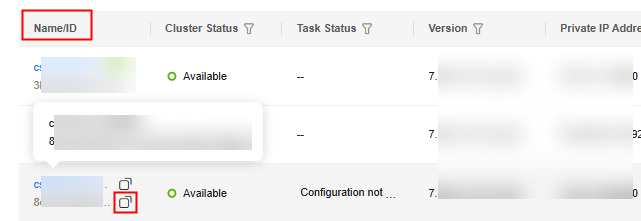
- Alternatively, click the cluster name to go to its details page.
- Check the cluster ID under Basic Information.
Figure 2 Checking the cluster ID

Feedback
Was this page helpful?
Provide feedbackThank you very much for your feedback. We will continue working to improve the documentation.See the reply and handling status in My Cloud VOC.
For any further questions, feel free to contact us through the chatbot.
Chatbot





