Querying Monitoring Data of a Metric
Function
This API is used to query the monitoring data of a specified metric at a specified granularity in a specified time range. You can specify the dimension of data to be queried.
Debugging
You can debug the API in API Explorer which supports automatic authentication. API Explorer can automatically generate and debug example SDK code.
Authorization Information
Each account has all the permissions required to call all APIs, but IAM users must be assigned the required permissions.
- If you are using role/policy-based authorization, see the required permissions in Permissions Policies and Supported Actions.
- If you are using identity policy-based authorization, the permission listed below is required.
Action
Access Level
Resource Type (*: required)
Condition Key
Alias
Dependencies
ces:metricData:get
Read
-
-
- ces:metricData:list
-
URI
GET /V1.0/{project_id}/metric-data
Example:
GET /V1.0/{project_id}/metric-data?namespace={namespace}&metric_name={metric_name}&dim.{i}=key,value&from={from}&to={to}&period={period}&filter={filter}
- Parameter description
Table 1 Parameter description Parameter
Mandatory
Description
project_id
Yes
Definition
Project ID, which is used to specify the project that an asset belongs to. You can query the assets of a project by project ID. You can obtain the project ID from the API or console. For details about how to obtain the project ID, see Obtaining a Project ID.
Constraints
N/A
Range
1 to 64 characters
Default Value
N/A
Table 2 Query parameter description Parameter
Mandatory
Type
Description
namespace
Yes
String
Definition
Namespace of a service. For details, see Services Interconnected with Cloud Eye.
Constraints
N/A
Range
The namespace must be in the service.item format. service and item must be strings, and each must start with a letter and contain only letters (case-insensitive), digits, and underscores (_). In addition, service cannot start with SYS, AGT, or SRE. namespace cannot be SERVICE.BMS because this namespace has been used by the system. The value can contain 3 to 32 characters. For example, the ECS namespace is SYS.ECS, and the DDS namespace is SYS.DDS.
Default Value
N/A
metric_name
Yes
String
Definition
Metric ID. For example, metric_name of ECS CPU usage is cpu_util. For details about the metrics of each service, see Services Interconnected with Cloud Eye.
Constraints
N/A
Range
The value must start with a letter and can contain only digits, letters, underscores (_), and hyphens (-). For example, the ECS metric cpu_util indicates the CPU usage of an ECS. The DDS metric mongo001_command_ps indicates the command execution frequency. The value can contain 1 to 96 characters.
Default Value
N/A
from
Yes
String
Definition
Start time of the query. The value is a UNIX timestamp, in milliseconds.
Constraints
Cloud Eye aggregates raw data generated within an aggregation period to the start time of the period. If the time range specified by from and to falls within an ongoing aggregation period, the query result will be empty because the aggregation has not finished yet. Set from to at least one period earlier than the current time. Take the 5-minute period as an example. If it is 10:35 now, the raw data generated between 10:30 and 10:35 will be aggregated to 10:30. In this example, if period is 5 minutes, from should be 10:30.
Range
N/A
Default Value
N/A
NOTE:Cloud Eye rounds up from based on the level of granularity required to perform the rollup.
to
Yes
String
Definition
End time of the query. The value is a UNIX timestamp, in milliseconds.
Constraints
from must be earlier than to.
Range
N/A
Default Value
N/A
period
Yes
Integer
Definition
Aggregation granularity of metric monitoring data.
Constraints
N/A
Range
The value can be:
- 1: real-time data of monitored resources.
- 60: Data is aggregated every one minute (one data point per minute).
- 300: Data is aggregated every 5 minutes (one data point every 5 minutes).
- 1200: Data is aggregated every 20 minutes (one data point every 20 minutes).
- 3600: Data is aggregated every hour (one data point per hour).
- 14400: Data is aggregated every 4 hours (one data point every four hours).
- 86400: Data is aggregated every one day (one data point per day).
Default Value
N/A
filter
Yes
String
Definition
Data aggregation method.
Constraints
N/A
Range
The value can be:
- average: average value of metric data within an aggregation period.
- max: maximum value of metric data within an aggregation period.
- min: minimum value of metric data within an aggregation period.
- sum: sum of metric data within an aggregation period.
- variance: variance value of metric data within an aggregation period.
Default Value
N/A
NOTE:During an aggregation process, data generated within a specified time range is consolidated to the start point of the aggregation period using the relevant aggregation algorithm. Take the 5-minute period as an example. If the current time is 10:35, the raw data generated between 10:30 and 10:35 will be aggregated to 10:30.
dim
Yes
String
Definition
Dimension of a metric. If a metric's dimensions are hierarchically structured, you need to use multi-level dimension queries.
Constraints
Cloud Eye supports a maximum of four hierarchical dimensions that are numbered from 0 to 3.
Range
The dimension format is dim.{i}=key,value. key cannot exceed 32 characters and value cannot exceed 256 characters.
The following dimensions are only examples. For details about whether multiple dimensions are supported, see metric description of each service.
- Single-level dimension: For example, the dimension of ECS cpu_util is instance_id, and instance_id is at layer 0, as shown in the following:
dim.0=instance_id,i-1234
- Multi-level dimension: For example, the dimension of ECS disk_agt_read_bytes_rate is disk, whose upper-level dimension is instance_id. instance_id is at layer 0, and disk is at layer 1, as shown in the following:
dim.0=instance_id,i-12345&dim.1=disk,i-1234
Default Value
N/A
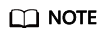
- dimensions can be obtained from the response body by calling the API for Querying Metrics.
- OBS metric data can be queried only when the related OBS APIs are called.
- Example:
Request example 1: View the CPU usage of ECS whose ID is 6f3c6f91-4b24-4e1b-b7d1-a94ac1cb011d from 2019-04-30 20:00:00 to 2019-04-30 22:00:00. The monitoring interval is 20 minutes.
GET https://{Cloud Eye endpoint}/V1.0/{project_id}/metric-data?namespace=SYS.ECS&metric_name=cpu_util&dim.0=instance_id,6f3c6f91-4b24-4e1b-b7d1-a94ac1cb011d&from=1556625600000&to=1556632800000&period=1200&filter=min
Request
None
Response
- Response parameters
Table 3 Parameter description Parameter
Type
Description
datapoints
Array of objects
Definition
Metric data list. For details, see Table 4.
Since Cloud Eye rounds up from based on the level of granularity for data query, datapoints may contain more data points than expected.
metric_name
String
Definition
Metric ID. For example, metric_name of ECS CPU usage is cpu_util. For details about the metrics of each service, see Services Interconnected with Cloud Eye.
Range
N/A
Table 4 datapoints data structure description Parameter
Type
Description
average
Double
Definition
Average value of metric data within an aggregation period.
Range
N/A
max
Double
Definition
Maximum value of metric data within an aggregation period.
Range
N/A
min
Double
Definition
Minimum value of metric data within an aggregation period.
Range
N/A
sum
Double
Definition
Sum of metric data within an aggregation period.
Range
N/A
variance
Double
Definition
Variance value of metric data within an aggregation period.
Range
N/A
timestamp
Long
Definition
Time when a metric was collected. It is a UNIX timestamp, in milliseconds.
Range
N/A
unit
String
Definition
Metric unit.
Range
N/A
- Example responses
Example response 1: The dimension is SYS.ECS, and the average CPU usage of ECSs is displayed.
{ "datapoints": [ { "average": 0.23, "timestamp": 1442341200000, "unit": "%" } ], "metric_name": "cpu_util" }Example response 2: The dimension is SYS.ECS, and the sum CPU usage of ECSs is displayed.{ "datapoints": [ { "sum": 0.53, "timestamp": 1442341200000, "unit": "%" } ], "metric_name": "cpu_util" }Example response 3: The dimension is SYS.ECS, and the maximum CPU usage of ECSs is displayed.{ "datapoints": [ { "max": 0.13, "timestamp": 1442341200000, "unit": "%" } ], "metric_name": "cpu_util" }
Returned Values
- Normal
- Abnormal
Returned Value
Description
400 Bad Request
Request error.
401 Unauthorized
The authentication information is not provided or is incorrect.
403 Forbidden
Access to the requested page is forbidden.
408 Request Timeout
The request timed out.
429 Too Many Requests
Concurrent requests are excessive.
500 Internal Server Error
Failed to complete the request because of an internal service error.
503 Service Unavailable
The service is currently unavailable.
Error Codes
See Error Codes.
Feedback
Was this page helpful?
Provide feedbackThank you very much for your feedback. We will continue working to improve the documentation.See the reply and handling status in My Cloud VOC.
For any further questions, feel free to contact us through the chatbot.
Chatbot





