Application Example
- Obtaining a Token
Call the API to obtain the user token, which will be put into the request header for authentication in a subsequent request.
- Creating a CDM Cluster
- If you have created a CDM cluster, skip this step and directly use the ID of the created cluster.
- If you want to use a new cluster for migration, call the API for creating a cluster to create a CDM cluster.
- Creating Links
Call the API for creating a link to create the MySQL and DWS links.
- Creating a Migration Job
Call the API for creating a job in a specified cluster to create a job for migration from MySQL to DWS.
- Viewing Job Result
Call the API for starting a job to start the job.
Preparing Data
Before calling an API, prepare the following data.
|
Item |
Name |
Description |
Example |
|---|---|---|---|
|
Account information |
Project name |
Name of the project where CDM resides |
Project Name |
|
Project ID |
ID of the project where CDM resides |
1551c7f6c808414d8e9f3c514a170f2e |
|
|
Account name |
Name of an enterprise account to which a user belongs |
Account Name |
|
|
Username |
Username for using a cloud service. The user must have operation permissions on CDM. |
Username |
|
|
Password |
User password |
password |
|
|
VPC information |
VPC ID |
The VPC where CDM resides must be the same as that of DWS. |
6b47302a-bf79-4b20-bf7a-80987408e196 |
|
Subnet ID |
The subnet where CDM resides must be the same as that of DWS. |
63bdc3cb-a4e7-486f-82ee-d9bf208c8f8c |
|
|
Security group ID |
The security group where CDM resides must be the same as that of DWS. |
005af77a-cce5-45ac-99c7-2ea50ea8addf |
|
|
Endpoint |
IAM endpoint |
An endpoint is the request address for calling an API. Endpoints vary depending on services and regions. You can obtain endpoints from Regions and Endpoints. |
iam_endpoint |
|
CDM endpoint |
An endpoint is the request address for calling an API. Endpoints vary depending on services and regions. You can obtain endpoints of the service from Endpoints. |
cdm_endpoint |
|
|
MySQL database |
IP address |
IP address of the local MySQL database, which allows CDM to access the MySQL database using a public IP address |
1xx.120.85.24 |
|
Port |
MySQL database port |
3306 |
|
|
Database name |
Name of the MySQL database from which data is to be exported |
DB_name |
|
|
Username |
Username for accessing the MySQL database. The user must have the read, write, and delete permissions on the MySQL database. |
username |
|
|
Password |
Password for accessing the MySQL database |
DB_password |
|
|
DWS database |
IP address |
IP address of the DWS database. CDM can access the IP address through the internal network. |
10.120.85.24 |
|
Port |
DWS database port |
3306 |
|
|
Database name |
Name of the DWS database to which data is written |
DWS |
|
|
Username |
Username for accessing the DWS database. The user must have the read, write, and delete permissions on the DWS database. |
user_dws |
|
|
Password |
Password for accessing the DWS database |
dws_password |
Obtaining a Token
- Before calling other APIs, obtain the token and set it as an environment variable.
curl -H "Content-Type:application/json" https://{iam_endpoint}/v3/auth/tokens -X POST -d ' { "auth": { "identity": { "methods": [ "password" ], "password": { "user": { "name": "Username", "password": "password", "domain": { "name": "Account Name" } } } }, "scope": { "project": { "id": "1551c7f6c808414d8e9f3c514a170f2e" } } } } ' -v -kThe value of X-Subject-Token in the response header is the token.
X-Subject-Token:MIIDkgYJKoZIhvcNAQcCoIIDgzCCA38CAQExDTALBglghkgBZQMEAgEwgXXXXX...
- Run the following command to set the token as an environment variable for future use:
export Token = MIIDkgYJKoZIhvcNAQcCoIIDgzCCA38CAQExDTALBglghkgBZQMEAgEwgXXXXX...
Creating a CDM Cluster
- Call the API for creating a cluster to create a cluster. The following values are examples:
- Cluster name: cdm-ab82
- Cluster flavor: cdm.medium
- The VPC, subnet, and security group are the same as those of DWS, and the EIP is automatically bound.
If status code 200 is returned, the cluster is successfully created.
curl -X POST -H 'Content-Type:application/json;charset=utf-8' -H "X-Auth-Token:$Token" -d ' { "cluster": { "name": "cdm-ab82", "vpcId": "6b47302a-bf79-4b20-bf7a-80987408e196", "instances": [{ "flavorRef": "fb8fe666-6734-4b11-bc6c-43d11db3c745", "nics": [{ "net-id": "63bdc3cb-a4e7-486f-82ee-d9bf208c8f8c", "securityGroupId": "005af77a-cce5-45ac-99c7-2ea50ea8addf" }], "availability_zone": "Project Name", "type": "cdm" }], "datastore": { "version": "1.8.5", "type": "cdm" }, "isScheduleBootOff": false, "scheduleBootTime": "null", "scheduleOffTime": "null", "isAutoOff": false, "sys_tags": [{ "key": "_sys_enterprise_project_id", "value": "1ce45885-4033-40d2-bdde-d4dbaceb387d" }] }, "autoRemind": false, "phoneNum": "null", "email": "null" }' https://{cdm_endpoint}/v1.1/1551c7f6c808414d8e9f3c514a170f2e/clusters -v -k - Call the API for querying the cluster list to query cluster information, obtain the cluster ID, and set the cluster ID to a global variable.
curl -X GET -H 'Content-Type:application/json;charset=utf-8' -H "X-Auth-Token:$Token" https://{cdm_endpoint}/v1.1/1551c7f6c808414d8e9f3c514a170f2e/clusters -k -vThe response is as follows:
{ "clusters": [{ "version": "x.x.x", "updated": "2018-09-05T08:38:25", "name": "cdm-ab82", "created": "2018-09-05T08:38:25", "id": "bae65496-643e-47ca-84af-948672de7eeb", "status": "200", "isFrozen": "0", "statusDetail": "Normal", "actionProgress": {}, "config_status": "In-Sync" }] }If the value of status is 200, the cluster is successfully created. The cluster ID is bae65496-643e-47ca-84af-948672de7eeb.
- Run the following command to set the cluster ID to a global variable for future use:
export ID = bae65496-643e-47ca-84af-948672de7eeb
Creating Links
- Call the API for creating a link to create the MySQL link mysql_link. The following values are examples:
- IP address: 1xx.120.85.24
- Port number: 3306
- Database name: DB_name
- Login username: username
- Password: DB_password
If status code 200 is returned, the link is successfully created.
curl -X POST -H "Content-Type:application/json" -H "X-Auth-Token:$Token" -d '{ "links": [{ "enabled": true, "update-user": null, "name": "mysql_link", "link-config-values": { "configs": [ { "name": "linkConfig", "inputs": [ { "name": "linkConfig.databaseType", "value": "MYSQL" }, { "name": "linkConfig.host", "value": "1xx.120.85.24" }, { "name": "linkConfig.port", "value": "3306" }, { "name": "linkConfig.database", "value": "DB_name" }, { "name": "linkConfig.username", "value": "username" }, { "name": "linkConfig.password", "value": "DB_password" }, { "name": "linkConfig.fetchSize", "value": "100000" }, { "name": "linkConfig.usingNative", "value": "true" } ] } ] }, "connector-name": "generic-jdbc-connector", "creation-date": 1536654788622, "update-date": 1536654788622, "creation-user": null }] }' https://{cdm_endpoint}/v1.1/1551c7f6c808414d8e9f3c514a170f2e/clusters/bae65496-643e-47ca-84af-948672de7eeb/cdm/link -k -v - Call the API for creating a link to create the DWS link dws_link. The following values are examples:
- IP address of the database: 10.120.85.24
- Port number: 3306
- Database name: DWS
- Login username: user_dws
- Password: dws_password
curl -X POST -H "Content-Type:application/json" -H "X-Auth-Token:$Token" -d '{ "links": [{ "enabled": true, "update-user": null, "name": "dws_link", "link-config-values": { "configs": [ { "name": "linkConfig", "inputs": [ { "name": "linkConfig.databaseType", "value": "DWS" }, { "name": "linkConfig.host", "value": "10.120.85.24" }, { "name": "linkConfig.port", "value": "3306" }, { "name": "linkConfig.database", "value": "DWS" }, { "name": "linkConfig.username", "value": "user_dws" }, { "name": "linkConfig.password", "value": "dws_password" }, { "name": "linkConfig.fetchSize", "value": "100000" }, { "name": "linkConfig.usingNative", "value": "true" } ] } ] }, "connector-name": "generic-jdbc-connector", "creation-date": 1536654788622, "update-date": 1536654788622, "creation-user": null }] }' https://{cdm_endpoint}/v1.1/1551c7f6c808414d8e9f3c514a170f2e/clusters/bae65496-643e-47ca-84af-948672de7eeb/cdm/link -k -v
Creating a Migration Job
- After the links are created, call the API for creating a job in a specified cluster to create a migration job. The following is a sample job:
- The job name is mysql2dws.
- The name of the MySQL database from which data is exported is default, and the name of the exported table is mysql_tbl. The job is split into multiple tasks by id and the tasks are executed concurrently.
- The name of the database on DWS to which the data is imported is public, and the table name is cdm_all_type. Do not clear the data in the table before import.
- If no table in the local MySQL database exists in the database on DWS, CDM automatically creates the table on DWS.
- The field list loaded to DWS is id&gid&name.
- When the job extracts data, three extractors are concurrently executed.
If status code 200 is returned, the job is successfully created.
curl -X POST -H "Content-Type:application/json" -H "X-Cluster-ID:$ID" -H "X-Auth-Token:$Token" -d '{ "jobs": [{ "job_type": "NORMAL_JOB", "name": "mysql2dws", "from-link-name": "mysql_link", "from-connector-name": "generic-jdbc-connector", "to-link-name": "dws_link", "to-connector-name": "generic-jdbc-connector", "from-config-values": { "configs": [{ "name": "fromJobConfig", "inputs": [{ "name": "fromJobConfig.schemaName", "value": "default" }, { "name": "fromJobConfig.tableName", "value": "mysql_tbl" }, { "name": "fromJobConfig.partitionColumn", "value": "id" }] }] }, "to-config-values": { "configs": [ { "inputs": [ { "name": "toJobConfig.schemaName", "value": "public" }, { "name": "toJobConfig.tablePreparation", "value": "CREATE_WHEN_NOT_EXIST" }, { "name": "toJobConfig.tableName", "value": "cdm_all_type" }, { "name": "toJobConfig.columnList", "value": "id&gid&name" }, { "name": "toJobConfig.shouldClearTable", "value": "false" } ], "name": "toJobConfig" } ] }, "driver-config-values": { "configs": [{ "name": "throttlingConfig", "inputs": [{ "name": "throttlingConfig.numExtractors", "value": "3" }] }] } }] }' https://{cdm_endpoint}/v1.1/1551c7f6c808414d8e9f3c514a170f2e/clusters/bae65496-643e-47ca-84af-948672de7eeb/cdm/job -k -v - Call the API for starting a job to start the job.
curl -X GET -H 'Content-Type:application/json;charset=utf-8' -H "X-Cluster-ID:$ID" -H "X-Auth-Token:$Token" https://{cdm_endpoint}/v1.1/1551c7f6c808414d8e9f3c514a170f2e/clusters/bae65496-643e-47ca-84af-948672de7eeb/cdm/job/mysql2dws/start -k -vThe response is as follows:
{ "submissions": [{ "progress": 1, "job-name": "mysql2dws", "status": "BOOTING", "creation-date": 1536654788622, "creation-user": "cdm" }] }
Viewing Job Result
- Call the API for querying the job status to query the job status.
curl -X GET -H 'Content-Type:application/json;charset=utf-8' -H "X-Cluster-ID:$ID" -H "X-Auth-Token:$Token" https://{cdm_endpoint}/v1.1/1551c7f6c808414d8e9f3c514a170f2e/clusters/6ec9a0a4-76be-4262-8697-e7af1fac7920/cdm/job/mysql2dws/status -k -v - View the job execution result. The response to successful job execution is as follows:
{ "submissions": [{ "progress": 0, "job-name": "mysql2dws", "status": "SUCCEEDED", "creation-date": 1536654788622, "creation-user": "cdm", "isStopingIncrement": "", "last-update-date": 1536654888622, "is-execute-auto": false, "last-update-user": "cdm", "isDeleteJob": false, "isIncrementing": false, "external-id": "job_local1127970451_0009", "counters": { "org.apache.sqoop.submission.counter.SqoopCounters": { "BYTES_WRITTEN": -1, "TOTAL_FILES": -1, "BYTES_READ": -1, "FILES_WRITTEN": -1, "TOTAL_SIZE": -1, "FILES_READ": -1, "ROWS_WRITTEN": 80, "ROWS_READ": 80 } } }] }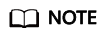
- BYTES_WRITTEN: number of written bytes
- BYTES_READ: number of read bytes
- TOTAL_FILES: total number of files
- FILES_WRITTEN: number of written files
- FILES_READ: number of read files
- ROWS_WRITTEN: number of rows that are successfully written
- ROWS_READ: number of rows that are successfully read
Feedback
Was this page helpful?
Provide feedbackThank you very much for your feedback. We will continue working to improve the documentation.See the reply and handling status in My Cloud VOC.
For any further questions, feel free to contact us through the chatbot.
Chatbot





