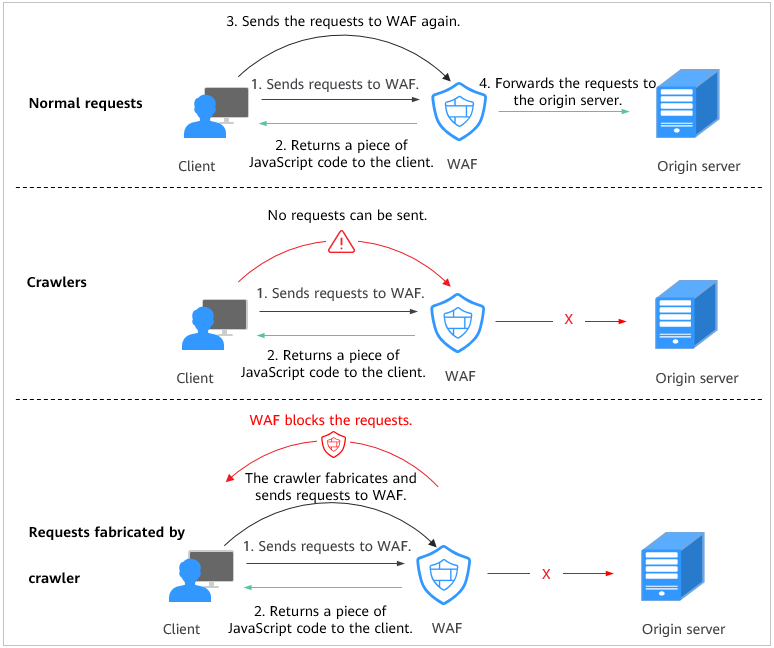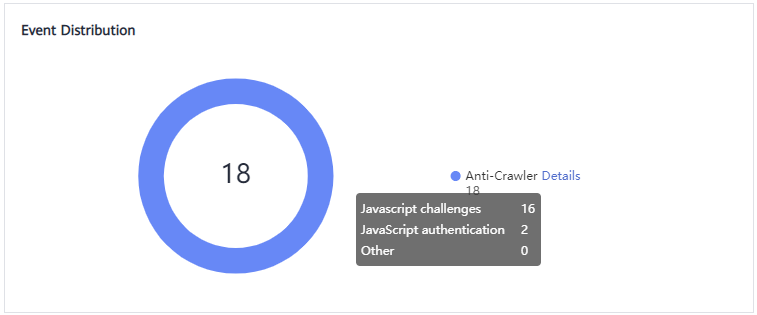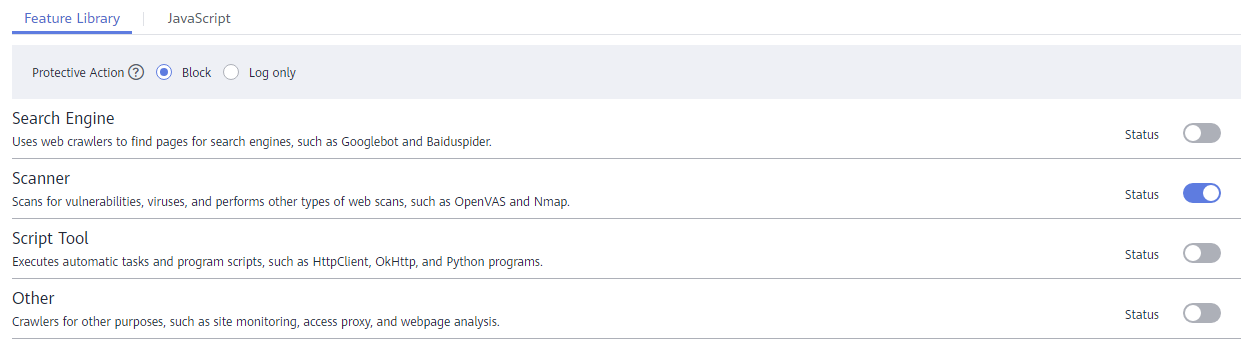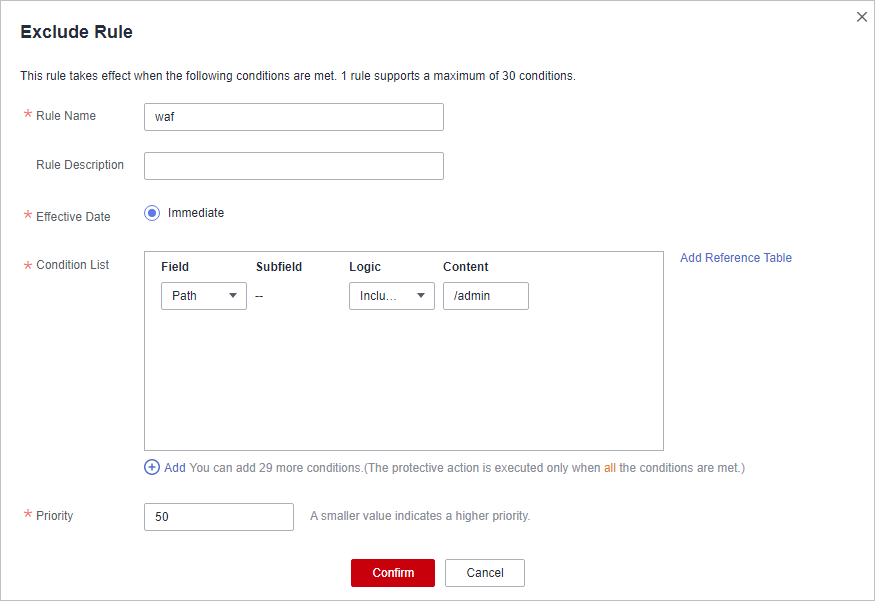Configuring Anti-Crawler Rules
You can configure website anti-crawler protection rules to protect against search engines, scanners, script tools, and other crawlers, and use JavaScript to create custom anti-crawler protection rules.
Prerequisites
You have added the website you want to protect to WAF.
Constraints
- Cookies must be enabled and JavaScript supported by any browser used to access a website protected by anti-crawler protection rules.
- If your service is connected to CDN, exercise caution when using the JS anti-crawler function.
CDN caching may impact JS anti-crawler performance and page accessibility.
- WAF only logs JavaScript challenge and JavaScript authentication events. No other protective actions can be configured for JavaScript challenge and authentication.
- WAF JavaScript-based anti-crawler rules only check GET requests and do not check POST requests.
How JavaScript Anti-Crawler Protection Works
Figure 1 shows how JavaScript anti-crawler detection works, which includes JavaScript challenges (step 1 and step 2) and JavaScript authentication (step 3).
- If the client sends a normal request to the website, triggered by the received JavaScript code, the client will automatically send the request to WAF again. WAF then forwards the request to the origin server. This process is called JavaScript verification.
- If the client is a crawler, it cannot be triggered by the received JavaScript code and will not send a request to WAF again. The client fails JavaScript authentication.
- If a client crawler fabricates a WAF authentication request and sends the request to WAF, the WAF will block the request. The client fails JavaScript authentication.
By collecting statistics on the number of JavaScript challenges and authentication responses, the system calculates how many requests the JavaScript anti-crawler defends. In Figure 2, the JavaScript anti-crawler has logged 18 events, 16 of which are JavaScript challenge responses, and 2 of which are JavaScript authentication responses. Other indicates the number of WAF authentication requests fabricated by the crawler.

WAF only logs JavaScript challenge and JavaScript authentication events. No other protective actions can be configured for JavaScript challenge and authentication.
Configuring an Anti-Crawler Rule
- Log in to the management console.
- Click
 in the upper left corner of the management console and select a region or project.
in the upper left corner of the management console and select a region or project. - Click
 in the upper left corner of the page and choose .
in the upper left corner of the page and choose . - In the navigation pane on the left, click Policies.
- Click the name of the target policy to go to the protection configuration page.
- In the Anti-Crawler configuration area, toggle on the function if needed. Then, click Configure Bot Mitigation.
Figure 3 Anti-Crawler configuration area

- Select the Feature Library tab and enable the protection by referring to Table 1. Figure 4 shows an example.
A feature-based anti-crawler rule has two protective actions:
- Block
WAF blocks and logs detected attacks.

Enabling this feature may have the following impacts:
- Blocking requests of search engines may affect your website SEO.
- Blocking scripts may block some applications because those applications may trigger anti-crawler rules if their user-agent field is not modified.
- Log only
Detected attacks are logged only. This is the default protective action.
Scanner is enabled by default, but you can enable other protection types if needed.Table 1 Anti-crawler detection features Type
Description
Remarks
Search Engine
This rule is used to block web crawlers, such as Googlebot and Baiduspider, from collecting content from your site.
If you enable this rule, WAF detects and blocks search engine crawlers.
NOTE:If Search Engine is not enabled, WAF does not block POST requests from Googlebot or Baiduspider. If you want to block POST requests from Baiduspider, use the configuration described in Configuration Example - Search Engine.
Scanner
This rule is used to block scanners, such as OpenVAS and Nmap. A scanner scans for vulnerabilities, viruses, and other jobs.
After you enable this rule, WAF detects and blocks scanner crawlers.
Script Tool
This rule is used to block script tools. A script tool is often used to execute automatic tasks and program scripts, such as HttpClient, OkHttp, and Python programs.
If you enable this rule, WAF detects and blocks the execution of automatic tasks and program scripts.
NOTE:If your application uses scripts such as HttpClient, OkHttp, and Python, disable Script Tool. Otherwise, WAF will identify such script tools as crawlers and block the application.
Other
This rule is used to block crawlers used for other purposes, such as site monitoring, using access proxies, and web page analysis.
NOTE:To avoid being blocked by WAF, crawlers may use a large number of IP address proxies.
If you enable this rule, WAF detects and blocks crawlers that are used for various purposes.
- Block
- Select the JavaScript tab and change Status if needed.
JavaScript anti-crawler is disabled by default. To enable it, click
 and then click OK in the displayed dialog box to toggle on
and then click OK in the displayed dialog box to toggle on  .
.
- Cookies must be enabled and JavaScript supported by any browser used to access a website protected by anti-crawler protection rules.
- If your service is connected to CDN, exercise caution when using the JS anti-crawler function.
CDN caching may impact JS anti-crawler performance and page accessibility.
- Configure a JavaScript-based anti-crawler rule by referring to Table 2.
Two protective actions are provided: Protect all requests and Protect specified requests.
- To protect all requests except requests that hit a specified rule
- To protect a specified request only
Set Protection Mode to Protect specified requests, click Add Rule, configure the request rule, and click Confirm.
Figure 6 Add Rule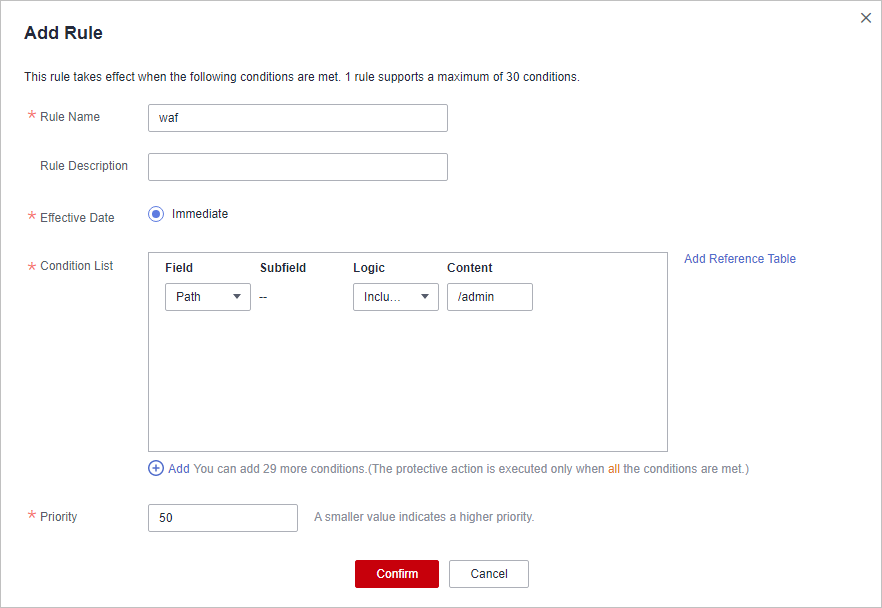
Table 2 Parameters of a JavaScript-based anti-crawler protection rule Parameter
Description
Example Value
Rule Name
Name of the rule
waf
Rule Description
A brief description of the rule. This parameter is optional.
-
Effective Date
Time the rule takes effect.
Immediate
Condition List
Parameters for configuring a condition are as follows:
- Field: Select the field you want to protect from the drop-down list. Currently, only Path and User Agent are included.
- Subfield
- Logic: Select a logical relationship from the drop-down list.
NOTE:
If you set Logic to Include any value, Exclude any value, Equal to any value, Not equal to any value, Prefix is any value, Prefix is not any of them, Suffix is any value, or Suffix is not any of them, you need to select a reference table.
- Content: Enter or select the content that matches the condition.
Path Include /admin
Priority
Rule priority. If you have added multiple rules, rules are matched by priority. The smaller the value you set, the higher the priority.
5
Related Operations
- To disable a rule, click Disable in the Operation column of the rule. The default Rule Status is Enabled.
- To modify a rule, click Modify in the row containing the rule.
- To delete a rule, click Delete in the row containing the rule.
Configuration Example - Logging Script Crawlers Only
To verify that WAF is protecting domain name www.example.com against an anti-crawler rule:
- Execute a JavaScript tool to crawl web page content.
- On the Feature Library tab, enable Script Tool and select Log only for Protective Action. (If WAF detects an attack, it logs the attack only.)
Figure 7 Enabling Script Tool
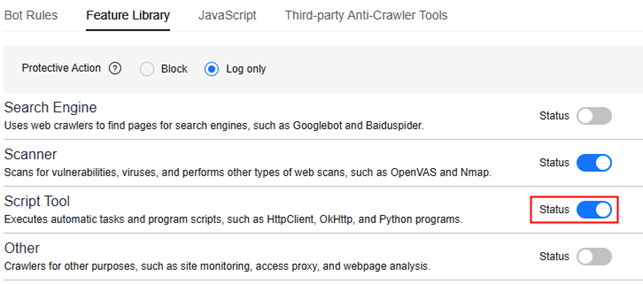
- Enable anti-crawler protection.
- In the navigation pane on the left, choose Events to go to the Events page.
Configuration Example - Search Engine
To allow the search engine of Baidu or Google and block the POST request of Baidu:
- Set Status of Search Engine to
 by referring to the instructions in 7.
by referring to the instructions in 7. - Configure a precise protection rule by referring to Configuring Custom Precise Protection Rules.
Figure 8 Blocking POST requests
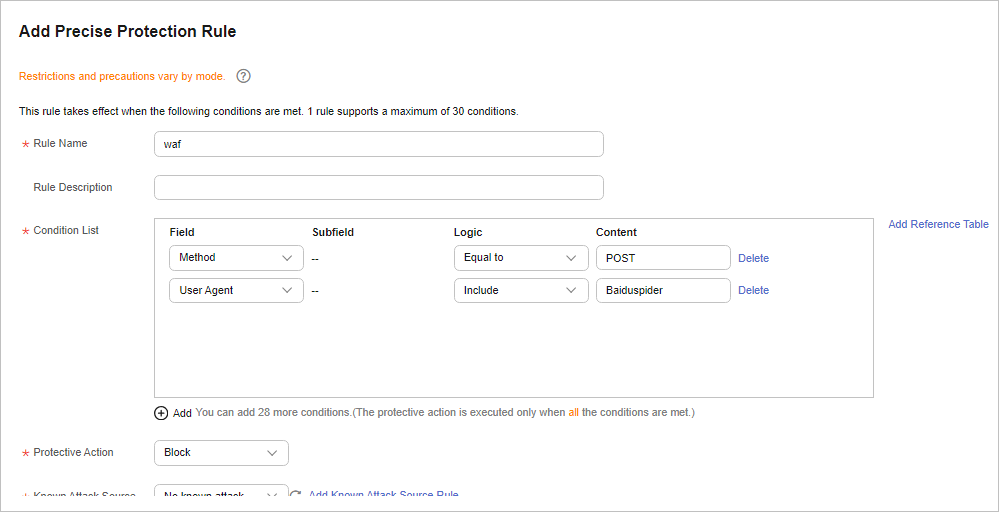
Feedback
Was this page helpful?
Provide feedbackThank you very much for your feedback. We will continue working to improve the documentation.See the reply and handling status in My Cloud VOC.
For any further questions, feel free to contact us through the chatbot.
Chatbot