Help Center/
Server Migration Service/
User Guide(ME-Abu Dhabi Region)/
FAQs/
Migration Network/
How Do I Configure Security Group Rules for Target Servers?
Updated on 2024-03-15 GMT+08:00
How Do I Configure Security Group Rules for Target Servers?
- Log in to the management console.
- Click
 in the upper left corner and select the desired region and project.
in the upper left corner and select the desired region and project. - Under Compute, click Elastic Cloud Server.
- In the ECS list, click the name of the target ECS.
- Click the Security Groups tab and view security group rules.
- Click Modify Security Group Rule.
The Summary page of the security group is displayed.
- On the Inbound Rules tab, click Add Rule to configure an inbound rule.
- If the ECS runs Windows, configure three rules: one for port 8899, one for port 8900, and one for port 22. For each, set the protocol to TCP.
- If the ECS runs Linux, configure two rules: one for port 8900 and one for port 22. For each, set the protocol to TCP.
- For all the rules, set Source to the IP address range containing the IP addresses that you want to allow to access the ECS over the Internet.
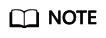
If you retain the default value 0.0.0.0/0 for Source IP Address, it indicates that all IP addresses can access the ECS.
- Click OK.
Parent topic: Migration Network
Feedback
Was this page helpful?
Provide feedbackThank you very much for your feedback. We will continue working to improve the documentation.See the reply and handling status in My Cloud VOC.
The system is busy. Please try again later.
For any further questions, feel free to contact us through the chatbot.
Chatbot





