Creating a Migration Template
Scenarios
SMS allows you to create migration templates for quick configuration. You can use these templates to quickly configure the migration settings, such as parameters Network, Migration Rate Limit, Continuous Synchronization, Region, and Project.
Procedure
- Log in to the management console.
- Click Service List. Under Migration, click Server Migration Service.
- In the navigation pane on the left, choose Configurations to switch to the desired page.
- In the upper right corner of the Migration Templates area, click Create Migration Template. In the displayed Create Migration Template dialog box, enter a name and description, and click OK.
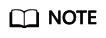
The template name cannot be changed after the template is created.
- In the left part of the Migration Templates area, click the name of the created template.
In the right part of the Migration Templates area, click
 next to Parameter Settings to configure template parameters.
next to Parameter Settings to configure template parameters.Table 1 describes the parameters.
Table 1 Parameters Parameter
Sub-Parameter
Description
Region
N/A
Select a region based on service requirements.
Project
N/A
You can select a project only after a region is selected.
Linux Migration
Linux block-level
Migration and synchronization are performed block by block. This method has high efficiency but poor compatibility.
Linux file-level
Migration and synchronization are performed file by file. This method has low efficiency but excellent compatibility.
Windows Migration
Windows block-level
Migration and synchronization are performed block by block. For Windows servers, SMS only supports block-level migration. This method has high efficiency.
Network
Internet
An EIP must be bound to the target server.
Network is set to Internet by default.
Direct Connect/VPN
You need to create a Direct Connect or VPN connection between the source server and the VPC subnet where the target server is located in advance.
If the source and target servers are in the same VPC, set Network to Direct Connect/VPN.
Migration Rate Limit
N/A
You can set the rate limits as needed based on the bandwidth size of the source server and service requirements. If this parameter is set to 0, the migration rate is not limited.
Continuous Synchronization
No
After the full replication, SMS will not perform a continuous synchronization and launch the target server automatically. To synchronize incremental data, click Sync in the Operation column.
Yes
After the full replication, SMS will periodically synchronize incremental data. To complete the migration, you need to manually launch the target server.
Server
Use existing
You need to select an existing server based on the recommended target server specifications when you configure the target server.
Create during migration
You need to set parameters such as the VPC, subnet, and security group as required when you configure the target server.
- Click OK.
- (Optional) Click the name of the created template, and click Set as Default Template to set it as the default template.
Feedback
Was this page helpful?
Provide feedbackThank you very much for your feedback. We will continue working to improve the documentation.See the reply and handling status in My Cloud VOC.
For any further questions, feel free to contact us through the chatbot.
Chatbot





