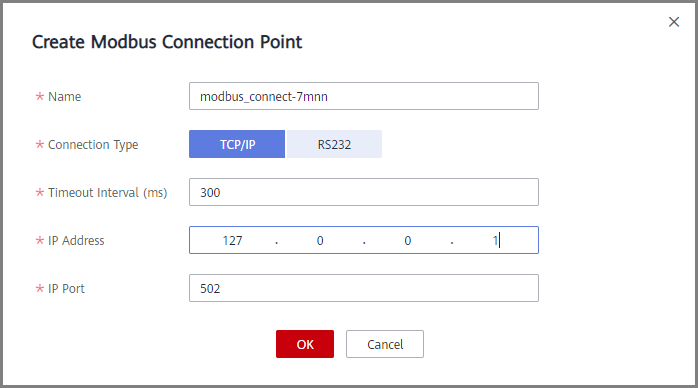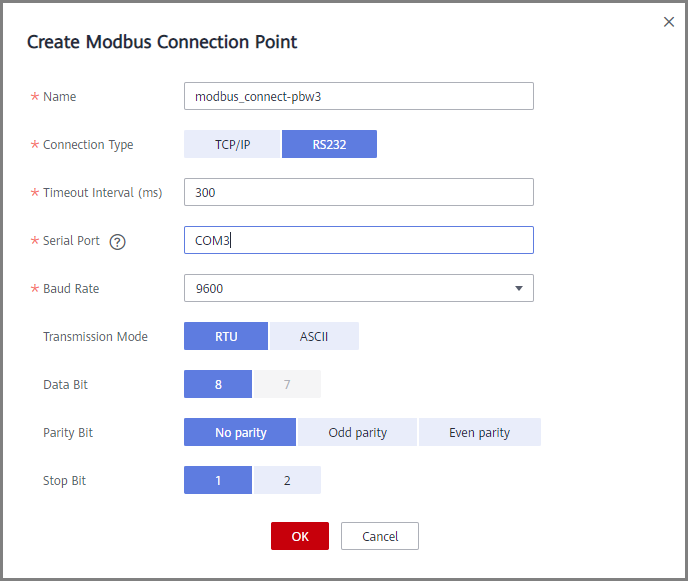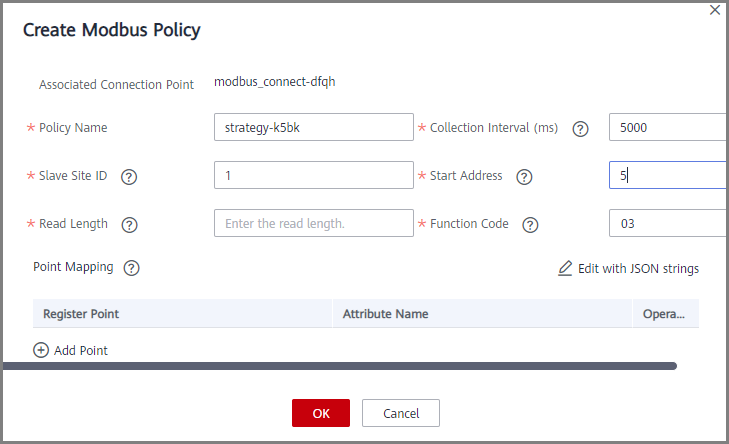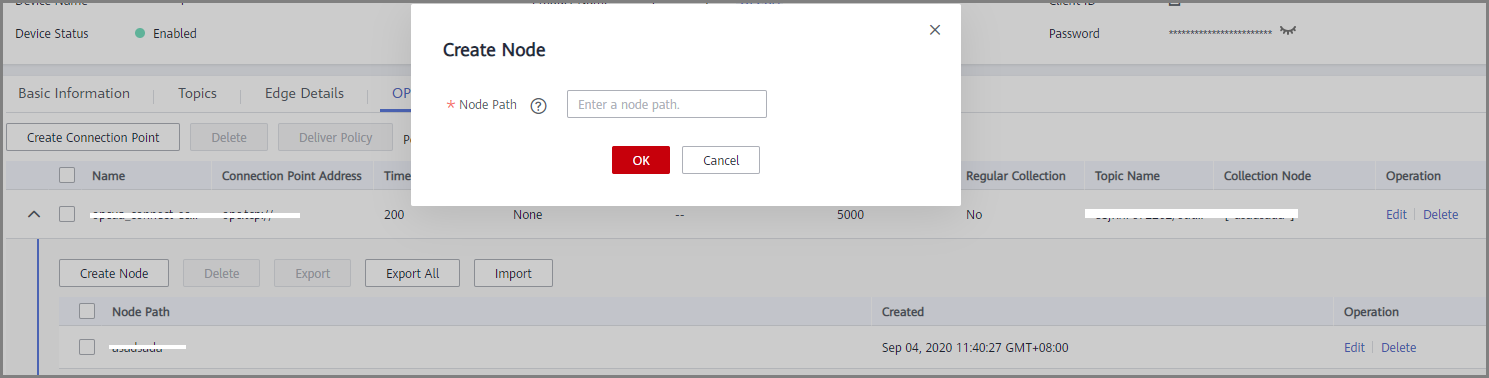Appendix: EdgeShell Access Description
EdgeShell is used to collect data from edge devices and send the data to the edge gateway program of ROMA Connect. Currently, EdgeShell supports the access of devices using the Modbus and OPC UA protocols. The procedure for using EdgeShell is as follows:
- Create a product.
On the Product Management page, click Create Product, set Product Type to Common, and set Protocol Type to ModBus or OPC UA.

- Create a device
On the Device Management page, click Create Device and select the product created in 1.
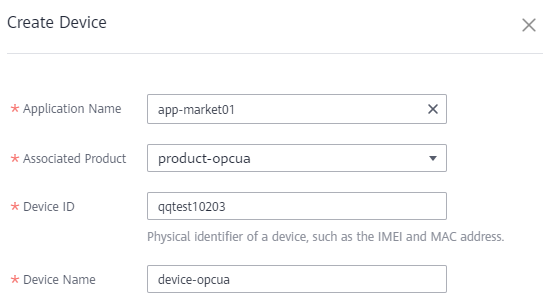
- Download the EdgeShell installation package.
Click the device name to access the device details page. On the Basic Information tab page, click Download Installation Package next to EdgeShell to download the EdgeShell installation package.
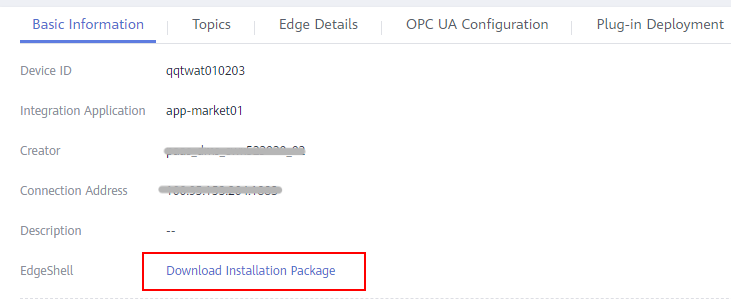
- Start EdgeShell.
EdgeShell can run in both the Windows and Linux environments. The startup script varies according to the environment.
- EdgeShell depends on the Java running environment. Before running EdgeShell, ensure that the Java running environment has been installed and the JAVA_HOME environment variable has been configured.
- Decompress the downloaded edge-shell.zip package. The following figure shows the directory structure obtained after the decompression.
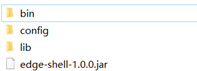
- bin: startup and stop scripts
- config: configuration parameters
- lib: dependent jar package
- edge-shell-1.0.0.jar: main program
- On the Basic Information tab page of the device details page, copy SSL Connection Address (IPv4) to the mqtt.properties file in the config directory.
- Run the startup script.
- In Windows, run bin/windows/start.bat.
- In Linux, run bin/linux/start.sh.
- After the device is started, the EdgeShell is connected to LINK. In this case, the device is displayed as online, and data is displayed in the Edge Details tab page of the device details page.
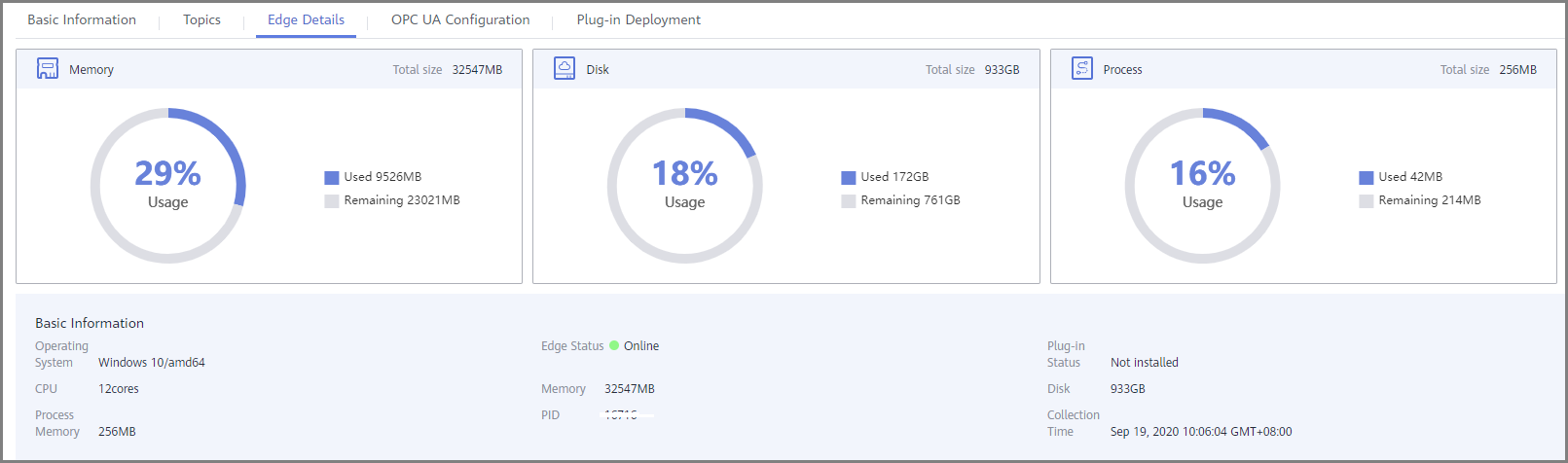

After the script is started, the log directory is generated, which records startup and run logs. The edge-shell-error.log and edge-shell-info.log files exist in the directory. If the device is not connected after the startup, you can view the error logs to quickly locate the fault.
On Windows, if the log directory is not generated after you click Start, modify the following statement in the start.bat file.
Before the change:
start edge-shell %JAVA_OPT% -jar edge-shell-1.0.0.jar pause
After the change:
java %JAVA_OPT% -jar edge-shell-1.0.0.jar
- Download the plug-in.
On the Plug-in Deployment page, click Download Plug-in. In the displayed dialog box, click Download and Deploy.

After the plug-in is installed, click Start in the Operation column to start the plug-in.

- Configure the Modbus/Opcua/connection point and collection policy.
- Modbus:
- If the created device is a Modbus device, Modbus Configuration is displayed on the device details page. The Modbus plug-in supports TCP/IP and serial port connection modes. The configuration is as follows:
- Create a collection policy under the created connection point.
- OPC UA:
- Modbus:
- Deliver the collection policy.
The following uses OPC UA as an example to describe how to deliver a collection policy to EdgeShell.
On the OPC UA Configuration tab page of the device details page, select the target OPC UA connection point and click Deliver Policy.

- Configure the rule engine.
Configure data for the gateway to forward collected device data to MQS.
- On the Rule Engine page, click Create Rule. In the dialog box displayed, select the same application as that of the gateway product.
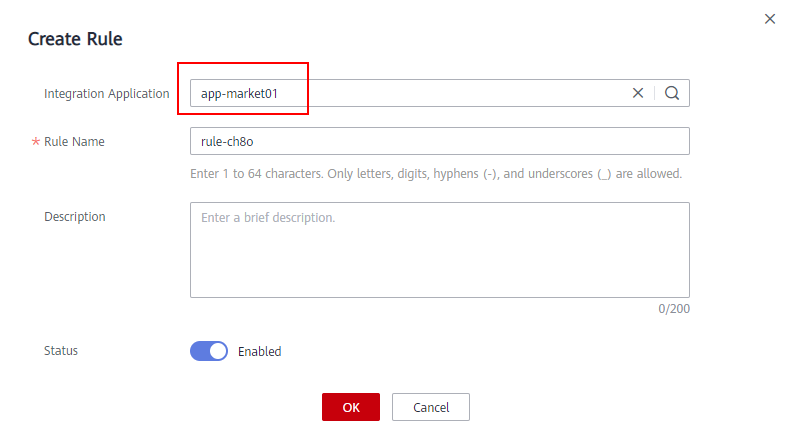
- Click the rule engine name to access the rule engine details page and configure the source and destination.
- Select the created product and device as the data source.
- Select MQS in the same instance as the destination.
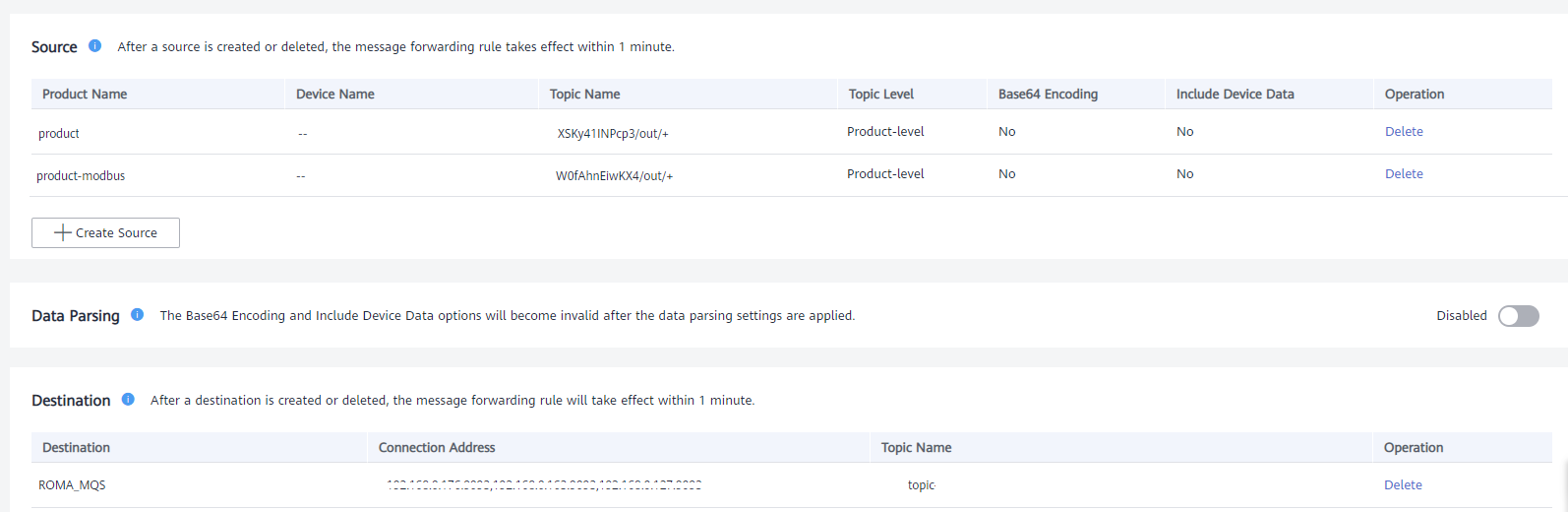
- On the Rule Engine page, click Create Rule. In the dialog box displayed, select the same application as that of the gateway product.
Feedback
Was this page helpful?
Provide feedbackThank you very much for your feedback. We will continue working to improve the documentation.See the reply and handling status in My Cloud VOC.
For any further questions, feel free to contact us through the chatbot.
Chatbot