Viewing RabbitMQ Metrics
Cloud Eye monitors DMS for RabbitMQ metrics in real time. You can view these metrics on the console.
Prerequisites
At least one RabbitMQ instance has been created. The instance has at least one available message.
Viewing RabbitMQ Metrics
- Log in to the console.
- In the upper left corner, click
 and select a region.
and select a region.
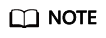
Select the region where your RabbitMQ instance is.
- Click
 and choose Application > Distributed Message Service for RabbitMQ to open the console of DMS for RabbitMQ.
and choose Application > Distributed Message Service for RabbitMQ to open the console of DMS for RabbitMQ. - View the instance metrics using either of the following methods:
- In the row containing the desired instance, click View Metric. On the Cloud Eye console, view the metrics of the instance, nodes, and queues. Metric data is reported to Cloud Eye every minute.
- Click the desired RabbitMQ instance to go to the instance details page. In the navigation pane, choose Monitoring. On the displayed page, view the metrics of the instance, nodes, and queues. Metric data is updated every minute.
The queue name of a RabbitMQ 3.x.x instance is displayed in two ways on the monitoring page. The name of a queue is displayed if the queue is on the default virtual host. If a queue is not on the default virtual host, the queue name is displayed in the format "Name of the virtual host where the queue is_Queue name". For example, if the test01 queue is on Vhost-13142708, the queue name displayed on the monitoring page is Vhost-13142708_test01.
Feedback
Was this page helpful?
Provide feedbackThank you very much for your feedback. We will continue working to improve the documentation.See the reply and handling status in My Cloud VOC.
For any further questions, feel free to contact us through the chatbot.
Chatbot





