Restarting a RabbitMQ Instance
Scenario
Restart one or more RabbitMQ instances at a time on the RabbitMQ console.

When a RabbitMQ instance is being restarted, message retrieval and creation requests of the client will be rejected.
Prerequisites
The status of the RabbitMQ instance you want to restart is in the Running or Faulty state.
Procedure
- Log in to the management console.
- In the upper left corner, click
 and select a region.
and select a region.
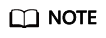
Select the region where your RabbitMQ instance is.
- Click
 and choose Application > Distributed Message Service for RabbitMQ to open the console of DMS for RabbitMQ.
and choose Application > Distributed Message Service for RabbitMQ to open the console of DMS for RabbitMQ. - Restart RabbitMQ instances using one of the following methods:
- Select one or more RabbitMQ instances and click Restart in the upper left corner.
- In the row containing the desired RabbitMQ instance, click Restart.
- Click the desired RabbitMQ instance to view its details. In the upper right corner, click Restart.
- Click Yes.
It takes 3 to 15 minutes to restart a RabbitMQ instance. After it is successfully restarted, the instance should be in the Running state.
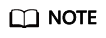
Restarting a RabbitMQ instance only restarts the instance process and does not restart the VM where the instance is located.
To restart a single RabbitMQ instance, you can also click Restart in the row containing the chosen RabbitMQ instance on the RabbitMQ Premium page.
Feedback
Was this page helpful?
Provide feedbackThank you very much for your feedback. We will continue working to improve the documentation.See the reply and handling status in My Cloud VOC.
For any further questions, feel free to contact us through the chatbot.
Chatbot








