Adding a Tag
Scenario
Tags are used to identify custom keys. You can add tags to custom keys so that you can classify custom keys, trace them, and collect their usage status according to the tags.
Constraints
Tags cannot be added to default keys.
Procedure
- Log in to the management console.
- Click
 in the upper left corner of the management console and select a region or project.
in the upper left corner of the management console and select a region or project. - Choose . The key management page is displayed.
- Click the alias of the target custom key to view its details.
- Click Tags to go to the tag management page.
Figure 1 Managing tags

- Click Add Tag. In the Add Tag dialog box, enter the tag key and tag value. Table 1 describes the parameters.
Figure 2 Adding a tag

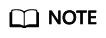
If you want to delete a tag to be added when adding multiple tags, you can click Delete in the row where the tag to be added is located to delete the tag.
Table 1 Tag parameters Parameter
Description
Value
Example Value
Tag key
Name of a tag.
The same tag (including tag key and tag value) can be used for different keys. However, under the same custom key, one tag key can have only one tag value.
A maximum of 20 tags can be added for one custom key.
- Mandatory.
- Each tag key must be unique under the same custom key.
- Contains a maximum of 36 characters.
- Only digits, letters, underscores (_), and hyphens (-) are allowed.
cost
Tag value
Value of the tag
- This parameter can be empty.
- Can contain a maximum of 43 characters.
- Only digits, letters, underscores (_), and hyphens (-) are allowed.
100
- Click OK to complete.
Feedback
Was this page helpful?
Provide feedbackThank you very much for your feedback. We will continue working to improve the documentation.See the reply and handling status in My Cloud VOC.
For any further questions, feel free to contact us through the chatbot.
Chatbot





