Creating a Key
Scenario
This section describes how to create a CMK on the KMS management console. You can create up to 100 CMKs, excluding Default Master Keys.
- Server-side encryption on OBS
- Encryption of data on EVS disks
- Encryption of private images on IMS
- File system encryption on SFS
- Disk encryption for database instances in RDS
- DEK encryption and decryption for user applications
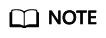
Aliases of Default Master Keys end with /default. It is not allowed to use aliases ending with /default for your CMKs.
Prerequisites
You have obtained an account and its password for logging in to the management console.
Procedure
- Log in to the management console.
- Click
 in the upper left corner of the management console and select a region or project.
in the upper left corner of the management console and select a region or project. - Choose . The Key Management Service page is displayed.
- Click Create Key in the upper right corner of the page. In the dialog box that is displayed, enter the alias, enterprise project, and description of the key.
Figure 1 Create Key dialog box

- Alias is the alias of the CMK to be created.
- (Optional) Description is the description of the CMK.
- Enterprise Project:
If you are an enterprise user and have created an enterprise project, select the required enterprise project from the drop-down list. The default project is default.
If there are no Enterprise Management options displayed, you do not need to configure it.
- (Optional) Add tags as needed, and enter the tag key and tag value.
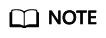
- When a CMK has been created without any tag, you can add a tag to the CMK later as necessary. Click the alias of the CMK. The page with key details is displayed. Then you can add tags to the CMK.
- The same tag (including tag key and tag value) can be used for different CMKs. However, under the same CMK, one tag key can have only one tag value.
- A maximum of 20 tags can be added for one CMK.
- If you want to delete a tag to be added when adding multiple tags, you can click Delete in the row where the tag to be added is located to delete the tag.
- Click OK.
In the CMK list, you can view created CMKs. The default status of a CMK is Enabled.
Related Operations
- For details about how to upload objects with server-side encryption, see section Uploading a File with Server-Side Encryption in the Object Storage Service User Guide.
- For details about how to encrypt data on EVS disks, see section Creating an EVS Disk in the Elastic Volume Service User Guide.
- For details about how to encrypt private images, see section Encrypting an Image in the Image Management Service User Guide.
- For details about how to encrypt the file system on SFS, see section Creating a File System in the Scalable File Service User Guide.
- For details about how to encrypt disks for a database instance in RDS, see section Creating an RDS MySQL DB Instance in the Relational Database Service User Guide.
- For details about how to create a DEK and a plaintext-free DEK, see sections Creating a DEK and Creating a Plaintext-Free DEK in the Key Management Service API Reference.
- For details about how to encrypt and decrypt a DEK for a user application, see sections Encrypting a DEK and Decrypting a DEK in the Key Management Service API Reference.
Feedback
Was this page helpful?
Provide feedbackThank you very much for your feedback. We will continue working to improve the documentation.See the reply and handling status in My Cloud VOC.
For any further questions, feel free to contact us through the chatbot.
Chatbot





