Using Kibana or APIs to Import Data to Elasticsearch
You can import data in various formats, such as JSON and CSV, to Elasticsearch in CSS by using Kibana or APIs.
Importing Data Using Kibana
- Log in to the CSS management console.
- In the navigation pane on the left, choose Clusters > Elasticsearch to switch to the Clusters page.
- Choose Clusters in the navigation pane. Locate the target cluster and click Access Kibana in the Operation column to log in to Kibana.
- Click Dev Tools in the navigation tree on the left.
- (Optional) On the Console page, run the related command to create an index for storing data and specify a custom mapping to define the data type.
If there is an available index in the cluster where you want to import data, skip this step. If there is no available index, create an index by referring to the following sample code.
For example, on the Console page of Kibana, run the following command to create an index named my_store and specify a user-defined mapping to define the data type:
Versions earlier than 7.xPUT /my_store { "settings": { "number_of_shards": 1 }, "mappings": { "products": { "properties": { "productName": { "type": "text" }, "size": { "type": "keyword" } } } } }Versions later than 7.x
PUT /my_store { "settings": { "number_of_shards": 1 }, "mappings": { "properties": { "productName": { "type": "text" }, "size": { "type": "keyword" } } } } - Run commands to import data. For example, run the following command to import a piece of data:
Versions earlier than 7.x
POST /my_store/products/_bulk {"index":{}} {"productName":"Latest art shirts for women in 2017 autumn","size":"L"}Versions later than 7.x
POST /my_store/_bulk {"index":{}} {"productName":"Latest art shirts for women in 2017 autumn","size":"L"}The command output is similar to that shown in Figure 1. If the value of the errors field in the result is false, the data is successfully imported.
Importing Data Using APIs
You can call the bulk API using the cURL command to import a JSON data file.
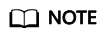
You are advised to import a file smaller than 50 MB.
- Log in to the ECS that you use to access the cluster.
- Run the following command to import JSON data:
In the command, replace the value of {Private network address and port number of the node} with the private network address and port number of a node in the cluster. If the node fails to work, the command will fail to be executed. If the cluster contains multiple nodes, you can replace the value of {Private network address and port number of the node} with the private network address and port number of any available node in the cluster. If the cluster contains only one node, restore the node and execute the command again. test.json indicates the JSON file whose data is to be imported.
curl -X PUT "http://{Private network address and port number of the node} /_bulk" -H 'Content-Type: application/json' --data-binary @test.json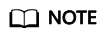
The value of the -X parameter is a command and that of the -H parameter is a message header. In the preceding command, PUT is the value of the -X parameter and 'Content-Type: application/json' --data-binary @test.json is the value of the -H parameter. Do not add -k between a parameter and its value.
Example: In this example, assume that you need to import data in the testdata.json file to an Elasticsearch cluster, where communication encryption is disabled and the private network address and port number of one node are 192.168.0.90 and 9200 respectively. The data in the testdata.json file is as follows:
Versions earlier than 7.x
{"index": {"_index":"my_store","_type":"products"}} {"productName":"Autumn new woman blouses 2019","size":"M"} {"index": {"_index":"my_store","_type":"products"}} {"productName":"Autumn new woman blouses 2019","size":"L"}Versions later than 7.x
{"index": {"_index":"my_store"}} {"productName":"Autumn new woman blouse 2019","size":"M"} {"index": {"_index":"my_store"}} {"productName":"Autumn new woman blouse 2019","size":"L"}Perform the following steps to import the data:
- Run the following command to create an index named my_store:
Versions earlier than 7.x
curl -X PUT http://192.168.0.90:9200/my_store -H 'Content-Type: application/json' -d ' { "settings": { "number_of_shards": 1 }, "mappings": { "products": { "properties": { "productName": { "type": "text" }, "size": { "type": "keyword" } } } } }'Versions later than 7.x
curl -X PUT http://192.168.0.90:9200/my_store -H 'Content-Type: application/json' -d ' { "settings": { "number_of_shards": 1 }, "mappings": { "properties": { "productName": { "type": "text" }, "size": { "type": "keyword" } } } }' - Run the following command to import the data in the testdata.json file:
curl -X PUT "http://192.168.0.90:9200/_bulk" -H 'Content-Type: application/json' --data-binary @testdata.json
- Run the following command to create an index named my_store:
Feedback
Was this page helpful?
Provide feedbackThank you very much for your feedback. We will continue working to improve the documentation.See the reply and handling status in My Cloud VOC.
For any further questions, feel free to contact us through the chatbot.
Chatbot






