Installing and Configuring the Agent on a Windows Server
Scenarios
This topic describes how to install the Agent on a Windows ECS.
Constraints
The Agent cannot be installed on Windows BMSs.
Windows and Linux OSs are supported. For details, see What OSs Does the Agent Support?
Prerequisites
- You have performed operations described in Modifying the DNS Server Address and Adding Security Group Rules (Windows).
- Use an administrator account to install the Agent.
- Ensure that the Telescope process is not stopped by other processes after the installation.
- You have obtained the Agent installation package (Windows).
Table 1 Installation package path Name
Format
Download Path
Installation package for 64-bit Windows
zip
ae-ad-1: https://telescope-ae-ad-1.obs.ae-ad-1.g42cloud.com/agent/telescope_windows_amd64.zip
Procedure
- Log in to the Windows ECS as an administrator.
- Open a browser, and enter the address of the Agent installation package in the address box to download and save the installation package.
- Create a directory for storing the installation package (for example, D:\Agent) and decompress the package to this directory.
- Double-click the install.bat script to install and start the Agent.
If Install service success is displayed, the Agent is successfully installed and started.
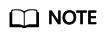
After you configure the Agent, its status is still displayed as Uninstalled because no monitoring data is reported yet. Wait 3 to 5 minutes and refresh the page.
- On the Server Monitoring page, select the ECS and click Restore Agent Configurations.
- In the displayed Restore Agent Configurations dialog box, click One-Click Restore.
The Agent configuration is completed.
If the Agent is in the Running state, the Agent has been installed and has started to collect fine-grained metric data.Figure 1 Restore Agent Configurations
Feedback
Was this page helpful?
Provide feedbackThank you very much for your feedback. We will continue working to improve the documentation.See the reply and handling status in My Cloud VOC.
For any further questions, feel free to contact us through the chatbot.
Chatbot





