How Can I Make a Newly Purchased ECS Monitor Its OS?
Scenarios
This topic describes how to make the newly purchased ECS monitor its OS.
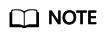
A private image can only be used in the region where it is created. If it is used in other regions, no monitoring data will be generated for the ECSs created from this private image.
Prerequisites
An ECS with the Agent installed is available.
Procedure
- Log in to the ECS console. In the ECS list, locate the row containing the ECS with the Agent installed, choose More > Stop in the Operation column, and click OK.
Figure 1 Stop

- Choose More > Manage Image/Disk > Create Image.
Figure 2 Create Image

- Set the private image name to Image_with_agent and click Next.
Figure 3 Image_with_agent

- Purchase a new ECS and select the newly created private image Image_with_agent(40GB).
Figure 4 Image_with_agent(40GB)

- Log in to the newly purchased ECS. Change InstanceId in Agent configuration file /usr/local/telescope/bin/conf.json to the ECS name.
Figure 5 Modifying the Agent configuration file

Feedback
Was this page helpful?
Provide feedbackThank you very much for your feedback. We will continue working to improve the documentation.See the reply and handling status in My Cloud VOC.
For any further questions, feel free to contact us through the chatbot.
Chatbot





