Modifying, Deleting, Enabling, or Disabling Dump Tasks
Scenarios
This topic describes how to modify, disable, enable, or delete a dump task.
Modifying a Dump Task
- Log in to the management console.
- Click Service List in the upper left corner and select Cloud Eye.
- In the navigation pane, choose Data Dump.
- Locate a dump task and click Modify in the Operation column.
The Modify Dump Task page is displayed.
- Modify the task settings.
- Click Modify.
Disabling Dump Tasks
- Disabling a single dump task: On the Data Dump page, locate the dump task and click Disable in the Operation column. In the displayed Disable Dump Task dialog box, click Yes. After you disable a dump task, collected monitoring data will not be dumped but existing data is still saved.
- Batch disabling dump tasks: On the Data Dump page, select the check boxes in front of the data dump tasks to be disabled and click Disable above the list. In the displayed Disable Dump Task dialog box, click Yes. After you disable a dump task, collected monitoring data will not be dumped but existing data is still saved.
Enabling Dump Tasks
- Enabling a single dump task: On the Data Dump page, locate a dump task whose status is Disabled and click Enable in the Operation column. In the displayed Enable Dump Task dialog box, click Yes. After you enable the dump task, collected monitoring data will be dumped.
- Batch enabling dump tasks: On the Data Dump page, select the check boxes in front of the data dump tasks to be enabled and click Enable above the list. In the displayed Enable Dump Task dialog box, click Yes. After you enable the dump task, collected monitoring data will be dumped.
Deleting a Dump Task
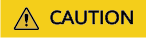
After you delete a dump task, collected monitoring data will not be dumped but existing data is still saved.
Locate the dump task and click Delete in the Operation column. In the displayed Delete Data Dump dialog box, click Yes.
Feedback
Was this page helpful?
Provide feedbackThank you very much for your feedback. We will continue working to improve the documentation.See the reply and handling status in My Cloud VOC.
For any further questions, feel free to contact us through the chatbot.
Chatbot





