Creating a Resource Group
Scenarios
If you use multiple cloud services, you can add all related resources, such as ECSs, BMSs, EVS disks, elastic IP addresses, bandwidths, and databases to the same resource group for easier management and O&M.
Restrictions
- Each user can create up to 1,000 resource groups.
- A resource group must contain 1 to 1,000 cloud service resources.
- There are restrictions on the number of resources of different types that can be added to a resource group. For details, see the tips on the Cloud Eye console.
Procedure
- Log in to the management console.
- In the upper left corner, select a region and project.
- Click Service List in the upper left corner and select Cloud Eye.
- In the navigation pane on the left, choose Resource Groups.
- In the upper right corner, click Create Resource Group.
Figure 1 Creating a resource group

- Enter the group name and select an enterprise project.
You are advised to associate the resource group with an enterprise project. Only users who have permission of the enterprise project can view and manage the associated resource group. In this way, permission assignment is more reasonable and refined. For details about how to create an enterprise project, see Creating an Enterprise Project.
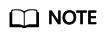
The enterprise project feature is available only in some regions.
- Select cloud service resources and configure Associate Enterprise Project.
You are advised to associate an enterprise project. After an enterprise project is associated, resources added to or deleted from the enterprise project are automatically added to or deleted from the resource group. If resources are frequently added or deleted, you can improve the efficiency of maintaining resource groups.Figure 2 Selecting cloud service resources

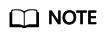
You can search for ECSs and BMSs by name, ID, and private IP address. For other cloud services, you can search by name, ID, or tag.
- Click Create.
Feedback
Was this page helpful?
Provide feedbackThank you very much for your feedback. We will continue working to improve the documentation.See the reply and handling status in My Cloud VOC.
For any further questions, feel free to contact us through the chatbot.
Chatbot





