Creating a Cloud Disk Backup
This section describes how to quickly create a cloud disk backup.
Backing up a server does not impact the disk performance.
The backup service experiences peak usage between 22:00 and 08:00, during which delays may occur. To ensure optimal performance, it is recommended that you evaluate your service types and stagger backups across discrete time periods.
Prerequisites
A disk can be backed up only when its status is Available or In-use. If you have performed operations such as expanding, attaching, detaching, or deleting a disk, refresh the page first to ensure that the operation is complete and then determine whether to back up the disk.
Procedure
- Log in to the CBR console.
- Log in to the CBR console.
- In the upper left corner, click
 and select a region.
and select a region. - Click
 and choose Storage > Cloud Backup and Recovery.
and choose Storage > Cloud Backup and Recovery.
- On the Cloud Disk Backups page, click the Vaults tab and find the vault to which the disk is associated.
- Perform backup in either of the following ways:
- Click Perform Backup in the Operation column. In the disk list, select the disk you want to back up. After a disk is selected, it is added to the list of selected disks.
- Click the vault name to go to the vault details page. On the Associated Disks tab, locate the target disk and click Perform Backup in the Operation column.
- Set Name and Description for the backup.
Table 1 Parameter description Parameter
Description
Remarks
Name
Name of the backup you are creating.
A name can contain 1 to 64 characters. Only letters, digits, underscores (_), and hyphens (-) are allowed.
NOTE:You can also use the default name manualbk_xxxx.
If multiple disks are to be backed up, the system automatically adds suffixes to their backup names, for example, backup-0001 and backup-0002.
manualbk_d819
Description
Description of the backup.
It cannot exceed 255 characters.
--
- Choose whether to enable full backup. If full backup is enabled, CBR performs a full backup on every associated disk. A full backup requires a larger capacity than an incremental backup.
Figure 1 Full Backup

- Click OK. CBR automatically creates a backup for the disk.
On the Backups tab, if the status of the backup is Available, the backup task is successful.
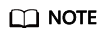
- If you delete data from the disk during the backup, the deleted data may fail to be backed up. Therefore, to ensure data integrity, delete the target data after the backup is complete, and then perform the backup.
After the backup is complete, you can use the backup to restore disk data. For details, see Restoring from a Cloud Disk Backup.
Feedback
Was this page helpful?
Provide feedbackThank you very much for your feedback. We will continue working to improve the documentation.See the reply and handling status in My Cloud VOC.
For any further questions, feel free to contact us through the chatbot.
Chatbot





