Creating a Server Backup Vault
This section describes how to create a server backup vault.
Procedure
- Log in to the CBR console.
- Log in to the CBR console.
- In the upper left corner, click
 and select a region.
and select a region. - Click
 and choose Storage > Cloud Backup and Recovery.
and choose Storage > Cloud Backup and Recovery.
- In the navigation pane, choose Cloud Server Backups.
- In the upper right corner of the page, click Create Server Backup Vault.
- Select a protection type.
- Backup: A server backup vault stores server backups.
- (Optional) In the server list, select the servers or disks you want to back up. After the servers or disks are selected, they are added to the list of selected servers or disks. You can also select specific disks on a server and associate them with the vault.

To avoid data inconsistency after restoration, you are advised to back up the entire server.
If you want to back up only some of the disks to reduce costs, ensure that data on the backed up disks does not depend on the disks that are not backed up. Or, data inconsistency may occur.
For example, Oracle database data is distributed across multiple disks. If only certain disks are backed up, then during restoration, only the data on the backed-up disks will be restored, while data on the remaining disks remains unchanged. This can lead to data inconsistency, potentially causing the Oracle database to fail to start.
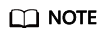
- The selected servers must have not been associated with any vault and must be in the Running or Stopped state.
- You can also associate servers with the vault you are creating later if you skip this step.
- Specify the vault capacity ranging from 10 GB to 10,485,760 GB. Properly plan the vault capacity, which must be at least the same as the size of the servers you want to back up. Also, if a backup policy is applied to the vault, more capacity is required.
You can expand the vault capacity if it becomes insufficient.
- Configure auto backup.
- If you select Configure, you must then select an existing backup policy or create a new policy. After the vault is created, CBR will apply the policy to this vault, and all servers associated with this vault will be automatically backed up based on this policy.
- If you select Skip, servers associated with this vault will not be automatically backed up until you apply a backup policy to the vault.
- If you have subscribed to the Enterprise Project Management Service (EPS), add the vault to an existing enterprise project.
EPS provides a unified method to manage cloud resources by project, allowing you to manage resources, users, and user groups in your projects. The default enterprise project is default.
- (Optional) Add tags to the vault.
Tags are key-value pairs, which are used to identify, classify, and search for vaults. You can add a maximum of 10 tags for a vault, and vault tags are only used for vault search and management.
Table 1 describes the parameters of a tag.Table 1 Tag parameter description Parameter
Description
Example Value
Key
Each tag has a unique key. You can specify a key or select the key of an existing tag created in TMS.
A tag key:
- Can contain 1 to 36 Unicode characters.
- Can contain only letters, digits, hyphens (-), and underscores (_).
Key_0001
Value
A tag value can be repetitive or left blank.
A tag value:
- Can contain 0 to 43 Unicode characters.
- Can contain only letters, digits, hyphens (-), and underscores (_).
Value_0001
- Specify a name for the vault.
The name can contain 1 to 64 characters. Only letters, digits, underscores (_), and hyphens (-) are allowed. Example: vault-f61e
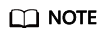
You can also use the default name vault_xxxx.
- Complete the creation as prompted.
- Go back to the Cloud Server Backups page. You can see the created vault in the vault list.
You can associate servers with the vault and perform backup for the servers. For details, see Viewing a Vault.
Feedback
Was this page helpful?
Provide feedbackThank you very much for your feedback. We will continue working to improve the documentation.See the reply and handling status in My Cloud VOC.
For any further questions, feel free to contact us through the chatbot.
Chatbot





