Managing Access Keys
An access key comprises an access key ID (AK) and secret access key (SK), and is used as a long-term identity credential to sign your API requests. AK is used together with SK to sign requests cryptographically, ensuring that the requests are secret, complete, and correct.
After logging in to the management console, all users can create and delete their access keys on the My Credentials page. If an IAM user does not have permissions to log in to the management console, the administrator can manage access keys for the user in IAM.
Federated users can only create temporary access credentials (temporary AK/SKs and security tokens).
Creating an Access Key
- On the management console, hover the mouse pointer over the account name in the upper right corner and choose My Credentials from the drop-down list.
- On the My Credentials page, click the Access Keys tab.
- Click Create Access Key, and enter the verification code.
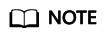
No verification code is required if you have not bound an email address or a mobile number.
- Click OK to generate an access key and download it.
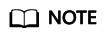
You can create a maximum of two access keys with unlimited validity. For security purposes, keep your access keys secure and change them periodically. To change an access key, delete it and create a new one.
Deleting an Access Key
- On the Access Keys tab page, click Delete in the row containing the access key you want to delete.
- Enter the verification code, and click Yes.
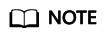
- No verification code is required if you have not bound an email address or a mobile number.
- If access keys of IAM users are lost or accidentally disclosed, IAM users can delete them on the My Credentials page or contact the administrator to delete them in IAM.
Feedback
Was this page helpful?
Provide feedbackThank you very much for your feedback. We will continue working to improve the documentation.See the reply and handling status in My Cloud VOC.
For any further questions, feel free to contact us through the chatbot.
Chatbot





