Forming a Consortium
After creating a consortium blockchain, you can invite tenants to join it. In addition, you can invite others through different channels to form a consortium blockchain.
Inviting a Tenant
Create a consortium blockchain to invite others to join the consortium.
- Log in to the BCS console.
- Click Member Management in the navigation pane on the left. Click Invite Tenant in the upper right corner of the page.
- In the Invite Tenant window, select your BCS instance and channel, and enter the invitee's name.
Figure 1 Inviting a tenant
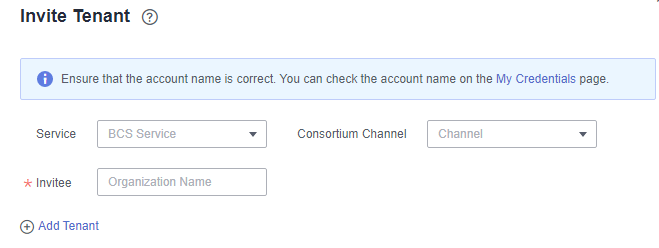
- (Optional) Click Add Tenant to invite multiple tenants.
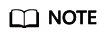
A maximum of 40 tenants can be invited.
- Click OK. An invitation notification is sent to the invitee.
Accepting/Declining an Invitation
When you are invited to join a consortium blockchain, you will receive a notification. You can either accept or decline it.
- Log in to the BCS console.
- Click Notification Management in the navigation pane on the left. On the Notification Management page, locate the notification and click View Details in the Operation column.
- To accept the invitation, select the organization that you want to add to the consortium, and then click Accept.
- To decline the invitation, click Decline.
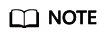
- An invitee can select an existing BCS instance from the drop-down list box or click Create Instance to create a new one.
An invitee can accept invitations sent by only one inviting party. To accept invitations from other inviting parties, the invitee must create new BCS instances.
If an invitee receives multiple invitations from multiple channels of an inviting party, the invitee can create a BCS instance using one of the channels, and use the same BCS instance to accept invitations from other channels.
- For details about how to create a BCS instance, see Instance Deployment. To successfully join a consortium blockchain, certain parameters of your instance must have the same settings as the inviting party's BCS instance, such as the blockchain type, consensus mechanism, and security mechanism. Therefore, these parameters are dimmed on the instance configuration page and cannot be modified.
- An invitee can select an existing BCS instance from the drop-down list box or click Create Instance to create a new one.
Feedback
Was this page helpful?
Provide feedbackThank you very much for your feedback. We will continue working to improve the documentation.See the reply and handling status in My Cloud VOC.
For any further questions, feel free to contact us through the chatbot.
Chatbot





