What Can I Do If the BCS Instance and the peer-xxx StatefulSet Are Abnormal After an Organization or a Peer Is Added?
Symptom
- More than 10 minutes after an organization or peer is added, the new pods remain abnormal. As a result, the change on the BCS instance times out and the instance status is abnormal. The task details show BCS(XXX) wait for updating agent 400 times, stop updating when an organization has been added or wait the expand peer running exceed 100 times, stop waiting when a peer has been added.
- Log in to the CCE console, choose Workloads > StatefulSets, select the cluster used by the BCS instance, and click the workload used by the new organization or peer. On the workload details page, view the pod list, and locate the abnormal pod. Check the pod events as the following figure shows.
Figure 1 Abnormal pods

Solution
- Log in to the CCE console, choose Workloads > StatefulSets, select the cluster used by the BCS instance, and click the workload used by the new organization or peer. On the workload details page, view the pod list, and locate the abnormal pod. Check the pod events to find out why the pod fails to be started.
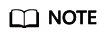
A maximum of 10 PVCs can be mounted to one CCE cluster node that is used by the current instance. When adding peers, use the following formula to obtain the number of required cluster nodes: Number of required cluster nodes = (number of new peers + number of the existing PVCs)/10. On the Basic Information page of an instance, click View Details next to Network Storage. Add numbers in the SFS File System PVC column to obtain the existing PVC quantity.
The possible cause is that the number of nodes in the current cluster has exceeded the upper limit.
- Choose Resource Management > Nodes, select the cluster used by the BCS instance, click Create Node in the upper right corner, and set parameters.
- Choose Workloads > StatefulSets, select the cluster used by the BCS instance, and click the workload used by the new organization or peer. On the workload details page, view the pod list and check whether the pods are normal.
- If yes, no further action is required.
- If no, contact technical support.
Feedback
Was this page helpful?
Provide feedbackThank you very much for your feedback. We will continue working to improve the documentation.See the reply and handling status in My Cloud VOC.
For any further questions, feel free to contact us through the chatbot.
Chatbot





