Uninstalling a Mesh
Scenario
When a mesh is no longer needed, you can uninstall it.
Constraints
- To uninstall a mesh in which a grayscale release task is running, you need to complete the grayscale release first.
- You need to ensure available nodes exist in the clusters for running the cleanup task to avoid uninstallation failure.
Procedure
- Log in to the ASM console.
- Click
 in the target mesh.
in the target mesh. - On the dialogue box displayed, select whether to restart existing services and read the precautions.
By default, existing services are not restarted during the uninstallation. The injected istio-poxy sidecar is removed only after the existing services are restarted. If you want to restart the services, select Yes. Restarting the services will interrupt your services temporarily.
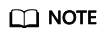
You are advised to restart existing services to avoid the following exceptions: If the cluster enables the current mesh again after it is uninstalled, gateway access failed.
- Uninstalling a mesh will uninstall its control plane components and data plane sidecars.
- After the uninstallation, the gateway of the application cannot be used anymore. Use Service to expose the service.
To update the gateway, log in to the CCE console and choose Resource Management > Network > Services to expose the service.
- Uninstalling a mesh will delete the labels of the mesh exclusive nodes, but the Istio-master node will not be automatically deleted. You can delete it on the CCE console.
To view node information, choose Resource Management > Nodes on the CCE console.
Feedback
Was this page helpful?
Provide feedbackThank you very much for your feedback. We will continue working to improve the documentation.See the reply and handling status in My Cloud VOC.
For any further questions, feel free to contact us through the chatbot.
Chatbot





