Upgrading a Mesh
Scenario
You can upgrade a mesh of an earlier version. ASM of the Basic edition supports canary upgrades, and ASM of the Enterprise edition supports in-place patch upgrade.
Upgrade Impact
- During the upgrade, the data plane proxy of the new version is automatically injected. Service pods will be restarted in the rolling mode, which may temporarily interrupt services.
- Do not perform operations including but not limited to creating a grayscale release task or configuring a traffic rule during the upgrade.
Upgrade Path
|
Mesh Edition |
Source Version |
Target Version |
Upgrade Mode |
|---|---|---|---|
|
Basic edition |
1.8.4-r1 |
1.8.4-r4 |
Patch update |
|
1.8.4-r2 |
1.8.4-r4 |
Patch update |
|
|
1.8.4-r3 |
1.8.4-r4 |
Patch update |
|
|
1.8.x |
1.15.5-r4 |
Upgrade to 1.13.x (canary upgrade) and then to 1.15.5-r4 (canary upgrade) |
|
|
1.13.x |
1.15.5-r4 |
Upgrade to 1.15.5-r4 (canary upgrade) |
|
|
1.15.5-rx |
1.15.5-r4 |
Patch update to 1.15.5-r4 (canary upgrade) |
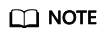
For details about the features of each version, see Features in v1.3, Features in v1.6, Features in v1.8, Features in v1.13, and Features in v1.15.
Procedure
- Log in to the ASM console and check whether the meshes need to be upgraded. The specific steps are as follows:
- Check whether a message indicating the meshes to be upgraded is displayed above the list.
- Check whether Upgrade is displayed on the right of the mesh name.
If a service mesh can be upgraded, click its name to go to its details page.
- In the navigation pane, choose Mesh Configuration. Then click the Upgrade tab.
- Select a proper upgrade mode to upgrade the service mesh according to Upgrade Path.
- Upgrading the Edition
- Updating the Edition Patch
Click Update Patch. In the dialog box that is displayed, click OK.
Figure 1 Patch update
Feedback
Was this page helpful?
Provide feedbackThank you very much for your feedback. We will continue working to improve the documentation.See the reply and handling status in My Cloud VOC.
For any further questions, feel free to contact us through the chatbot.
Chatbot





