Creating a Grayscale Release Task
Basic Concepts
- Grayscale version
Only one grayscale version can be released for a service. You can configure grayscale policies for the version.
- Grayscale policy
Before releasing a new service version in the production environment and letting it serve all the live traffic, you can add a grayscale version and configure grayscale policies to serve just a proportion of the traffic. After the grayscale version has run stably for a period, it can serve as the default version to take over all traffic in place of the original version in the production environment.
Creating a Grayscale Release Task
- Log in to the ASM console and go to the Create a grayscale release task page by one of the following ways:
- (Shortcut) In the upper right corner of an Enterprise mesh, click
 .
. - (Shortcut) In the center of the target mesh, click Create a grayscale release task.
- Create a grayscale release task on the mesh details page.
- Click the target mesh and go to its details page, click Grayscale Release in the navigation pane on the left.
- If no grayscale task is running, click Create Release Task in the Canary Release or Blue-Green Deployment area. If there is an ongoing grayscale task, click Grayscale Release in the upper right corner.
- (Shortcut) In the upper right corner of an Enterprise mesh, click
- Configure basic information of the grayscale release task.
- Grayscale Release Form
Select Canary Release or Blue-Green Deployment as required. For details about the differences between the two forms, see Grayscale Release Overview.
- Task Name
Customize a grayscale release task name. Enter 4 to 63 characters, starting with a lowercase letter and ending with a letter or digit. Only lowercase letters, digits, and hyphens (-) are allowed.
- Namespace
Select the namespace to which the service belongs.
- Service
Select the service to be released from the drop-down list box. Services that are running grayscale tasks cannot be selected. They are automatically filtered out from the list.
- Workload
Select the workload to which the service belongs.
- Version
Current service version number, which cannot be changed.
Figure 1 Basic information
- Grayscale Release Form
- Configure grayscale version information.
- Cluster
Select the cluster on which the grayscale version of the service will be deployed.
- Version
Enter the grayscale version number of the service.
- Pods
Number of pods of the grayscale version. You can modify the number as required. Each pod of the grayscale version consists of containers deployed with the same image.
- Image Name
The image of the service is selected by default.
- Image Tag
Select the image tag of the grayscale version.
Figure 2 Grayscale version information
- Cluster
- Click Release. Wait for the grayscale version to be created.
Ensure that all pods of the grayscale version are running normally and configure the traffic policy when the startup progress reaches 100%. You can view the pod monitoring information, including Start Logs and Performance Monitoring on the View Status page.
- (For canary release only) Click Configure Traffic Policy to configure a traffic policy.
Policy Type: The value can be Based on traffic ratio or Based on request content.
- Based on traffic ratio
A specified ratio of traffic will be directed to the grayscale version. For example, 75% of the traffic is directed to the original version, and 25% is directed to the grayscale version. In actual applications, you can gradually increase the traffic ratio of the grayscale version and deliver policies to monitor the performance of the grayscale version.
Figure 3 Based on traffic ratio
Traffic ratio: You can set the traffic ratio for the original version and grayscale version. The system distributes traffic to the two versions based on the specific traffic ratio.
- Based on request content
The grayscale version can be accessed only when the traffic meets the rules based on the cookies, custom headers, queries, operating systems, and browsers. For example, only HTTP requests whose cookies meet User=Internal can be forwarded to the grayscale version. Other requests are still received by the original version.
Figure 4 Based on request content
- Cookie
Regular expression: When the cookie of a request matches the configured regular expression, the request will be distributed to the grayscale version.
- Header
- Full match: Only the URL that fully matches the values you set can be accessed. For example, if Key is set to User and Value is set to Internal, only requests whose headers contain User with the value Internal are responded by the service of the grayscale version.
- Regular expression: When the header of a request matches the configured regular expression, the request will be distributed to the grayscale version.
You can customize the key and value for filtering. The value supports the full match and regular expression.
- Query
- Full match: Only the URL that fully matches the values you set can be accessed. For example, if Key is set to User and Value is set to Internal, only requests whose queries contain User with the value Internal are responded by the service of the grayscale version.
- Regular expression: When the query of a request matches the configured regular expression, the request will be distributed to the grayscale version.
You can customize the key and value for filtering. The value supports the full match and regular expression.
- Allowed OS: Select OSs that can access the grayscale version, including iOS, Android, Windows, and macOS.
- Allowed Browser: Select browsers that can access the grayscale version, including Chrome and Internet Explorer.
- Traffic management YAML: The rule YAML is automatically generated based on the configured parameters.
- Cookie
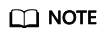
A traffic policy based on request content is valid only for the entry service that is directly accessed. If you want the traffic policy to be applied to all services, the header information of HTTP requests needs to be transferred in the service code.
For example, if you configured a grayscale policy based on the request content for service reviews and did not transfer the HTTP request header information in the service code, the grayscale policy will not take effect when you send requests to service productpage.
The reason is that when the productpage service calls the reviews service, the header information of the HTTP request you sent to productpage will be lost. As a result, the reviews service receives a request without the header information. The grayscale policy will not take effect.
- Based on traffic ratio
- Click Deliver Policy.
It takes several seconds for a grayscale policy to take effect. You can view the traffic monitoring of the service and the health monitoring of the original version and grayscale version.
Feedback
Was this page helpful?
Provide feedbackThank you very much for your feedback. We will continue working to improve the documentation.See the reply and handling status in My Cloud VOC.
For any further questions, feel free to contact us through the chatbot.
Chatbot





