Configuring Anti-Crawler Rules
You can configure website anti-crawler protection rules to protect against search engines, scanners, script tools, and other crawlers, and use JavaScript to create custom anti-crawler protection rules.
How JavaScript Anti-Crawler Protection Works
Figure 1 shows how JavaScript anti-crawler detection works, which includes JavaScript challenges (step 1 and step 2) and JavaScript authentication (step 3).
- If the client sends a normal request to the website, triggered by the received JavaScript code, the client will automatically send the request to WAF again. WAF then forwards the request to the origin server. This process is called JavaScript verification.
- If the client is a crawler, it cannot be triggered by the received JavaScript code and will not send a request to WAF again. The client fails JavaScript authentication.
- If a client crawler fabricates a WAF authentication request and sends the request to WAF, the WAF will block the request. The client fails JavaScript authentication.
By collecting statistics on the number of JavaScript challenges and authentication responses, the system calculates how many requests the JavaScript anti-crawler blocks. In Figure 2, the JavaScript anti-crawler has logged 18 events, 16 of which are JavaScript challenge responses, and 2 of which are JavaScript authentication responses. Other indicates the number of WAF authentication requests fabricated by the crawler.

The protective action for website anti-crawler JavaScript challenge is Log only, and that for JavaScript authentication is Verification code. If a visitor fails the JavaScript authentication, a verification code is required for access. Requests will be forwarded as long as the visitor enters a valid verification code.
Constraints
|
Function |
Constraint |
|---|---|
|
Edition restriction |
Cloud mode: This function is not supported in the standard edition. |
|
Access mode restrictions |
Cloud mode - load balancer access: This function is not supported. |
|
Rule effective time |
It takes several minutes for a new rule to take effect. After a rule takes effect, protection events triggered by the rule will be displayed on the Events page. For details, see Querying a Protection Event. |
|
JavaScript-based anti-crawler |
|
|
Protective Action |
|
Prerequisites
- You have connected a website to WAF.
- You have created a policy and added the domain name to it. For details, see Creating a Protection Policy and Adding a Domain Name to a Policy.
- If you use a dedicated WAF instance, make sure it has been upgraded to the latest version. For details, see Managing Dedicated WAF Engines.
Configuring an Anti-Crawler Rule
- Log in to the WAF console.
- Click
 in the upper left corner and select a region or project.
in the upper left corner and select a region or project. - (Optional) If you have enabled the enterprise project function, in the upper part of the navigation pane on the left, select your enterprise project from the Filter by enterprise project drop-down list. Then, WAF will display the related security data in the enterprise project on the page.
- In the navigation pane on the left, click Policies.
- In the policy list, click the name of the target policy to go to the protection rule configuration page.

You can also go to the Website Settings page, locate the target domain name, and click the number next to the protection policy in the Policy column to go to the protection rule configuration page.
- In the Anti-Crawler configuration area, toggle on the function if needed.
 : enabled.
: enabled. - On the Feature Library tab, configure the protective action for attacks that match the feature library rule and enable necessary detection types. Table 1 describes detection types. Figure 3 shows an example.
- Protective Action: response action when a request matches the rule.
- Block: WAF blocks and logs detected attacks.
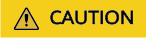
Enabling this feature may have the following impacts:
- Blocking requests of search engines may affect your website SEO.
- Blocking scripts may block some applications because those applications may trigger anti-crawler rules if their user-agent field is not modified.
- Log only (default): WAF only logs detected attacks.
- Block: WAF blocks and logs detected attacks.
- Detection type: WAF enables Scanner by default. You can configure detection types based on your service requirements.
Table 1 Anti-crawler detection features Type
Description
Remarks
Search Engine
This rule is used to block web crawlers, such as Googlebot and Baiduspider, from collecting content from your site.
- If you enable this rule, WAF detects and blocks search engine crawlers.
- If you disable this, WAF does not block POST requests from Googlebot or Baiduspider. If you want to block POST requests from Baiduspider, use the configuration described in Configuration Example: Search Engine.
Scanner
This rule is used to block scanners, such as OpenVAS and Nmap. A scanner scans for vulnerabilities, viruses, and other jobs.
After you enable this rule, WAF detects and blocks scanner crawlers.
Script Tool
This rule is used to block script tools. A script tool is often used to execute automatic tasks and program scripts, such as HttpClient, OkHttp, and Python programs.
If you enable this rule, WAF detects and blocks the execution of automatic tasks and program scripts.
If your application uses scripts such as HttpClient, OkHttp, and Python, disable Script Tool. Otherwise, WAF will identify such script tools as crawlers and block the application.
Other
This rule is used to block crawlers used for other purposes, such as site monitoring, using access proxies, and web page analysis.
To avoid being blocked by WAF, crawlers may use a large number of IP address proxies.
If you enable this rule, WAF detects and blocks crawlers that are used for various purposes.
- Protective Action: response action when a request matches the rule.
- On the JavaScript tab, configure a JS anti-crawler rule.
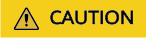
- Cookies must be enabled and JavaScript must be supported by any browser used to access a website protected by anti-crawler protection rules.
- If your service is connected to CDN, exercise caution when using the JS anti-crawler function.
CDN caching may impact JS anti-crawler performance and page accessibility.
Figure 4 JavaScript
- Status: Enable or disable JavaScript.
 : enabled.
: enabled. (default): disabled.
(default): disabled.
- Protective Action: response action when a request matches the rule.
- Block: Requests that hit the rule will be blocked, and a block response page will be returned to the client that initiates the requests.
- Log only: Requests that hit the rule will be logged but not be blocked.
- Verification code: If the JavaScript challenge fails, a verification code is required. Requests will be blocked unless the visitor enters a correct verification code.
- Protection Mode: Select the protection mode for JavaScript anti-crawler.
- Protect all requests: All requests except request matching excluded rules are protected. In other words, requests that hit enabled rules are not protected. Click Exclude Rule and add the rule to be excluded. Table 2 describes parameters.
- Protect specified requests: Only specified requests are protected. If you set Path to / or disabled the rule, no request paths are protected. Click Protect specified requests and add a rule. Table 2 describes parameters.
Table 2 Parameters of a JavaScript-based anti-crawler protection rule Parameter
Description
Example Value
Rule Name
Name of the rule.
waf
Rule Description
Description of the rule.
-
Condition List
Request features to be matched by the rule. If a request matches the features, WAF handles the request according to the configured rule.
- At least one condition is required for the rule to take effect. If multiple conditions are configured, the rule takes effect only when all conditions are met.
- Click Add Condition to add a condition. You can add up to 30 conditions.
Condition parameter description:
- Field: Select the field to be checked from the drop-down list. Currently, only Path and User Agent are included.
- Subfield: You do not need to set subfields for Path and User Agent fields.
- Logic: Select the desired logical relationship from the drop-down list.
- Content: Enter or select the content that matches the condition.
If you set Logic to Include any value, Exclude any value, Equal to any value, Not equal to any value, Prefix is any value, Prefix is not any of them, Suffix is any value, or Suffix is not any of them, you need to select a reference table.
- Case-Sensitive: This parameter can be configured if Path is selected for Field. If you enable this, the system matches the case-sensitive path. It helps the system accurately identify and handle various crawler requests, improving the accuracy and effectiveness of anti-crawler policies.
Path for Field, Include for Logic, and /admin for Content
Application Schedule
The rule takes effect immediately after being added.
Immediate
Priority
Rule priority. If you have added multiple rules, rules are matched by priority. The smaller the value you set, the higher the priority.
5
After completing the preceding configurations, you can:
- Check the rule status: In the protection rule list, check the rule you added. Rule Status is Enabled by default.
- Disable the rule: If you do not want the rule to take effect, click Disable in the Operation column of the rule.
- Delete or modify the rule: Click Delete or Modify in the Operation column of the rule.
Configuration Example: Logging Script Crawlers Only
You can take the following steps to verify that WAF is protecting your website domain name (www.example.com) against an anti-crawler rule.
- Execute a JavaScript tool to crawl web page content.
- On the Feature Library tab, enable Script Tool and select Log only for Protective Action. (If WAF detects an attack, it logs the attack only.)
Figure 5 Enabling Script Tool

- Enable anti-crawler protection.
Figure 6 Enabling Anti-Crawler protection

- In the navigation pane on the left, choose Events to go to the Events page.
Figure 7 Viewing Events - Script crawlers

Configuration Example: Search Engine
To allow the search engine of Baidu or Google and block the POST request of Baidu:
- Set Status of Search Engine to
 by referring to 6.
by referring to 6. - Configure a precise protection rule by referring to Configuring Custom Precise Protection Rules.
Figure 8 Blocking POST requests

Feedback
Was this page helpful?
Provide feedbackThank you very much for your feedback. We will continue working to improve the documentation.See the reply and handling status in My Cloud VOC.
For any further questions, feel free to contact us through the chatbot.
Chatbot








