Configuring the Network
Configure the network so that Lite Server can communicate with the internet. Network configuration involves the following two scenarios:
- Binding an EIP to a Single Lite Server: Bind an EIP to a single Lite Server. The Lite Server exclusively uses network resources.
- Binding an EIP to Multiple Lite Servers: An EIP is configured for a VPC. All Lite Servers in the VPC can access the internet through the EIP and share network resources.
Binding an EIP to a Single Lite Server
- Log in to the ModelArts console.
- In the navigation pane on the left, choose Resource Management > Lite Servers. Go to the Common node list.
- Click the name of the target Lite Server to access its details page.
Figure 1 BMS

- Click the EIPs tab and then click Bind EIP. The Bind EIP dialog box is displayed. Select the EIP to bind and click OK.
Figure 2 Binding an EIP


Only one EIP can be bound to a NIC.
Binding an EIP to Multiple Lite Servers

All Lite Servers must be deployed in the same VPC which does not have a NAT gateway or default route.
- Buy an EIP.
- Log in to the Huawei Cloud console.
- In the service list on the left, choose Networking > Elastic IP.
- In the upper right corner of the EIP page, click Buy EIP.
- Retain the default settings and click Next.
- Confirm the configurations and select "I have read and agree to the Elastic IP Service Statement".
- If you set Billing Mode to Pay-per-Use, click Submit.
- If you set Billing Mode to Yearly/Monthly, click Pay Now.
On the payment page, confirm the order information, and click Pay.
- Buy a public NAT gateway.
- Log in to the Huawei Cloud console.
- In the service list on the left, choose Network > NAT Gateway.
- In the upper right corner of the Public NAT Gateway page, click Buy Public NAT Gateway.
- Set VPC, Subnet, and Billing Mode. Retain the default settings for other parameters and click Next.
Figure 3 Buying a public NAT gateway
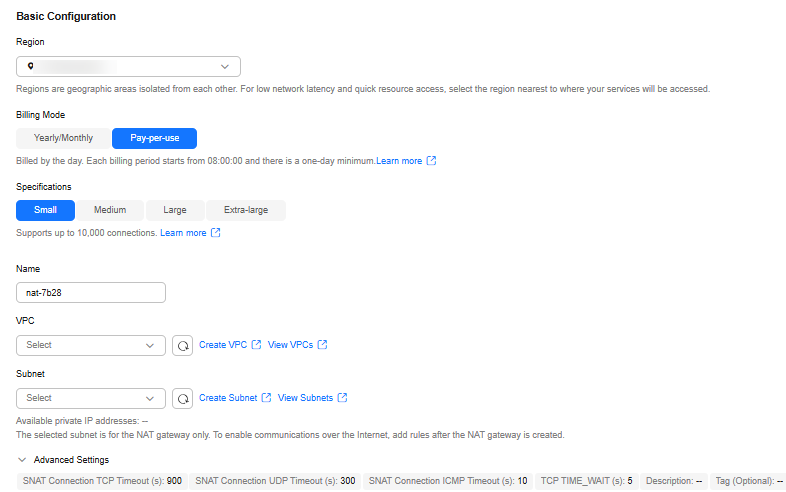
- On the displayed page, confirm the NAT gateway information.
- If you set Billing Mode to Pay-per-Use, click Submit.
- If you set Billing Mode to Yearly/Monthly, click Pay Now.
On the payment page, confirm the order information, and click Pay.

The VPC and subnet must be that of the Lite Server.
- Add an SNAT rule.
SNAT translates private IP addresses into EIPs, allowing servers in a VPC to share an EIP to access the Internet securely and efficiently.
- On the Public NAT Gateways page, click the name of the created NAT gateway.
- In the SNAT Rules tab, click Add SNAT Rule.
- In the displayed dialog box, configure the SNAT rule as follows:
- Scenario: Select VPC.
- Subnet: Choose an existing subnet.
- EIP: Select a created EIP.
- Click OK.
- Configure a DNAT rule.
By adding a DNAT rule, the Lite Servers in a VPC can access services using SSH. For each Lite Server, a port corresponds to a DNAT rule, and one port can be only mapped to one EIP.
- In the DNAT Rules tab, click Add DNAT Rule.
- In the displayed dialog box, configure the DNAT rule as follows:
- Scenario: Select VPC.
- Port Type: Select Specific port.
- Protocol: Select TCP.
- EIP: Select a created EIP.
- Outside Port: The recommended value ranges from 20000 to 30000. Ensure that the port number is unique.
- Instance Type: Click Server and select a server.
- NIC: Select a NIC.
- Inside Port: Choose 22.
- Click OK.
Feedback
Was this page helpful?
Provide feedbackThank you very much for your feedback. We will continue working to improve the documentation.See the reply and handling status in My Cloud VOC.
For any further questions, feel free to contact us through the chatbot.
Chatbot





