Formatting a Disk
Scenarios
The data disks of SAP NetWeaver nodes can be used only after they are formatted and attached to required directories. This section describes how to format the data disk on the active ASCS node in the distributed HA deployment within an AZ. The shared disk of the active ASCS node needs to be formatted based on Table 3.
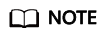
- On the ECS homepage, choose Learn more > Getting Started > Initializing an EVS Disk (Linux) to view the hard disk initialization information.
Procedure
- Use PuTTY to log in to the NAT server with an EIP bound. Ensure that user root and the password are used for authentication. Then, use SSH to switch to the active ASCS node from the NAT server.
- Based on Table 3, run the following commands to format disks:
mkfs.xfs /dev/sdb
mkfs.xfs /dev/sdc
Do not format the partition sda.
The formatting takes a period of time. Observe the system running status and do not exit.
- Attach the disks to the required directory.
Create the /usr/sap/A01/ASCS00 directory on the active ASCS node and run the following command:
mount /dev/sdb /usr/sap/A01/ASCS00
Create the /usr/sap/A01/ERS10 directory on the standby ASCS node and run the following command:
mount /dev/sdc /usr/sap/A01/ERS10
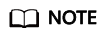
A01 is the SID of SAP NetWeaver, 00 is the Instance Number of ASCS, and 10 is the Instance Number of ERS.
- Save the changes and exit.
Feedback
Was this page helpful?
Provide feedbackThank you very much for your feedback. We will continue working to improve the documentation.See the reply and handling status in My Cloud VOC.
For any further questions, feel free to contact us through the chatbot.
Chatbot





