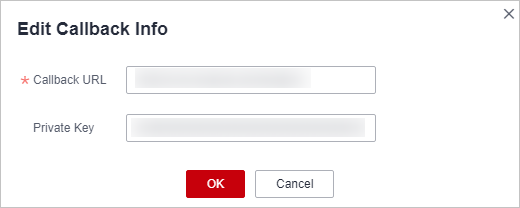Configuring Recording Callback
You can configure an HTTP/HTTPS URL to receive recording task status callback. SparkRTC will send POST requests to your server, so that you can know the recording task status.
Callback Protocols
- Request: HTTP POST. The request body is in JSON format.
- Response: HTTP STATUS CODE = 200. The response body is in JSON format. You can customize the response body.
Prerequisites
You have created an app.
Procedure
- Log in to the SparkRTC console.
- In the navigation pane, choose .
- Click Configure in the row of the app for which a recording callback needs to be created.
The Configuration page is displayed.
- In the Recording Callback area, click Edit and configure callback information, as shown in Figure 1.
- Callback URL: address of the server that receives callback information. Only the HTTP and HTTPS protocols are supported.
- Private Key: authentication key for recording callback. The key can contain 32 to 64 characters. For details about how to generate a recording callback authentication signature, see "How Do I Authenticate a Recording Callback?" in FAQs.
Callback Example
Table 1 describes the fields in a callback message body.
{
"event_type": "RECORD_FILE_COMPLETE",
"stream_name": "mystream",
"record_format": "HLS",
"download_url": "https://abc-rtc-bucket2.obs.cn-north-4.myhuaweicloud.com/Record/Record/5fcdf5651xxxxxx6f835d0d4.SparkRTC.myhuaweicloud.com/live/continuous_record/hls/mystream_2021-04-28-08-57-07/mystream_2021-04-28-08-57-07.m3u8",
"file_size": 26254952,
"record_duration": 65,
"start_time": "2021-04-28T08:56:57Z",
"end_time": "2021-04-28T08:58:02Z",
"width": 1280,
"height": 720,
"obs_location": "http://obs.cn-north-4.myhuaweicloud.com",
"obs_bucket": "abc-rtc-bucket2",
"obs_object": "Record/Record/5fcdf5651xxxxxx6f835d0d4.SparkRTC.myhuaweicloud.com/live/continuous_record/hls/mystream_2021-04-28-08-57-07/mystream_2021-04-28-08-57-07.m3u8",
"app_id": "5fcdf5651xxxxxx6f835d0d4",
"job_id": "608196a2fa1xxxxxx515147f32ef463b",
"room_id": "room01"
}
|
Field |
Description |
|---|---|
|
event_type |
Notification event type. Values:
|
|
stream_name |
Stream name. |
|
record_format |
Recording format, which can be HLS and MP4. |
|
download_url |
URL for downloading the recording. This field is used only when event_type is RECORD_FILE_COMPLETE.
NOTE:
The address cannot be used for playback. |
|
file_size |
File size. Unit: byte. |
|
record_duration |
Duration of a recording. Unit: second. This field is used only when event_type is RECORD_FILE_COMPLETE. |
|
start_time |
UTC time when the recording starts, which is, time when the first frame is received. The format is YYYY-MM-DDThh:mm:ssZ. This field is used only when event_type is RECORD_FILE_COMPLETE. |
|
end_time |
UTC time when the recording ends. The format is YYYY-MM-DDThh:mm:ssZ. This field is used only when event_type is RECORD_FILE_COMPLETE. |
|
width |
Width of the recording. This field is used only when event_type is RECORD_FILE_COMPLETE. |
|
height |
Height of the recording. This field is used only when event_type is RECORD_FILE_COMPLETE. |
|
obs_location |
Region where the OBS bucket for storing the recording is located. This field is used only when event_type is RECORD_FILE_COMPLETE. |
|
obs_bucket |
OBS bucket where the recording is stored. This field is used only when event_type is RECORD_FILE_COMPLETE. |
|
obs_object |
OBS storage path. This field is used only when event_type is RECORD_FILE_COMPLETE. |
|
app_id |
App ID. |
|
job_id |
Recording task ID, which can be used to modify, view, or stop the task. |
|
room_id |
Room ID. |
|
detail_message |
Recording task status description. |
Feedback
Was this page helpful?
Provide feedbackThank you very much for your feedback. We will continue working to improve the documentation.See the reply and handling status in My Cloud VOC.
For any further questions, feel free to contact us through the chatbot.
Chatbot