Layout and Configuration
You can switch the layout, check code, configure variables, and verify configurations for flows in a composite application.
Switching Layouts
You can switch the layout of a flow when editing a composite application.
- Log in to the new ROMA Connect console.
- In the navigation pane on the left, choose Application. On the page displayed, locate the target composite application.
- Click
 on the composite application and choose Modify to enter the canvas page.
on the composite application and choose Modify to enter the canvas page. - Click Switch Layout at the top center of the page to toggle the flow layout between horizontal and vertical.
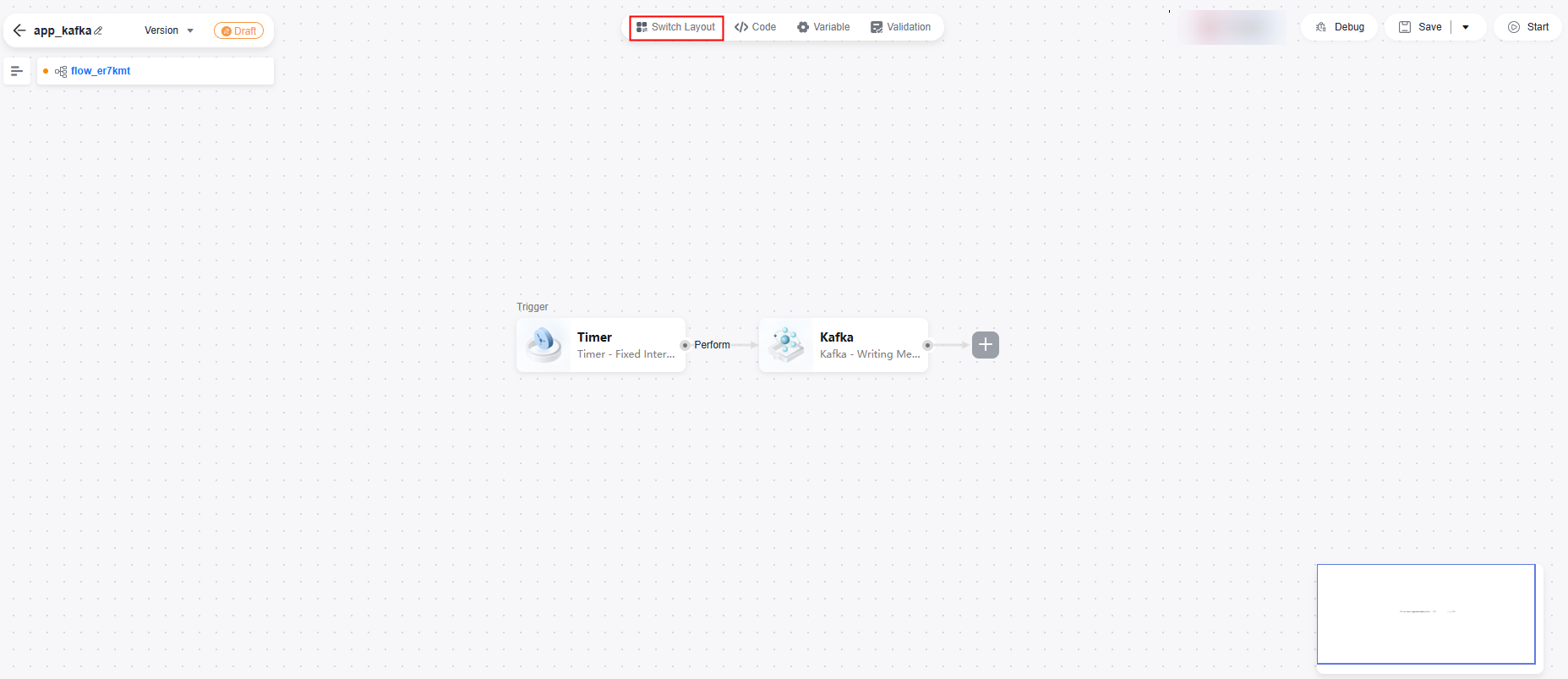
Checking Code
You can check the code of a flow when editing a composite application.
- Log in to the new ROMA Connect console.
- In the navigation pane on the left, choose Application. On the page displayed, locate the target composite application.
- Click
 on the composite application and choose Modify to enter the canvas page.
on the composite application and choose Modify to enter the canvas page. - Click </> Code in the top center of the page to check the flow's code.
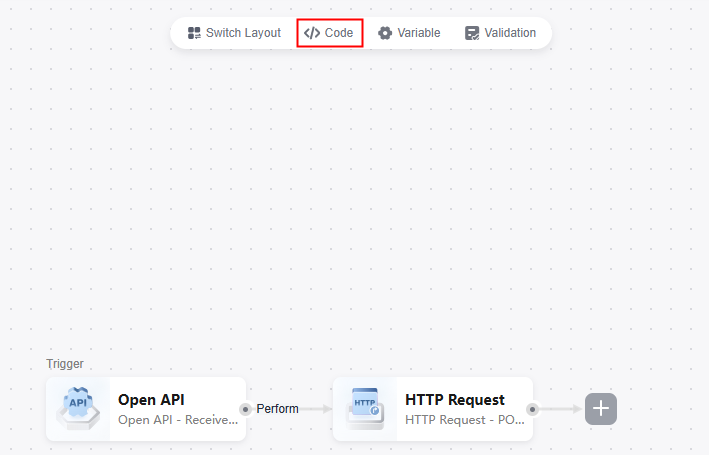
Configuring Variables
You can configure basic data as variables when editing a composite application.
- Log in to the new ROMA Connect console.
- In the navigation pane on the left, choose Application. On the page displayed, locate the target composite application.
- Click
 on the composite application and choose Modify to enter the canvas page.
on the composite application and choose Modify to enter the canvas page. - Click Variable in the top center of the page.
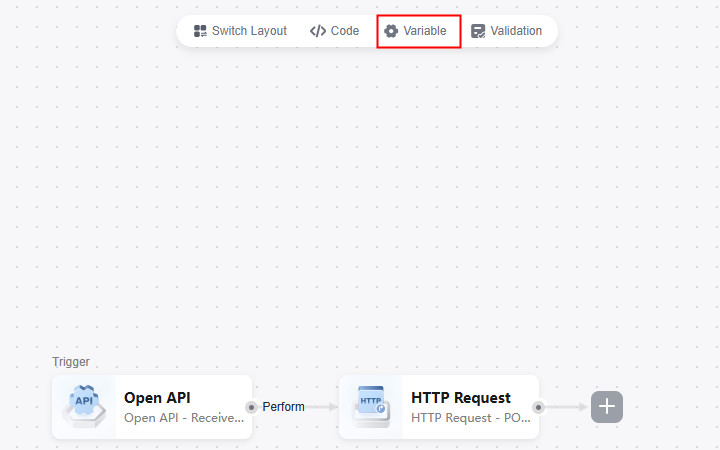
- Click Add to add a variable.
- Reference variables in the flow connectors.
Validating Configurations
You can validate flow configurations when editing a composite application.
- Log in to the new ROMA Connect console.
- In the navigation pane on the left, choose Application. On the page displayed, locate the target composite application.
- Click
 on the composite application and choose Modify to enter the canvas page.
on the composite application and choose Modify to enter the canvas page. - Click Validation in the top center of the page to check incorrect configurations.
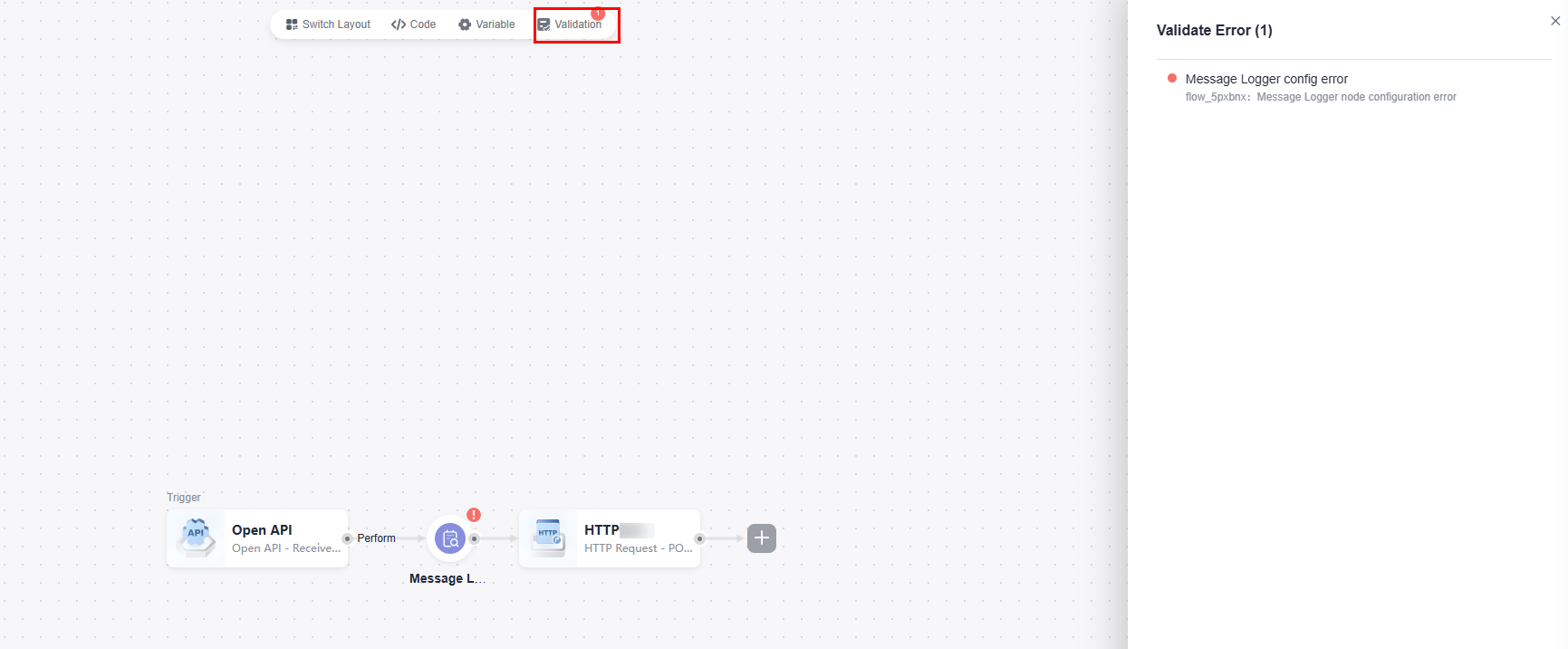
Feedback
Was this page helpful?
Provide feedbackThank you very much for your feedback. We will continue working to improve the documentation.See the reply and handling status in My Cloud VOC.
For any further questions, feel free to contact us through the chatbot.
Chatbot





