SQL Server
The SQL Server connector allows you to connect applications with the SQL Server database, and manage data transmission.
- SQL Server is an easy-to-use relational database featuring high scalability.
- The default SQL Server port number is 1433. The administrator can change the port number as required.
Creating an SQL Server Connection
- Log in to the new ROMA Connect console.
- In the navigation pane on the left, choose Connector. On the page displayed, click New Connection.
- Select the SQL Server connector.
- In the dialog box displayed, configure the connector and click OK.
Parameter
Description
Name
Enter the connector instance name.
Region
Select a region.
Project
Select a project.
Instance
Select an instance for subsequent connectivity verification.
Connection and Security
Select the connection mode for the database. Currently, the Default mode is supported.
- Default: The system automatically concatenates data source connection character strings based on configured data.
- Professional: You need to specify the data source connection string manually.
IP Address
Required when Connection and Security is set to Default.
Enter the IP address of the database.
Port
Required when Connection and Security is set to Default.
Enter the port number to which the database is connected.
Database Name
Required when Connection and Security is set to Default.
Enter the name of the database to be connected.
Connection String
Required when Connection and Security is set to Professional.
Enter the JDBC connection string of the SQL Server database, for example, jdbc:sqlserver://{hostname}:{port};DatabaseName={dbname}.
Username
Enter the username used to connect to the database.
Password
Enter the password used to connect to the database.
Description
Enter the description of the connector to identify it.
Action
Getting database changes
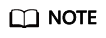
To obtain database changes in real time, enable CDC in the database.
Configuring Parameters
|
Parameter |
Description |
|---|---|
|
Table Name |
Name of the data table to be obtained. |
|
Database Operations |
Select the change operation on the database. |
Feedback
Was this page helpful?
Provide feedbackThank you very much for your feedback. We will continue working to improve the documentation.See the reply and handling status in My Cloud VOC.
For any further questions, feel free to contact us through the chatbot.
Chatbot





