Updated on 2025-11-26 GMT+08:00
RDS for MariaDB Tags
- Log in to the management console, and choose . Predefine tags in TMS.
- A tag consists of a key and value. You can add only one value for each key.
- A maximum of 20 tags can be added for each DB instance.
Editing a Tag
- Log in to the management console.
- Click
 in the upper left corner and select a region and project.
in the upper left corner and select a region and project. - Click
 in the upper left corner of the page and choose Databases > Relational Database Service.
in the upper left corner of the page and choose Databases > Relational Database Service. - On the Instances page, click the instance name to go to the Summary page.
- In the navigation pane on the left, choose Tags.
- Click Edit Tag. On the displayed page, click Add, enter the tag key and value, and click OK.
Figure 1 Adding a tag
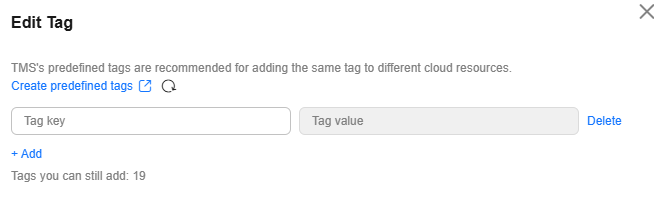
- When you enter a tag key and value, the system automatically displays all tags (including predefined tags and resource tags) associated with your DB instances (except the current instance).
- The tag key must be unique. It must consist of 1 to 128 characters and can include letters, digits, spaces, and the following characters: _ . : = + - @ ( ). It cannot start or end with a space, or start with _sys_.
- The tag value (optional) can consist of up to 255 characters and can include letters, digits, spaces, and the following characters: _ . : / = + - @ ( )
- View and manage the tag on the Tags page.
Deleting a Tag
- Log in to the management console.
- Click
 in the upper left corner and select a region and project.
in the upper left corner and select a region and project. - Click
 in the upper left corner of the page and choose Databases > Relational Database Service.
in the upper left corner of the page and choose Databases > Relational Database Service. - On the Instances page, click the target DB instance.
- In the navigation pane on the left, choose Tags.
- Click Edit Tag. On the displayed page, find the tag you want to delete, click Delete, and click OK.
Verify that the tag is no longer displayed on the Tags page.
Feedback
Was this page helpful?
Provide feedbackThank you very much for your feedback. We will continue working to improve the documentation.See the reply and handling status in My Cloud VOC.
The system is busy. Please try again later.
For any further questions, feel free to contact us through the chatbot.
Chatbot





