Checking the Environment Release Result
- Access the release environment list page.
- Click an environment name. The Environment Information page is displayed.
- On the displayed page, click the Deployment History tab.
- Click a service ticket name to check details. The details page displays the information of release flow, atomic extension, and some basic information.
- Release flow
- Release flow displays information such as the execution result, service ticket type, executor, pipeline, and release policy. You can click an atomic extension to check its details.
- Cancel: You can click Cancel to cancel the release.
- Retry: If the release fails or the release is canceled, you can click Retry to retry the release.
- Rollback: Click Rollback. In the displayed dialog box, if you confirm the rollback, the release will be canceled and the service state will be restored to its pre-release state.

When the environment is directly released, the pipeline information is not displayed in the deployment ticket.
Rollback can be performed anytime. If the current deployment version does not meet your expectation, you can quickly restore the environment to the previous one through rollback.
- Basic information
Basic information includes environment name, policy, service endpoint, variable version, image, start time, and end time.
- Atomic extension release
The release detail of atomic extension is displayed. You can click
 to refresh the details.Figure 1 Atomic extension release
to refresh the details.Figure 1 Atomic extension release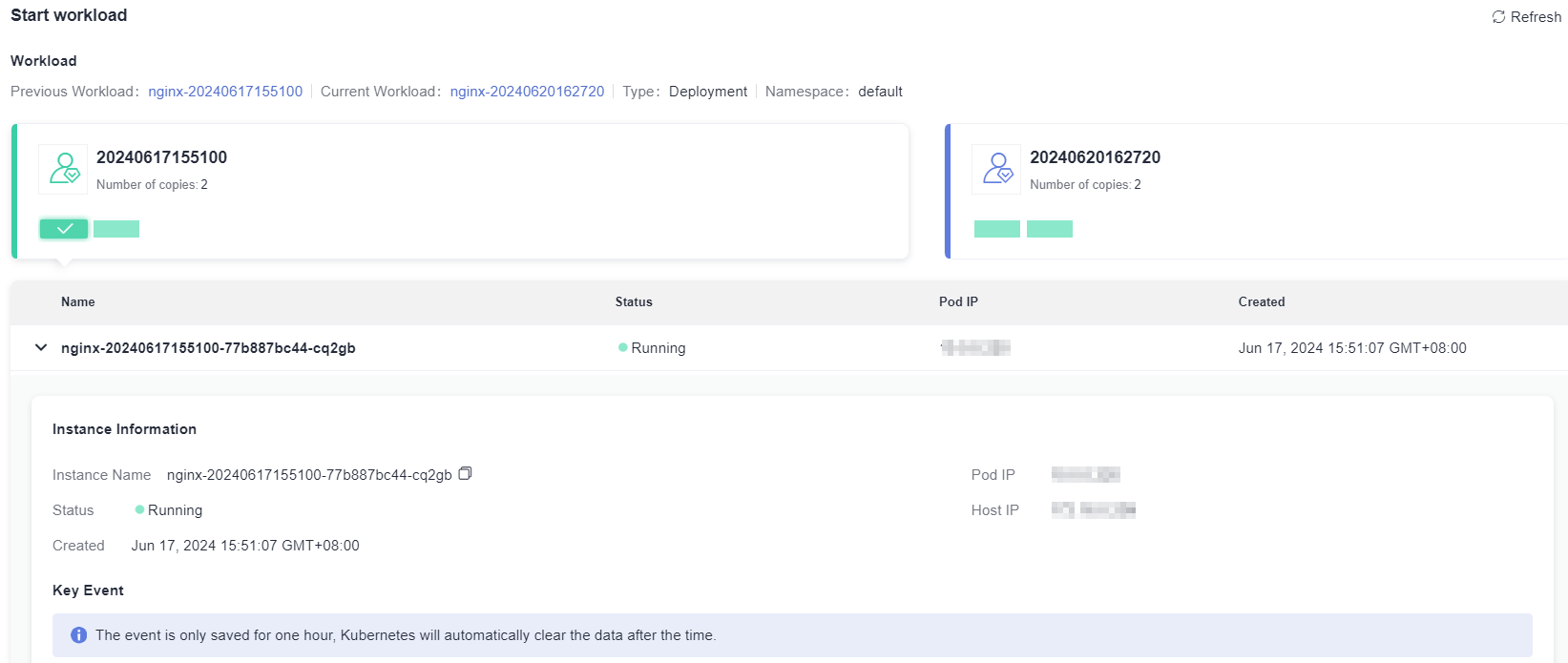
- Release flow
Feedback
Was this page helpful?
Provide feedbackThank you very much for your feedback. We will continue working to improve the documentation.See the reply and handling status in My Cloud VOC.
For any further questions, feel free to contact us through the chatbot.
Chatbot





