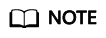Creating Alarm Rules
Scenarios
You can set NAT gateway alarm rules to customize the monitored objects and notification policies. Then, you can learn NAT gateway running status in a timely manner.
Procedure
- Log in to the management console.
- Click
 in the upper left corner and select the desired region and project.
in the upper left corner and select the desired region and project. - Under Management & Governance, select Cloud Eye.
- In the left navigation pane, choose Alarm Management > Alarm Rules.
- On the Alarm Rules page, click Create Alarm Rule and set required parameters to create an alarm rule, or modify an existing alarm rule.
- On the Create Alarm Rule page, follow the prompts to configure the parameters.
- Set the alarm rule name and description.
Table 1 Configuring the alarm rule name and description Parameter
Description
Name
Specifies the alarm rule name. The system generates a random name, which you can modify.
Example value: alarm-b6al
Description
(Optional) Provides supplementary information about the alarm rule.
Enterprise Project
Specifies the enterprise project the alarm rule belongs to. Only users with the enterprise project permissions can view and manage the alarm rule. To create an enterprise project, see Creating an Enterprise Project.
- Select an object to be monitored and set alarm rule parameters.
Table 2 Parameters Parameter
Description
Example Value
Resource Type
Specifies the type of the resource the alarm rule is created for.
NAT Gateway
Dimension
Specifies the metric dimension of the selected resource type.
Public NAT Gateway
Monitoring Scope
Specifies the monitoring scope the alarm rule applies to. You can select Resource groups or Specific resources.
NOTE:- If Resource groups is selected and any resource in the group meets the alarm policy, an alarm is triggered.
- If you select Specific resources, select one or more resources and click
 to add them to the box on the right.
to add them to the box on the right.
Specific resources
Method
There are two options: Use template or Create manually.
Create manually
Template
Specifies the template to be used.
You can select a default alarm template or customize a template.
N/A
Alarm Policy
Specifies the policy for triggering an alarm.
If you set Resource Type to Website Monitoring, Log Monitoring, Custom Monitoring, or a specific cloud service, whether to trigger an alarm depends on whether the metric data in consecutive periods reaches the threshold. For example, Cloud Eye triggers an alarm if the raw data of the SNAT connections of the monitored object is 8000 or more for three consecutive 1-minute periods.
N/A
Alarm Severity
Specifies the alarm severity, which can be Critical, Major, Minor, or Informational.
Major
- Configure the alarm notification.
Table 3 Alarm notification parameters Parameter
Description
Alarm Notification
Specifies whether to notify users when alarms are triggered. Notifications can be sent by email, text message, or HTTP/HTTPS message.
Notification Object
Specifies the object to which alarm notifications will be sent. You can select the account contact or a topic.
- Account contact: Enter the phone number and email address of the registered account.
- A topic is used to publish messages and subscribe to notifications. If the required topic is unavailable, create one first and add subscriptions to it. For details, see the Cloud Eye User Guide.
Validity Period
Cloud Eye sends notifications only within the validity period specified in the alarm rule.
If Validity Period is set to 08:00-20:00, Cloud Eye sends notifications only within the time window.
Trigger Condition
Specifies the condition for triggering the alarm notification. You can select Generated alarm (when an alarm is generated), Cleared alarm (when an alarm is cleared), or both.
- Set the alarm rule name and description.
- After the parameters are set, click Create.
After the alarm rule is set, the system automatically notifies you when an alarm is triggered.
Feedback
Was this page helpful?
Provide feedbackThank you very much for your feedback. We will continue working to improve the documentation.See the reply and handling status in My Cloud VOC.
For any further questions, feel free to contact us through the chatbot.
Chatbot