Managing Projects
Overview
By creating projects, you can easily segregate and manage migration resources for different initiatives. Two types of projects are available for different migration cases.
- Application migration: This type of projects applies to discovery and migration of server and storage resources.
- Big data migration: This type of projects applies to big data migration and consistency verification.
Creating a Project
Create a project of the corresponding type based on the migration scenario. Projects for application migration differ from those for big data migration in their features.
- Sign in to the MgC console.
- In the navigation pane on the left, choose Settings.
- Under Migration Projects, click Create Project.
Figure 1 Creating a project

- In the Create Project dialog box, set Project Type to Application migration.

The project type cannot be changed after the project is created.
Figure 2 Setting the project type to application migration
- Enter a project name and click Create. After the project is created, you can view it in the project list.
- Sign in to the MgC console.
- In the navigation pane on the left, choose Other > Settings.
- Under Migration Projects, click Create Project.
Figure 3 Creating a project
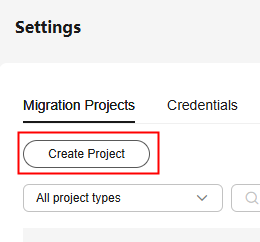
- In the Create Project dialog box, set Project Type to Big data migration.

The project type cannot be changed after the project is created.
Figure 4 Setting the project type to big data migration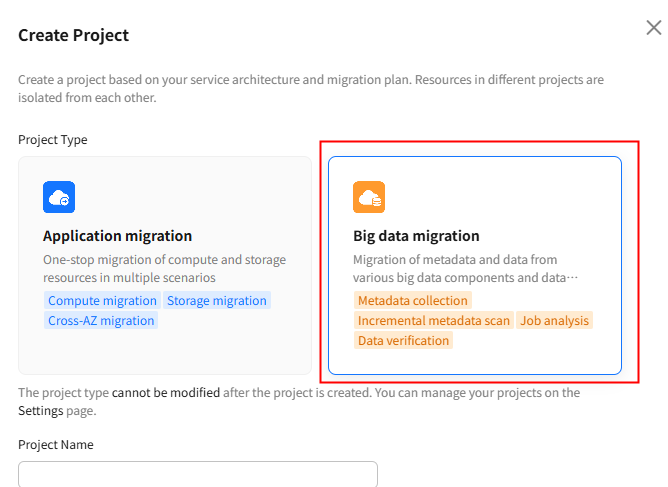
- Enter a project name and click Create. After the project is created, you can view it in the project list.
Modifying a Migration Project
- Locate the project and click Modify in the Operation column.
- In the displayed dialog box, modify the project name, project description, start time, and end time, and click Confirm.

Archiving a Migration Project
Archived projects will not be displayed in the project drop-down list in the left corner of the page. To archive a project, locate it and click Archive in the Operation column. To display an archived project in the drop-down list again, you need to unarchive it first.
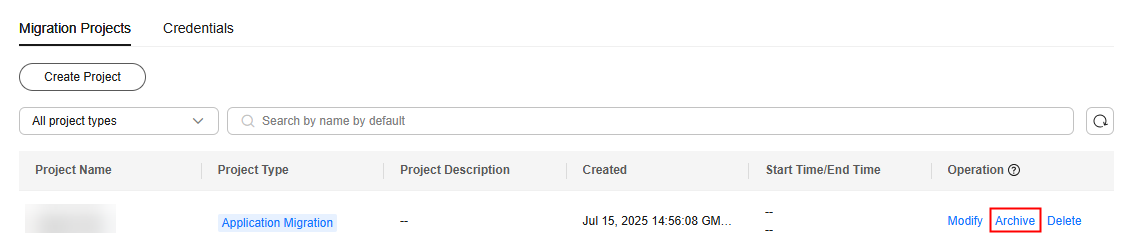

The project currently in use cannot be archived.
Feedback
Was this page helpful?
Provide feedbackThank you very much for your feedback. We will continue working to improve the documentation.See the reply and handling status in My Cloud VOC.
For any further questions, feel free to contact us through the chatbot.
Chatbot





