Team Space
A department or group is a team. The team space allows all members in the department or group to share files.
Department spaces and group spaces are isolated from each other. A department space is visible only to department members, and a group space is visible only to group members. If a space is allocated and enabled for a department when the department is created, the department space is displayed on the homepage of the team space.
The team space homepage consists of two parts: team space operations and card view.

Team space operations
- Button: You can create a group space.
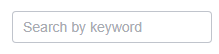 : You can search for a space by name. Fuzzy search is supported.
: You can search for a space by name. Fuzzy search is supported.
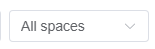 : You can select Dept space, My owned spaces, or My joined spaces to be displayed in the card view.
: You can select Dept space, My owned spaces, or My joined spaces to be displayed in the card view.
Team space card view
- The department space and group space cards are displayed. The word Dept space is displayed in a department space card. By default, 10 space cards are displayed per page. You can scroll to the next page to load more.
- A department card displays the space profile picture, department name, organization path, number of employees, total space capacity, and used capacity. A system administrator can view spaces of all departments in their enterprise. A common user or department administrator can view the team space of only their own department.
- A group card displays the space profile picture, group name, group owner, number of members, total space capacity, and used capacity.
- The group space card view provides group space management.
The team space page consists of two parts: operations and the list/card view of files or folders.
In the upper right corner of the page, the used capacity, allocated capacity, number of space members, and permissions management entry are displayed. The permissions management entry varies depending on the user role or permissions. For details about permissions management, see Managing Department Member Permissions and Managing Group Members.
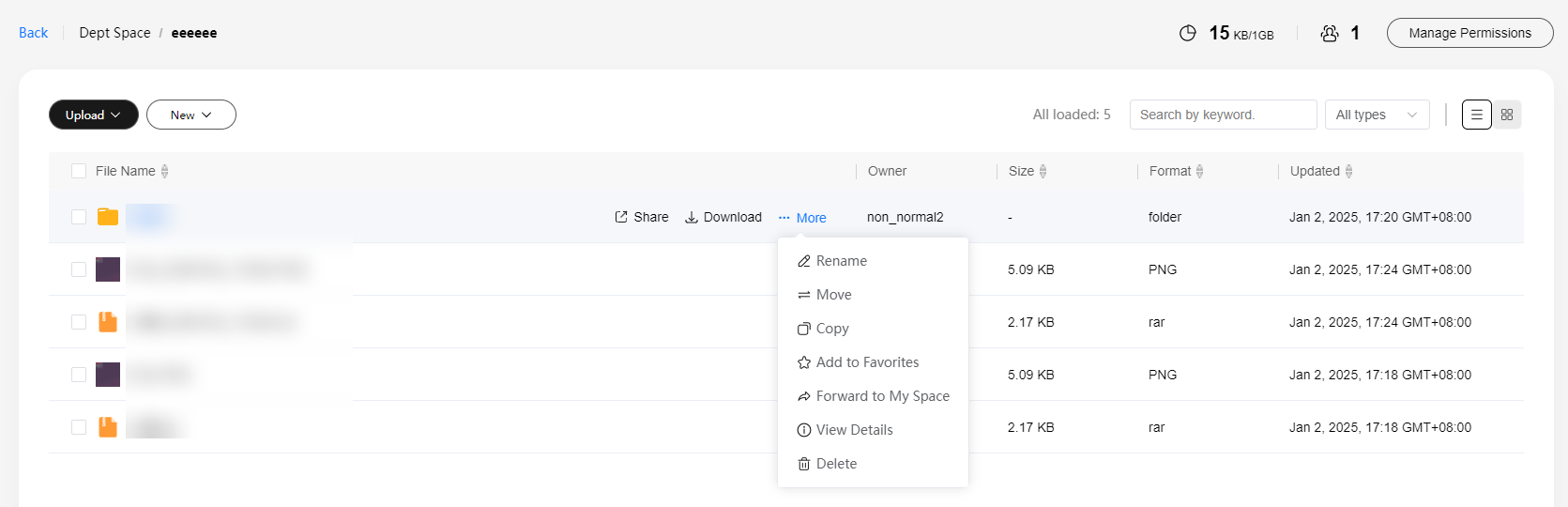
Operations on files or folders
- Directory information: displays the path information of the current team space in the upper left corner.
- Selected Files: displays the number of all or selected files or folders in the current list/card view in gray.
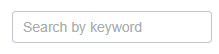 : You can search for files or folders in the team space by name. Fuzzy search is supported.
: You can search for files or folders in the team space by name. Fuzzy search is supported.
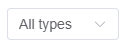 : You can select the type of files or folders to be displayed in the list.
: You can select the type of files or folders to be displayed in the list.
 : You can click it to display files or folders in the team space in a list.
: You can click it to display files or folders in the team space in a list. : You can click it to display files or folders in the team space in cards.
: You can click it to display files or folders in the team space in cards.
List/Card view
- The list view displays the file or folder name, owner, size, format, and update time. You can sort files or folders in ascending or descending order by name, size, format, or update time. By default, files/folders are sorted by update time in descending order. Folders are always on the top. A thumbnail is displayed in the name column of an image file. You can click the thumbnail to check the original image.
- The card view displays the file or folder name, update time, and format icon. By default, files/folders are sorted by update time in descending order. Folders are always on the top. A thumbnail is displayed in the card of an image file. You can click the thumbnail to check the original image.
- The following operations are available in both the list and card view:
- Uploading/Downloading a file
- Creating a folder
- Renaming/Moving/Copying/Deleting/Searching for/Sharing a file or folder, and adding it to favorites or removing it from favorites
- Forwarding a team space file to the individual space as an administrator
- Forwarding a team space file to the individual space as a common user
- Viewing file/folder details
Managing Department Member Permissions
- Sign in to the KooDrive service plane. Only a HUAWEI ID can be used to log in to the KooDrive service plane.
To log in as a common user, use the managed HUAWEI ID applied by the administrator for you on the console.
- In the navigation pane, choose Team Space. The department space, group spaces owned by you, and group spaces that you joined are displayed in cards.
- Move the cursor to
 in the upper right corner of the target department space card and choose Manage Permissions. The Manage Permissions page is displayed. When you point to
in the upper right corner of the target department space card and choose Manage Permissions. The Manage Permissions page is displayed. When you point to  , if you are the administrator of the department space or have the permissions to manage the department space, Manage Permissions is displayed. If you are a common member, View Member is displayed and you can choose it to check all members.
, if you are the administrator of the department space or have the permissions to manage the department space, Manage Permissions is displayed. If you are a common member, View Member is displayed and you can choose it to check all members. - In the Manage Permissions dialog box, select a permissions type or enter a user name to quickly search for users. Select one or more users and click Change Permissions. For a single user, click
 next to the user.
next to the user. - Click Permissions Template and select a custom template added on the Permissions Templates page or a preset template. You can also click Custom to configure the permissions types. After completing the settings, click OK.
For details about permissions types, click Permission Descriptions in the upper right corner of the page.
Viewing Department Space Details
- Sign in to the KooDrive service plane. Only a HUAWEI ID can be used to log in to the KooDrive service plane.
To log in as a common user, use the managed HUAWEI ID applied by the administrator for you on the console.
- In the navigation pane, choose Team Space. The department space, group spaces owned by you, and group spaces that you joined are displayed in cards.
- Move the pointer to
 in the upper right corner of the target department space card and choose View Detail. The space details are displayed.
in the upper right corner of the target department space card and choose View Detail. The space details are displayed.
Feedback
Was this page helpful?
Provide feedbackThank you very much for your feedback. We will continue working to improve the documentation.See the reply and handling status in My Cloud VOC.
For any further questions, feel free to contact us through the chatbot.
Chatbot





