Help Center/
Huawei Cloud Flexus/
User Guide/
FlexusRDS/
Managing FlexusRDS Instances/
Instance Management/
Resetting the Administrator Password of a FlexusRDS Instance
Updated on 2024-10-08 GMT+08:00
Resetting the Administrator Password of a FlexusRDS Instance
Scenarios
If you forget the password of the administrator account root, you can reset the password. The new password is applied immediately without rebooting the instance.
Precautions
- If the password you provide is regarded as a weak password by the system, you will be prompted to enter a stronger password.
- If you change the administrator password of a primary instance, the administrator password of the standby instance will also be changed.
- The time required for the new password to take effect depends on the amount of service data currently being processed by the primary DB instance.
- To protect against brute force hacking attempts and ensure system security, change your password periodically.
Procedure
- In the instance list, locate the target instance and click Reset Password in the Operation column.
- In the displayed dialog box, enter a new password and confirm the password.
Figure 1 Resetting the administrator password
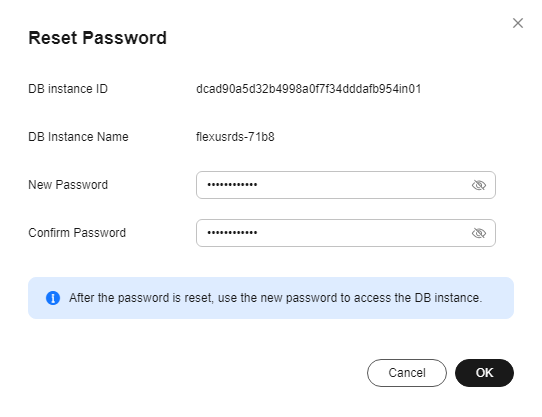

Keep this password secure. The system cannot retrieve it.
The password must consist of 8 to 32 characters and contain at least three types of the following characters: uppercase letters, lowercase letters, digits, and special characters (~ ! @ # $ % ^ * - _ = + ? , ( ) & . |). Enter a strong password and periodically change it for security reasons.- To submit the new password, click OK.
- To cancel the reset operation, click Cancel.
Feedback
Was this page helpful?
Provide feedbackThank you very much for your feedback. We will continue working to improve the documentation.See the reply and handling status in My Cloud VOC.
The system is busy. Please try again later.
For any further questions, feel free to contact us through the chatbot.
Chatbot





