Updated on 2024-07-16 GMT+08:00
Changing a Private IP Address
Scenarios
You can change the private IP address of the primary network interface for a FlexusX instance on the console.
Constraints
- The FlexusX instance must be stopped.
- If a virtual IP address or DNAT rule has been configured for the network interface, cancel the configuration before modifying the private IP address.
- If the network interface has an IPv6 address, its private IPv4 or IPv6 address cannot be modified.
- To change the private IP address for a backend server of a load balancer, remove the backend server from the backend server group first.
Procedure
- Log in to the FlexusX console, in the upper left corner, click
 , and select a region and project.
, and select a region and project. - Locate the FlexusX instance and click its name.
- On the Network Interfaces tab, locate the primary network interface and click Modify Private IP.
The Modify Private IP dialog box is displayed.
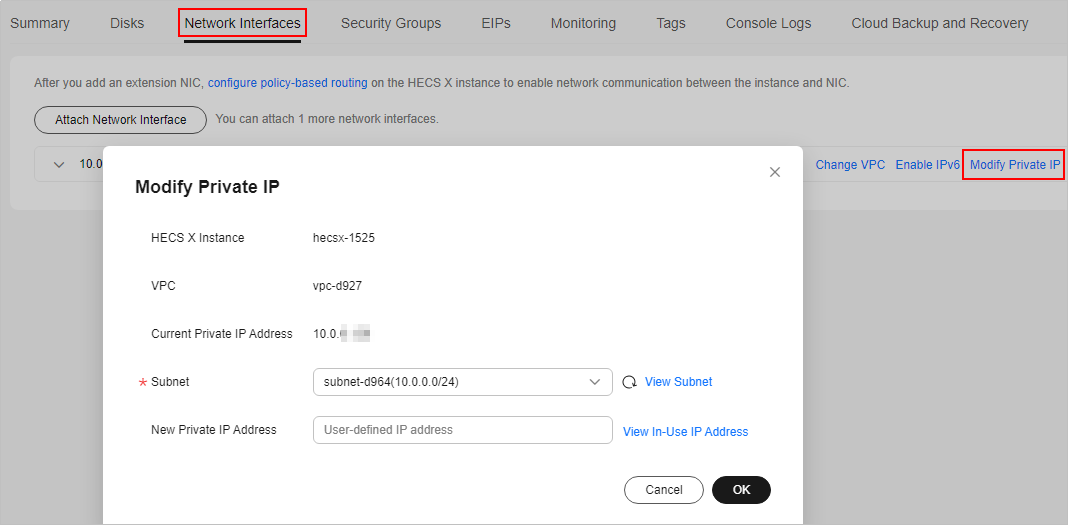
- Change the subnet and private IP address of the primary network interface as required.
- Subnet: You can change the subnet when changing the private IP address.

You can only change to another subnet within the same VPC.
- New Private IP Address: You can specify a new private IP address. If you do not specify a private IP address, the system will automatically assign one to the primary network interface.
- Subnet: You can change the subnet when changing the private IP address.
Feedback
Was this page helpful?
Provide feedbackThank you very much for your feedback. We will continue working to improve the documentation.See the reply and handling status in My Cloud VOC.
The system is busy. Please try again later.
For any further questions, feel free to contact us through the chatbot.
Chatbot





