Checking the Query Result of Graph Data Analysis
After data analysis is complete, you can directly view the result on the canvas or on the Query Result tab page.
The procedure is as follows:
- Access the GES graph editor. For details, see Accessing the Graph Editor.
- Perform a Gremlin/Cypher/DSL query or algorithm analysis and check the query results on the Query Result tab page.
If the returned results are too large to be fully displayed on the canvas and result area, you can click the export button in the upper right corner to download the analysis results. Currently, three export formats are supported: json, csv, and excel.
- Run a Gremlin command. The command output is quickly displayed. For example, if you run the g.V().limit(100) command, the result is as follows:
Figure 1 Gremlin output

- Run a Cypher command. The command output is quickly displayed. For example, if you run the match (n) return n limit 100 command, the result is as follows:
Figure 2 Cypher output

- Run a DSL command to display its execution result. For example, if you enter the query command Match<Vertex> v(); v.pick(1); return v, the query result is as follows:
Figure 3 DSL output
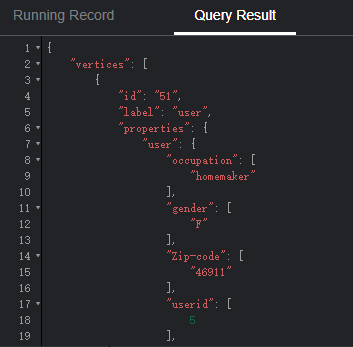
- Run an algorithm. The running time and result are displayed. For example, if you run PageRank, the result is as follows:
Figure 4 Algorithm output
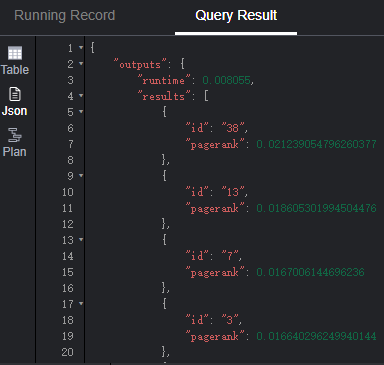
- Run a Gremlin command. The command output is quickly displayed. For example, if you run the g.V().limit(100) command, the result is as follows:
Feedback
Was this page helpful?
Provide feedbackThank you very much for your feedback. We will continue working to improve the documentation.See the reply and handling status in My Cloud VOC.
For any further questions, feel free to contact us through the chatbot.
Chatbot





