Configuring a Masking Template
Scenario
You can create a masking template based on industry information to quickly associate sensitive data with masking algorithms. This industry-specific masking template can be directly used when creating a masking rule.
For example, if your enterprise is concerned about personal property information privacy and wants to create an industry masking template, you can mask certain sensitive data such as bank card numbers and order numbers, while leaving other types of sensitive data unmasked.
This section describes how to configure a masking template.
Procedure
- Log in to the web console of the API data security protection system as the sysadmin user.
- In the navigation pane, choose .
- Click the Templates tab and click Add template in the upper right corner.
- In the Add template dialog box, configure the template information. For the description of parameters, see Parameters for adding a template.
Figure 1 Adding a template
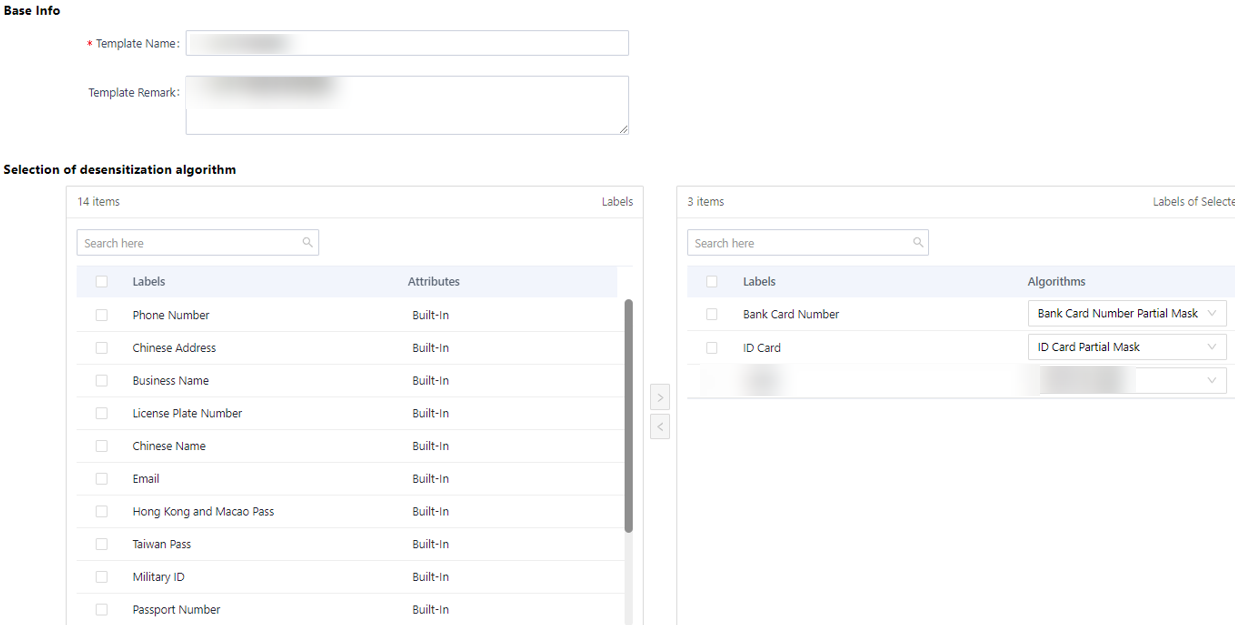
Table 1 Parameters for adding a template Parameter
- Description
Basic info
Enter basic information about the industry-specific template.- Template name: Set the name of the industry-specific template.
- Template remarks: Description about the industry template.
Selection of desensitization algorithm
Select the type of sensitive data to be added to the template and the corresponding masking algorithm.- Labels: Select the label of the sensitive data type to be added to the template.
- Algorithms: Select the masking algorithm corresponding to the data type from the drop-down list.
- Click Save to add the industry-specific masking template.
Operation Result
After the industry-specific template is added, you can view the added template on the Templates page. When configuring masking rules, you can directly reference the configured industry-specific masking template. For details, see Adding a Masking Rule.
Related Operations
You can also perform the following operations on the Templates page:
- Copying an industry-specific masking template: Click Copy to copy an industry-specific masking template and modify it to quickly create a similar template.
- Editing an industry-specific masking template: Click Edit to modify a custom industry-specific template.
- Deleting an industry-specific masking template: Click Delete to delete a custom industry-specific template that is no longer used.
Feedback
Was this page helpful?
Provide feedbackThank you very much for your feedback. We will continue working to improve the documentation.See the reply and handling status in My Cloud VOC.
For any further questions, feel free to contact us through the chatbot.
Chatbot





