Updated on 2025-06-25 GMT+08:00
Session Management
You can manage sessions in the following scenarios:
- If the number of sessions of an instance has reached the upper limit and the instance cannot be logged in to any longer, you can view and kill unnecessary sessions using the emergency channel function.
- You can view history logs to learn details of the kill operations that you performed using the emergency channel function.
Precautions
- DDM allows you to view CN sessions (connections between applications and DDM) and DN sessions (connections between DDM and data nodes).
- Only RDS for MySQL instances are supported.
- Instances in the creating , frozen or abnormal state are not supported.
- When the CPU is overloaded, requests to kill sessions may time out for about one minute. You can refresh the page to check whether the target sessions are available. If yes, kill the sessions again.
Procedure
- Log in to the DDM console.
- On the Instances page, locate the required instance and click its name.
- In the navigation pane, choose Sessions and go to the CN Logical Sessions page.
- On the displayed page,view sessions between applications and DDM.
Figure 1 CN logical sessions
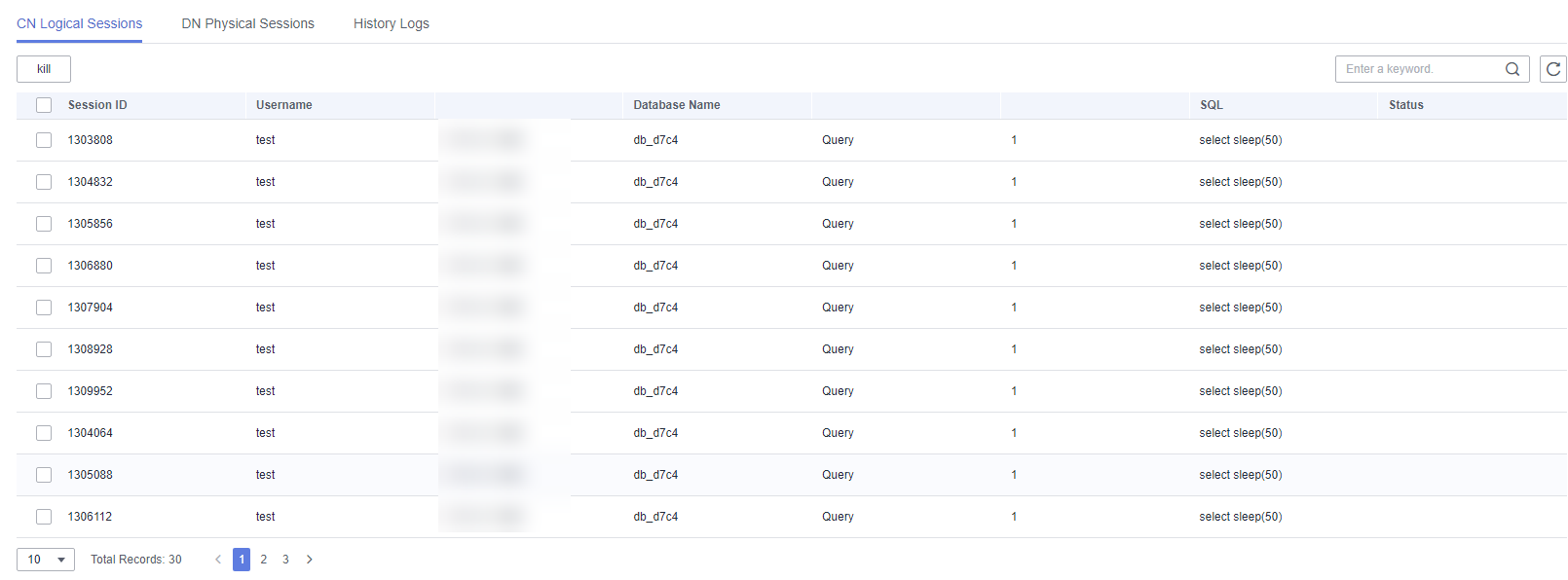
- Enter a keyword in the search box at the upper right corner to query session information.
- In the session list, select one or more sessions, click Kill. In the displayed dialog box, click OK.
- Click the DN Physical Session tab to view sessions between DDM and data nodes (RDS for MySQL instances).
Figure 2 DN physical sessions

- In the upper right corner, select one or more data nodes to view sessions between the DDM instance and its associated data nodes. If multiple data nodes are selected, the number of pages and total sessions of only one data node are displayed.
- Enter a SQL statement in the search box at the upper right corner to query session information.
- In the session list, select one or more sessions, click Kill. In the displayed dialog box, click OK.
- Click the History Logs tab to view session-killing operations.
Figure 3 Viewing history logs

You can also perform the following operations:
- Specify a time range to view the killing operations performed during that time period.
- Select the required DDM instance or data node (RDS for MySQL instance) from the drop-down list in the upper right corner to search for the specified CN or DN sessions.

- An open API for killing sessions only transfers session IDs. If a session is killed using an open API, only the ID of the session is displayed on the History Logs tab page. Other information about the session is not displayed.
Feedback
Was this page helpful?
Provide feedbackThank you very much for your feedback. We will continue working to improve the documentation.See the reply and handling status in My Cloud VOC.
The system is busy. Please try again later.
For any further questions, feel free to contact us through the chatbot.
Chatbot





