Uploading a File from a Remote Path to JupyterLab
You can download files from a remote path through notebook JupyterLab.
Method: Enter the URL of a remote file in the text box of a browser, and the file is directly downloaded.
- Use JupyterLab to open a running notebook instance.
- Click
 in the navigation bar on the top of the JupyterLab window. In the displayed window, click
in the navigation bar on the top of the JupyterLab window. In the displayed window, click  on the left to go to the remote file upload page.
Figure 1 File upload icon
on the left to go to the remote file upload page.
Figure 1 File upload icon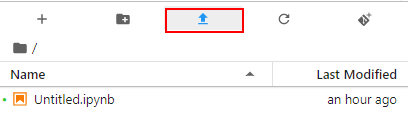 Figure 2 Remote file upload page
Figure 2 Remote file upload page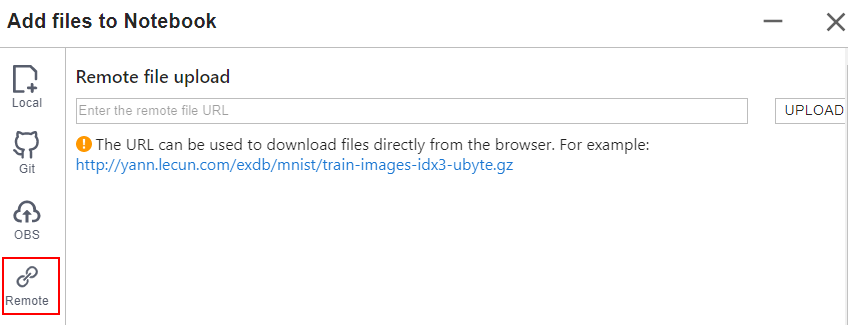
- Enter a valid remote file URL, and the system automatically identifies the file name. Then, click Upload.
Figure 3 Entering a valid remote file URL
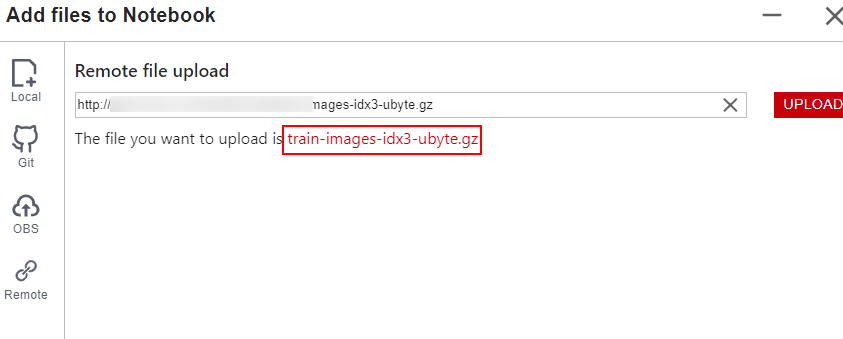
- After the file is uploaded, a message is displayed.
Troubleshooting
Failed to upload the remote file, which is possibly caused by network issues. In this case, enter the URL of the remote file in the text box of a browser to check whether the file can be downloaded.
Feedback
Was this page helpful?
Provide feedbackThank you very much for your feedback. We will continue working to improve the documentation.See the reply and handling status in My Cloud VOC.
For any further questions, feel free to contact us through the chatbot.
Chatbot





