Setting CTS as a Trusted Service
Use an organization administrator account to set CTS as a trusted service on the Organizations console and specify a delegated administrator account.
Constraints
Currently, the trusted service function for CTS is available in ME-Riyadh, CN North-Beijing4, CN East-Shanghai1, CN East-Shanghai2, CN South-Guangzhou, CN Southwest-Guiyang1, CN-Hong Kong, AP-Bangkok, AP-Singapore, AP-Jakarta, AF-Johannesburg, TR-Istanbul, LA-Mexico City1, LA-Mexico City2, LA-Sao Paulo1, and LA-Santiago regions.
Prerequisites
- You are using an organization administrator account.
- You have created an account for which the delegated administrator permissions need to be set.
Setting CTS as a Trusted Service
- Log in to the management console.
- Click
 in the upper left corner to select the desired region and project.
in the upper left corner to select the desired region and project. - Click
 in the upper left corner and choose Management & Governance > Organizations.
in the upper left corner and choose Management & Governance > Organizations. - In the navigation pane, choose Services. On the displayed page, locate CTS and click Enable Access to set CTS as a trusted service.
Figure 1 Setting CTS as a trusted service
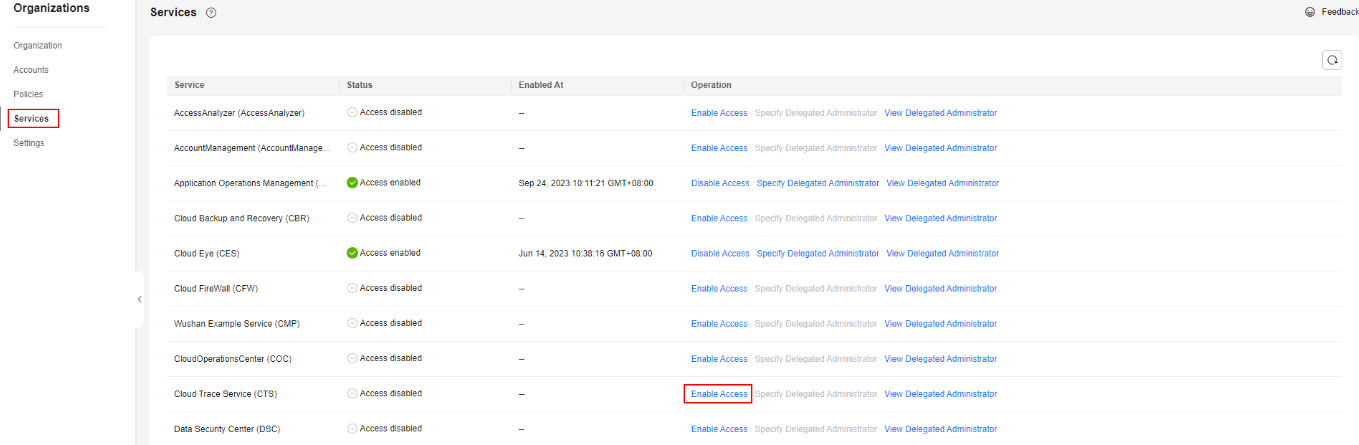
- Click Specify Delegated Administrator on the right of CTS to set a delegated administrator for CTS.
Figure 2 Specifying a delegated administrator
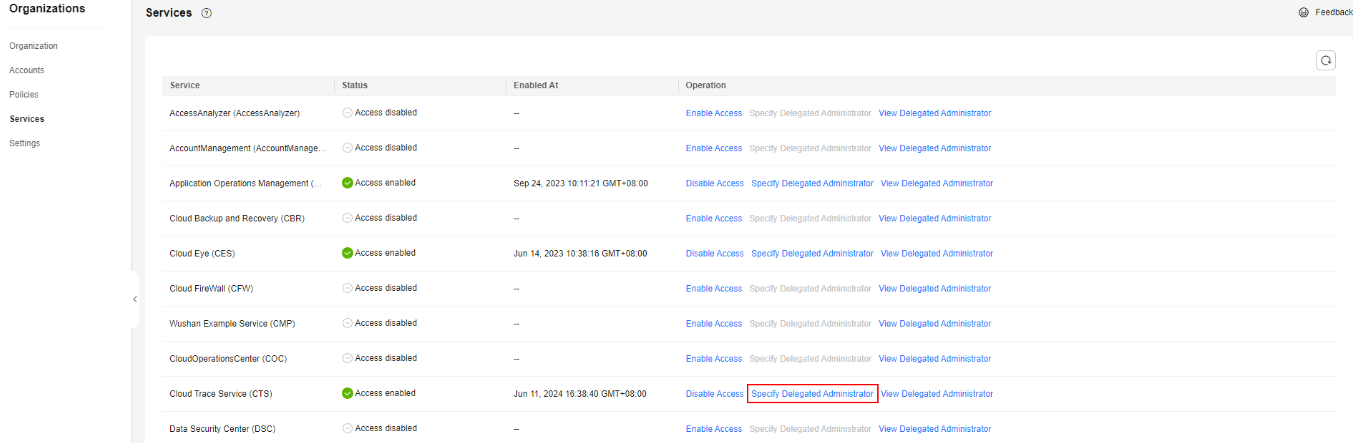
Removing the Delegated Administrator Permission
- Log in to the Organizations console.
- In the navigation pane, choose Services. On the displayed page, locate CTS.
- Click View Delegated Administrator on the right of CTS.
- Select the delegated administrator account to be removed and click Remove. In the displayed dialog box, click OK to cancel the delegated administrator permission of the account.
Feedback
Was this page helpful?
Provide feedbackThank you very much for your feedback. We will continue working to improve the documentation.See the reply and handling status in My Cloud VOC.
For any further questions, feel free to contact us through the chatbot.
Chatbot





