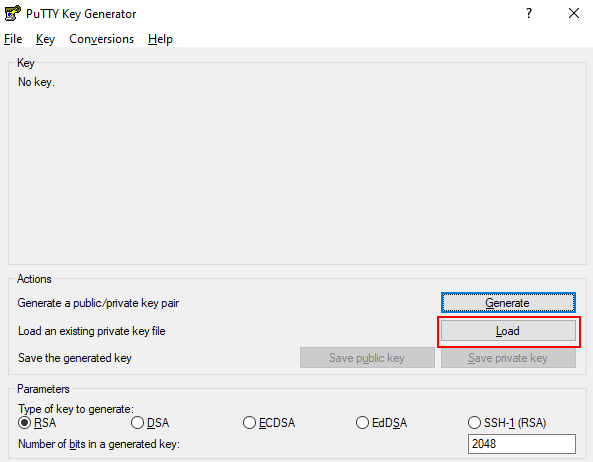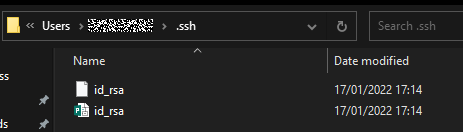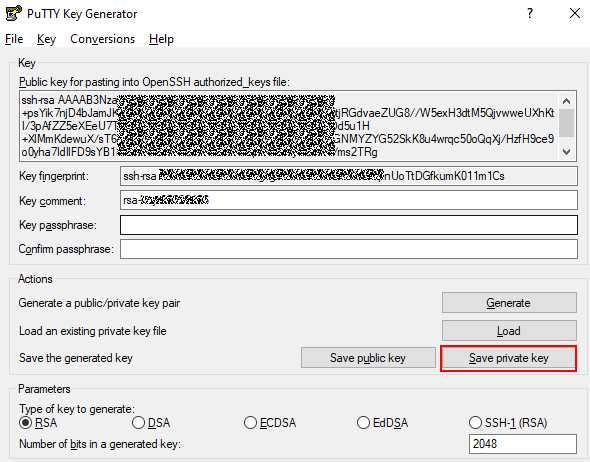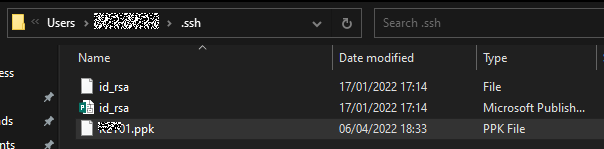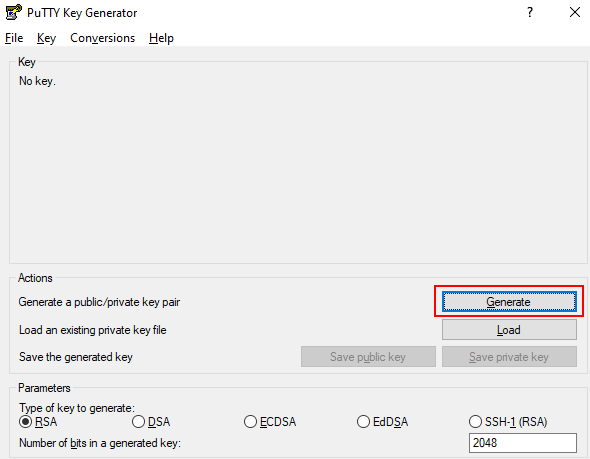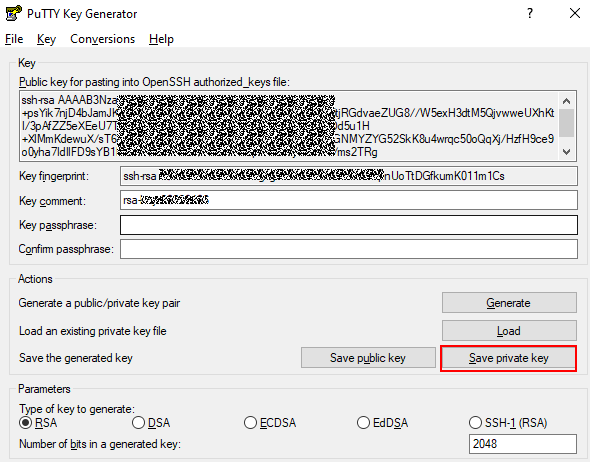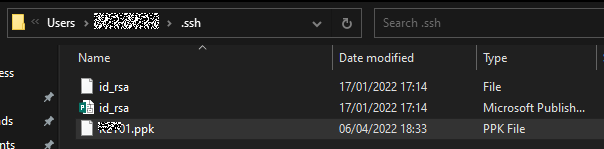Help Center/
CodeArts Repo/
User Guide/
Old Version/
More About Git/
Using the TortoiseGit Client/
Generating a PPK File
Updated on 2023-05-06 GMT+08:00
Generating a PPK File
A PPK file is required for downloading and committing code on the TortoiseGit client. Assuming that an SSH key pair has been generated on the Git client. The methods to generate a PPK file are different in the following two scenarios:
Parent topic: Using the TortoiseGit Client
Feedback
Was this page helpful?
Provide feedbackThank you very much for your feedback. We will continue working to improve the documentation.See the reply and handling status in My Cloud VOC.
The system is busy. Please try again later.
For any further questions, feel free to contact us through the chatbot.
Chatbot