Detailed Description of Review Comments Gate
Opening/Closing the Gate
- Go to the target repository and choose Settings > Policy Settings > Merge Requests.
- Configure the gate.
- Select Merge after all reviews are resolved and click Submit to save the settings. The access control is enabled.
- Deselect Merge after all reviews are resolved and click Submit to save the settings. The access control is closed.
Effect of Gate Triggering
The reviewers or approvers can move the cursor to the code line in Files Changed of the Merge Request and click the  icon to add review comments. Alternatively, the reviewers or approvers can directly add review comments in Details > Comments of the Merge Request.
icon to add review comments. Alternatively, the reviewers or approvers can directly add review comments in Details > Comments of the Merge Request.
- Review comment gate: passed: It is displayed when there is no review comments in the merge request, or all review comments do not need to be resolved or have been resolved.

- Review comment gate: failed: It is displayed when the review comments in the Merge request are not resolved.

Passing of the Gate
After you have resolved the issue raised in the review comments, you can switch the status of the review comments from Unresolved to Resolved in Details > Review Comments of the Merge Request. In this case, the status of the review comments is displayed as Review comment gate: passed.
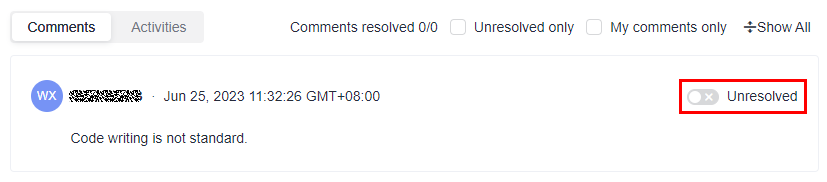
Feedback
Was this page helpful?
Provide feedbackThank you very much for your feedback. We will continue working to improve the documentation.See the reply and handling status in My Cloud VOC.
For any further questions, feel free to contact us through the chatbot.
Chatbot





